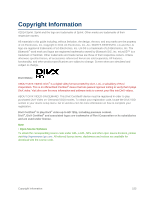LG LS740P Update - Lg Volt Ls740p Sprint Manual - English - Page 157
System Settings, Date & Time, Accessibility
 |
View all LG LS740P manuals
Add to My Manuals
Save this manual to your list of manuals |
Page 157 highlights
any downloaded applications. Resetting the phone does not erase any system software updates you‟ve downloaded or any files you have saved, such as music, pictures, or applications. After resetting the phone, the next time you turn on the phone, you‟re prompted to reenter the same kind of information as when you first started the phone. See Activate Your Phone. 1. Press > > System settings > Backup & reset. 2. If you are certain that you would like to restore all factory settings, tap Factory data reset. 3. Tap Reset phone. 4. Enter your unlock sequence if you have configured one, then tap Erase everything and OK to confirm. System Settings This group of settings lets you configure date & time, accessibility and PC connection. You can activate the phone, update the phone, or view the phone information. Date & Time Set your preferences for how the date and time is displayed. You can also select a time zone. ■ Press > > System settings > Date & time. Accessibility Use the Accessibility settings to configure any accessibility plug-ins you have installed on your phone. Note: Requires additional plug-ins to become selectable. TalkBack Allows you to set up the TalkBack function which assists people with impaired vision by providing verbal feedback. To turn on the TalkBack function: 1. Press > > System settings > Accessibility > TalkBack. 2. Tap the TalkBack switch to turn it on. 3. Tap Settings at the bottom of the screen to adjust the TalkBack settings. Vision Allows you to configure the following visual options. 1. Press > > System settings > Accessibility. 2. Set the following options as you want. Settings 148