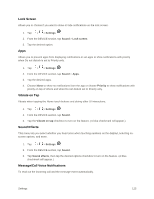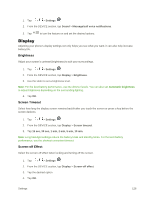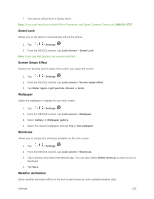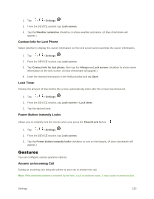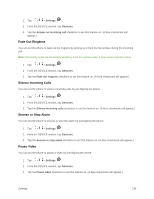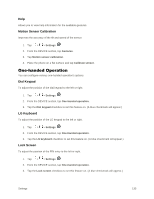LG LS996 Platinum Owners Manual - English - Page 138
Lock Screen, Screen Swipe Effect, Allow Home Screen Looping, Home Backup & Restore
 |
View all LG LS996 Platinum manuals
Add to My Manuals
Save this manual to your list of manuals |
Page 138 highlights
Screen Swipe Effect Choose the desired type of effect to display when you swipe from one Home screen canvas to the next. 1. Tap > > Settings . 2. From the DEVICE section, tap Home screen > Screen swipe effect. 3. Tap the desired effect and OK. Allow Home Screen Looping Displays the first screen after the last screen when scrolling the Home screen. 1. Tap > > Settings . 2. From the DEVICE section, tap Home screen. 3. Tap the Allow Home screen looping checkbox. (A blue checkmark will appear.) Home Backup & Restore You can backup and restore app/widget layouts and the Home screen wallpaper. 1. Tap > > Settings . 2. From the DEVICE section, tap Home screen. 3. Tap Home backup & restore > Backup or Restore. Help Allows you to view help tips for the Home screen. Lock Screen Lock screen menu lets you configure screen lock options. Select Screen Lock You can increase your phone's security by setting up a knock-code, pattern, PIN, or Password. When these features are enabled, you must show your face, draw the correct unlock pattern, enter the PIN, or enter the password on the screen to unlock and regain access to the phone. 1. Tap > > Settings . 2. From the DEVICE section, tap Lock screen > Select screen lock. 3. Select the desired screen lock option from the following options. None: No screen lock set. Settings 130