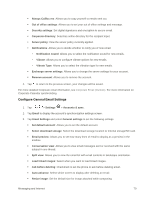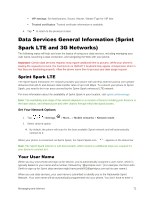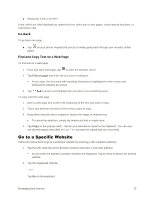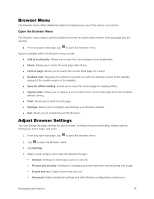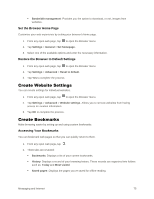LG LS996 Platinum Owners Manual - English - Page 83
Create Website Settings, Create Bookmarks, Set the Browser Home
 |
View all LG LS996 Platinum manuals
Add to My Manuals
Save this manual to your list of manuals |
Page 83 highlights
Bandwidth management: Provides you the option to download, or not, images from websites. Set the Browser Home Page Customize your web experience by setting your browser's home page. 1. From any open web page, tap to open the Browser menu. 2. Tap Settings > General > Set homepage. 3. Select one of the available options and enter the necessary information. Restore the Browser to Default Settings 1. From any open web page, tap to open the Browser menu. 2. Tap Settings > Advanced > Reset to default. 3. Tap Yes to complete the process. Create Website Settings You can create settings for individual websites. 1. From any open web page, tap to open the Browser menu. 2. Tap Settings > Advanced > Website settings. Allows you to remove websites from having access to Location information. 3. Tap OK to complete the process. Create Bookmarks Make browsing easier by setting up and using custom bookmarks. Accessing Your Bookmarks You can bookmark web pages so that you can quickly return to them. 1. From any open web page, tap . 2. Three tabs are revealed: Bookmarks: Displays a list of your current bookmarks. History: Displays a record of your browsing history. These records are organized into folders such as: Today and Most visited. Saved pages: Displays the pages you've saved for offline reading. Messaging and Internet 75