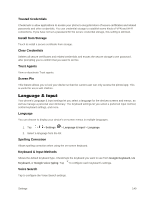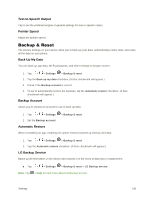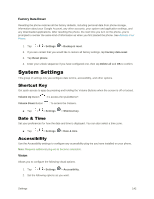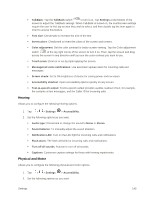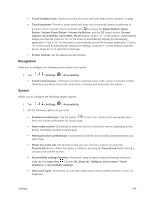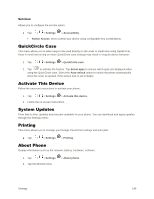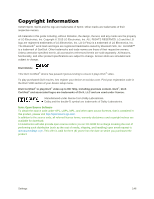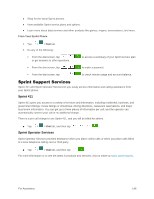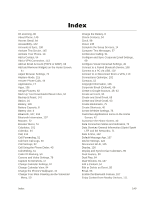LG LS996 Platinum Owners Manual - English - Page 152
Recognition, System, Off, Show all, TalkBack, Invert colors, Touch
 |
View all LG LS996 Platinum manuals
Add to My Manuals
Save this manual to your list of manuals |
Page 152 highlights
Touch feedback time: Allows you to set the touch and hold delay (short, medium, or long). Touch assistant: Provide a touch board with easy use for general buttons or gestures to access in short. Tap the Touch assistant icon to access the Power Button, Home Button, Volume Down Button, Volume Up Button, and the 1/2 (page) button (Screen capture, Accessibility, Voice Mate, Pinch) button. Draw a "C" on the board to automatically display the Dial tab. Draw an "M" on the board to automatically display the Messaging application. Draw a "W" on the board to automatically launch the browser application. Draw a "S" on the board to automatically display the Settings. Draw an "L" on the board to lock the phone. Draw an "e" to open the E-mail app. Screen timeout: Set the desired screen timeout. Recognition Allow you to configure the following touch control area option. 1. Tap > > Settings > Accessibility. Touch control areas: Limit touch control to selected areas of the screen. Press the Volume Down Key and Home Key at the same time to activate and deactivate this feature. System Allows you to configure the following system options. 1. Tap > > Settings > Accessibility. 2. Set the following options as you want. Persistent notification: Tap the switch to turn it on. Alerts sound repeatedly when there are unread notifications for certain apps. Auto-rotate screen: Checkmark to allow the device to rotate the screen depending on the device orientation (portrait or landscape). Password voice confirmation: Checkmark so that the device reads out passwords as you enter them. Power key ends call: Checkmark so that you can end voice calls by pressing the Power/Lock Button. When this option is enabled, pressing the Power/Lock Button during a call does not lock the screen. Accessibility settings shortcut: Sets quick, easy access to selected features when you triple-tap the Home Key . Choose Off, Show all, TalkBack, Invert colors, Touch assistant, or Accessibility settings. One-touch input: Checkmark so that each finger touch enters a letter/character on the LG Keyboard. Settings 144