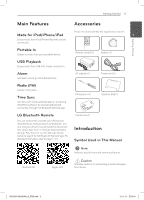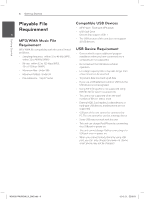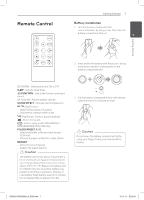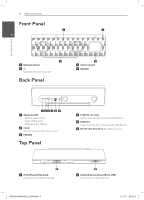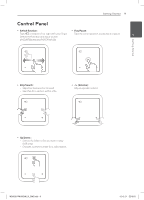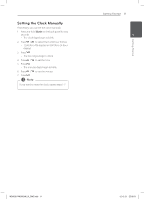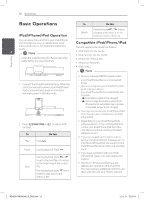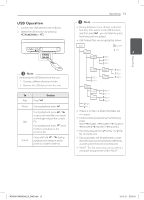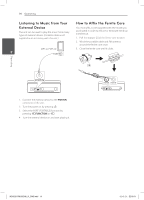LG ND5520 Owners Manual - English - Page 10
Connecting the AC, Adapter, Setting the Clock - app
 |
View all LG ND5520 manuals
Add to My Manuals
Save this manual to your list of manuals |
Page 10 highlights
Getting Started 10 Getting Started Connecting the AC Setting the Clock Adapter 1 1. Connect the supplied AC power cord to the AC adapter. 2. Connect the AC adapter cable to DC IN adapter input. ,,Note If the power has been interrupted or the power plug has been disconnected, the clock setting is erased. 3. Plug the AC power cord into an AC outlet. Then the unit goes into standby mode. Setting the Clock Automatically ,,Note yy Make sure that your iPod/iPhone/iPad or your Android device has set the clock correctly. yy In standby mode, the clock will not synchronize with your iPod/iPhone/iPad or your Android device. yy In auto clock synchronization, "LG Bluetooth Remote" app has priority over the docking system. yy The 24 hour format can be set only for Android OS. >>Caution Only use the AC adapter supplied with this device. Do not use a power supply from another device or manufacturer. Using any other power cable or power supply may cause damage to the device and void your warranty. Setting the Clock by Synchronizing with Your iPod/iPhone/iPad Connect the iPod/iPhone/iPad firmly. Then the clock setting in the control panel will synchronize with your iPod/iPhone/iPad. ,,Note The synchronized time may be slightly different from that of your iPod/iPhone/iPad. Setting the Clock through "LG Bluetooth Remote" App Install "LG Bluetooth Remote" app on your iPod touch/iPhone/iPad or your Android device. (see page 17-18) Your unit's clock will be automatically synchronized with your device by activating Bluetooth connection through "LG Bluetooth Remote" app. ND5520-FM.BUSALLK_ENG.indd 10 12. 6. 21. �� 5:18