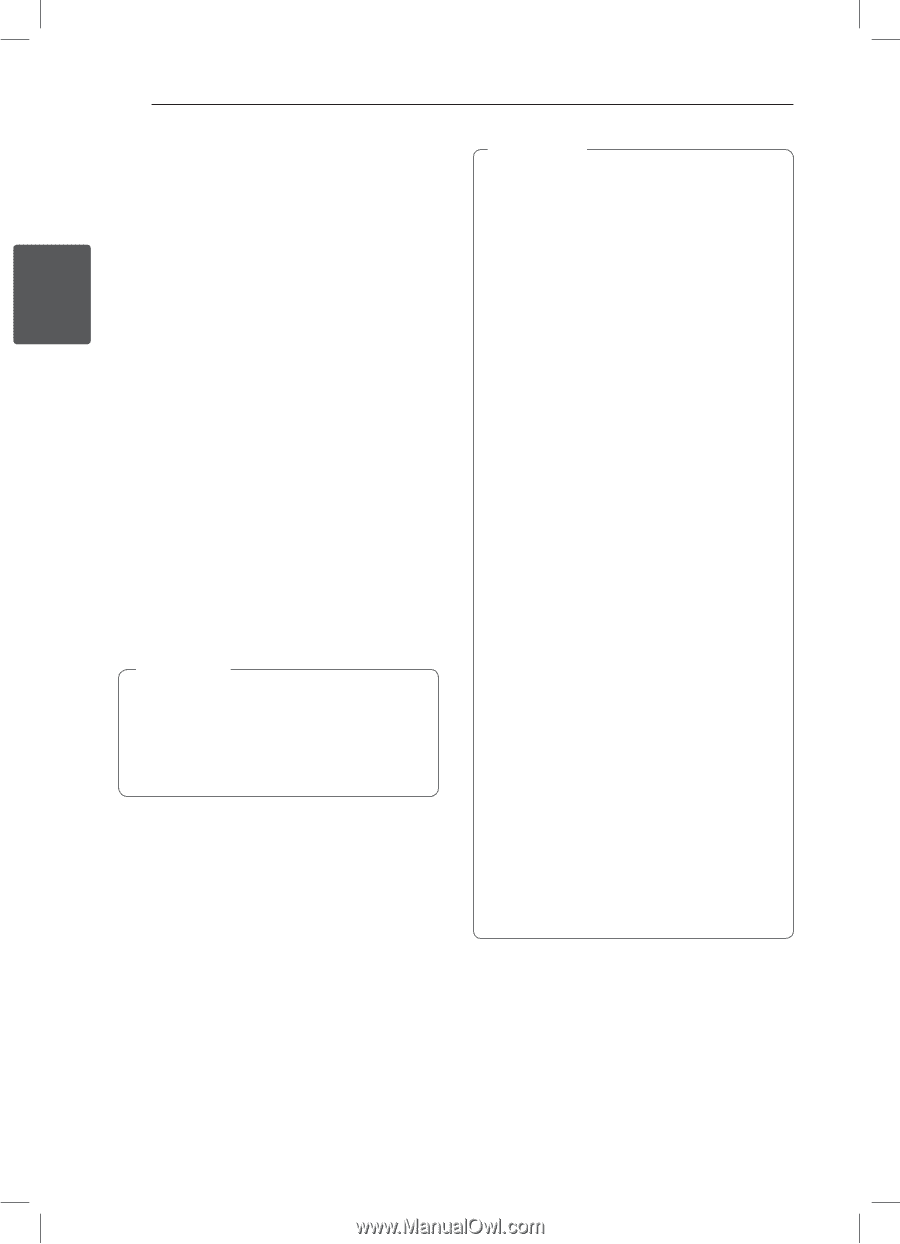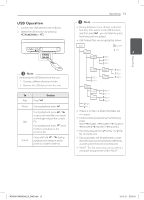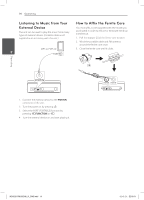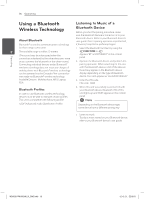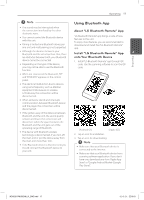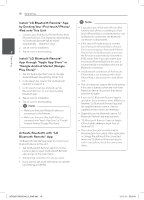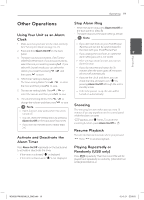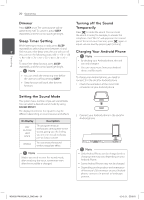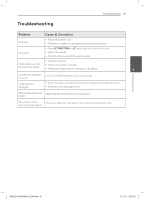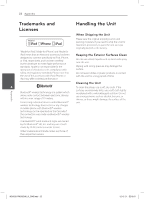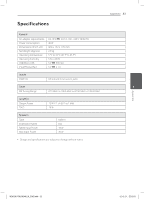LG ND5520 Owners Manual - English - Page 18
App through Apple App Store or
 |
View all LG ND5520 manuals
Add to My Manuals
Save this manual to your list of manuals |
Page 18 highlights
Operating 18 Operating Install "LG Bluetooth Remote" App by Docking Your iPod touch/iPhone/ iPad onto This Unit 1. Connect your iPod touch/iPhone/iPad to iPod/ iPhone/iPad Dock. The display for downloading "LG Bluetooth Remote" will be linked automatically (Apple iOS only). 2. Tap an icon for installation. 2 3. Tap an icon for downloading. Install "LG Bluetooth Remote" App through "Apple App Store" or "Google Android Market (Google Play Store)" 1. Tap the "Apple App Store" icon or "Google Android Market (Google Play Store)" icon. 2. In the search bar, type in the "LG Bluetooth Remote" and search it. 3. In the search result list, find and tap "LG Bluetooth Remote" to start downloading Bluetooth app. 4. Tap an icon for installation. 5. Tap an icon for downloading. ,,Note yy Make sure that your Bluetooth device is connected to the Internet. yy Make sure that your Bluetooth device is equipped with "Apple App Store" or "Google Android Market (Google Play Store)". Activate Bluetooth with "LG Bluetooth Remote" App "LG Bluetooth Remote" app helps to connect your bluetooth device to this unit. 1. Tap "LG Bluetooth Remote" app icon on the home screen to open "LG Bluetooth Remote" app, and go to the main menu. 2. Tap [Setting] and select the unit you want. 3. If you want to get more information to operate, tap [Setting] and [Help]. ,,Note yy If you place your iPod touch/iPhone/iPad into the dock of this unit whlie your iPod touch/iPhone/iPad is connected to this unit by Bluetooth connection, the Bluetooth connection is deactivated. yy If this unit is BT mode and you connect your iPod touch/iPhone/iPad to this unit after connecting your iPod touch/iPhone/ iPad to this unit by Bluetooth connection, the function is automatically switched to IPOD mode. Then if you disconnect your iPod touch/iPhone/iPad from this unit, it is automatically connected to this unit by Bluetooth connection. yy The Bluetooth connection of iPod touch/ iPhone/iPad is not activated whlie iPod/ iPhone/iPad is placed into the dock of this unit. yy This unit does not support the multi-pairing. If this unit is already connected with other Bluetooth device, disconnect that device and then try again. yy If you use "LG Bluetooth Remote" app for operation, there would be some differences between "LG Bluetooth Remote" app and the supplied remote control. Use the supplied remote control as necessary. yy Depending on the Bluetooth device, "LG Bluetooth Remote" app may not work. yy "LG Bluetooth Remote" app for Apple iOS is slightly different from that of Android OS. yy The connection you've made may be disconnected if you select other application or change the setting of the connected device via "LG Bluetooth Remote" app. In such a case, please check the connection status. ND5520-FM.BUSALLK_ENG.indd 18 12. 6. 21. �� 5:18