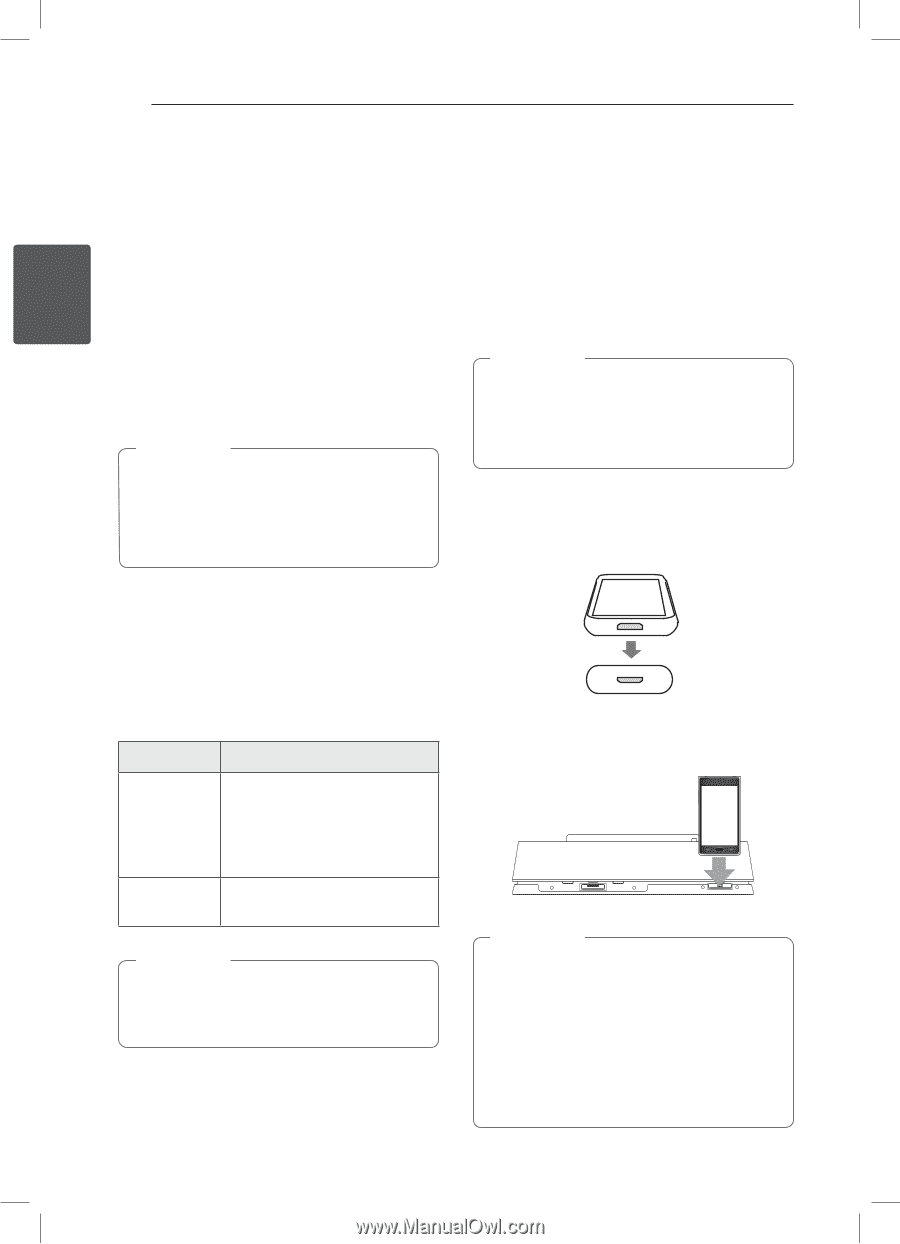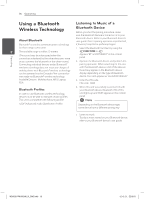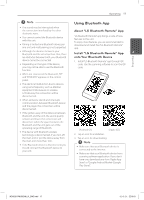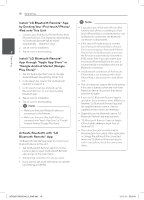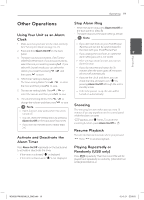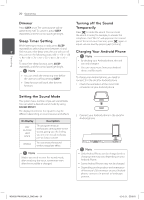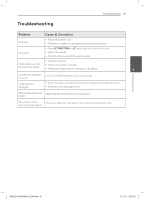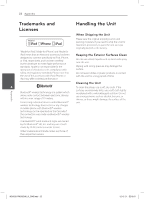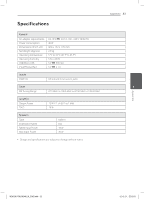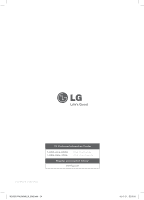LG ND5520 Owners Manual - English - Page 20
Dimmer, Sleep Timer Setting, Setting the Sound Mode, Turning off the Sound, Temporarily, Charging
 |
View all LG ND5520 manuals
Add to My Manuals
Save this manual to your list of manuals |
Page 20 highlights
Operating 20 Operating Dimmer Turning off the Sound Press SLEEP once. The control panel will be Temporarily darkened by half. To cancel it, press SLEEP repeatedly until the control panel get bright. Press @ to mute the sound. You can mute the sound in order, for example, to answer the telephone. And "MUTE" will appear in the control Sleep Timer Setting panel. To cancel mute function, press @ again or While listening to music or radio, press SLEEP adjust volume level by pressing +/- (Volume). repeatedly to select delay time between 10 and 2 180 minutes. After delay time, the unit will turn off. Charging Your Android Phone (You can see the following order, 180 -> 150 -> 120 -> 90 -> 80 -> 70 -> 60 -> 50 -> 40 -> 30 -> 20 -> ,,Note 10) •• By docking your Android phone, this unit To cancel the sleep function, press SLEEP can only charge it. repeatedly until the control panel get bright. •• You can enjoy music from your Android ,,Note device via Bluetooth. •• You can check the remaining time before the unit turns off by pressing SLEEP. •• Sleep function will work after dimmer function. To charge your Android phone, you need to connect it in the dock for Android phone. 1. Check the orientation of the micro USB connector on your Android phone. Setting the Sound Mode This system has a number of pre-set sound fields. You can select a desired sound mode by using SOUND EFFECT. The displayed items for the equalizer may be different depending on sound sources and effects. On Display POP CLASSIC JAZZ ROCK BYPASS Description This program lends an enthusiastic atmosphere to the sound, giving you the feeling you are at an actual rock pop, jazz or classic concert. You can enjoy the sound without equalizer effect. ,,Note Maybe you need to reset the sound mode, after switching the input, sometimes even after the sound file is changed. 2. Connect your Android phone in the dock for Android phone. ,,Note yy Only Android Phone can be charged and its charging time may vary depending on your Android Phone. yy Some Android Phones may not be charged. yy Depending on the position and orientation of the micro USB connector on your Android phone, connect it in portrait or landscape position. ND5520-FM.BUSALLK_ENG.indd 20 12. 6. 21. �� 5:18