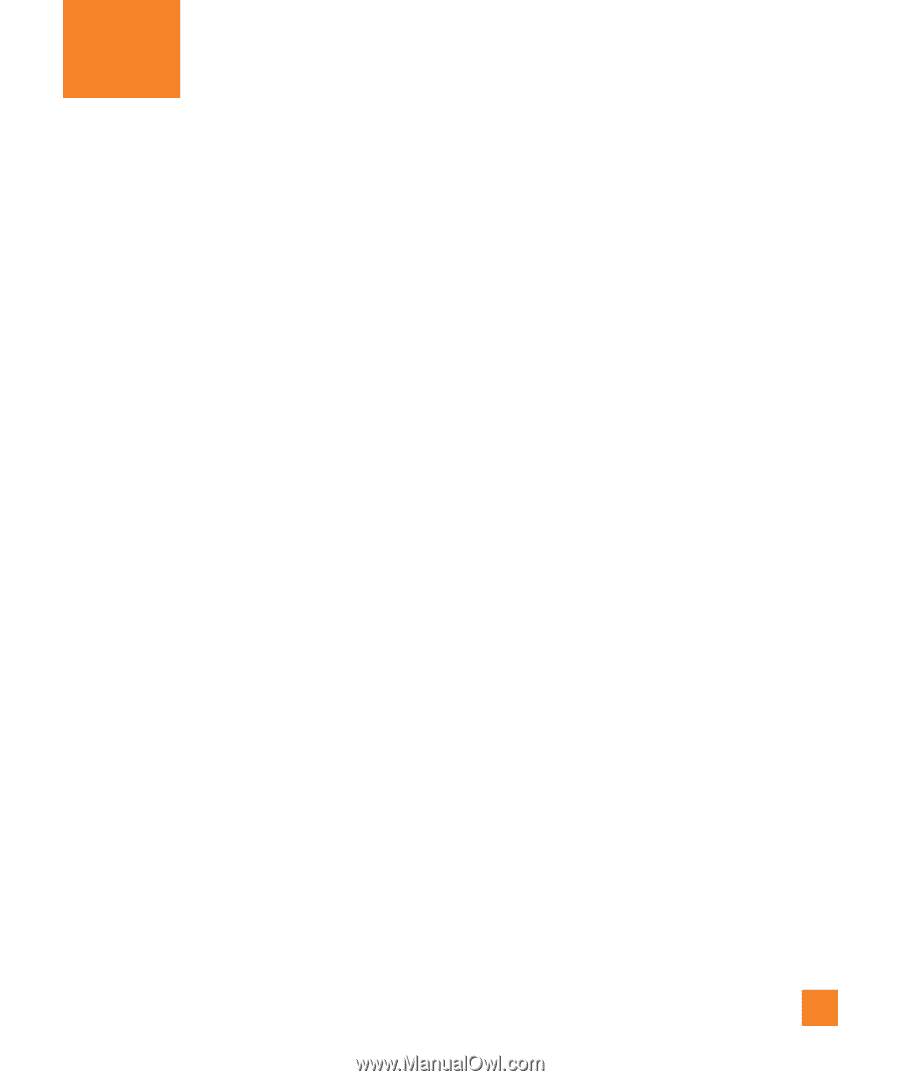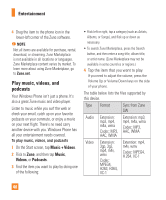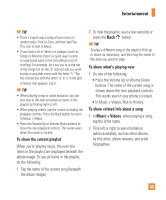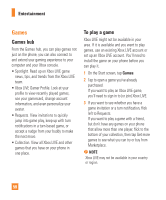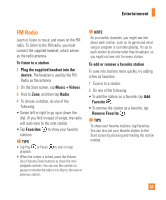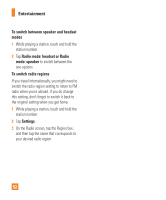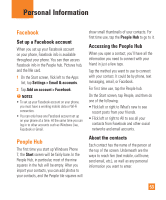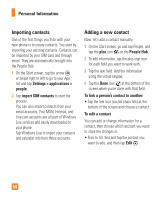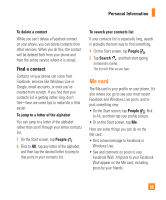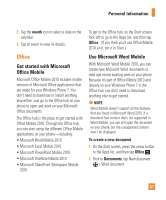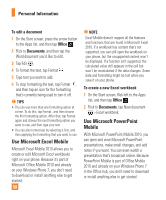LG P505 Owner's Manual - Page 57
Personal Information
 |
View all LG P505 manuals
Add to My Manuals
Save this manual to your list of manuals |
Page 57 highlights
Personal Information Facebook Set up a Facebook account When you set up your Facebook account on your phone, Facebook info is available throughout your phone. You can then access Facebook info in the People hub, Pictures hub, and the Me card. 1 On the Start screen, flick left to the Apps list, tap Settings > Email & accounts. 2 Tap Add an account > Facebook. n NOTES • To set up your Facebook account on your phone, you must have a working mobile data or Wi-Fi connection. • You can only have one Facebook account set up on your phone at a time. At the same time you can log in to other accounts such as Windows Live, Facebook or Gmail. People Hub The first time you start up Windows Phone 7, the Start screen will be fairly bare. In the People Hub, in particular, most of the nine squares in the hub will be empty. After you import your contacts, you can add photos to your contacts, and the People tile squares will show small thumbnails of your contacts. For first time use, tap the People Hub to go to it. Accessing the People Hub When you open a contact, you'll have all the information you need to connect with your friend in just a few taps. Tap the method you want to use to connect with your contact. It could be by phone, text messaging, email, or Facebook. For first time use, tap the People hub. On the Start screen, tap People, and then do one of the following: • Flick left or right to What's new to see recent posts from your friends. • Flick left or right to All to see all your contacts from Facebook and other social networks and email accounts. About the contacts Each contact has the name of the person at the top of the screen. Underneath are the ways to reach him (text mobile, call home, send email, etc.), as well as any personal information you want to enter. 53