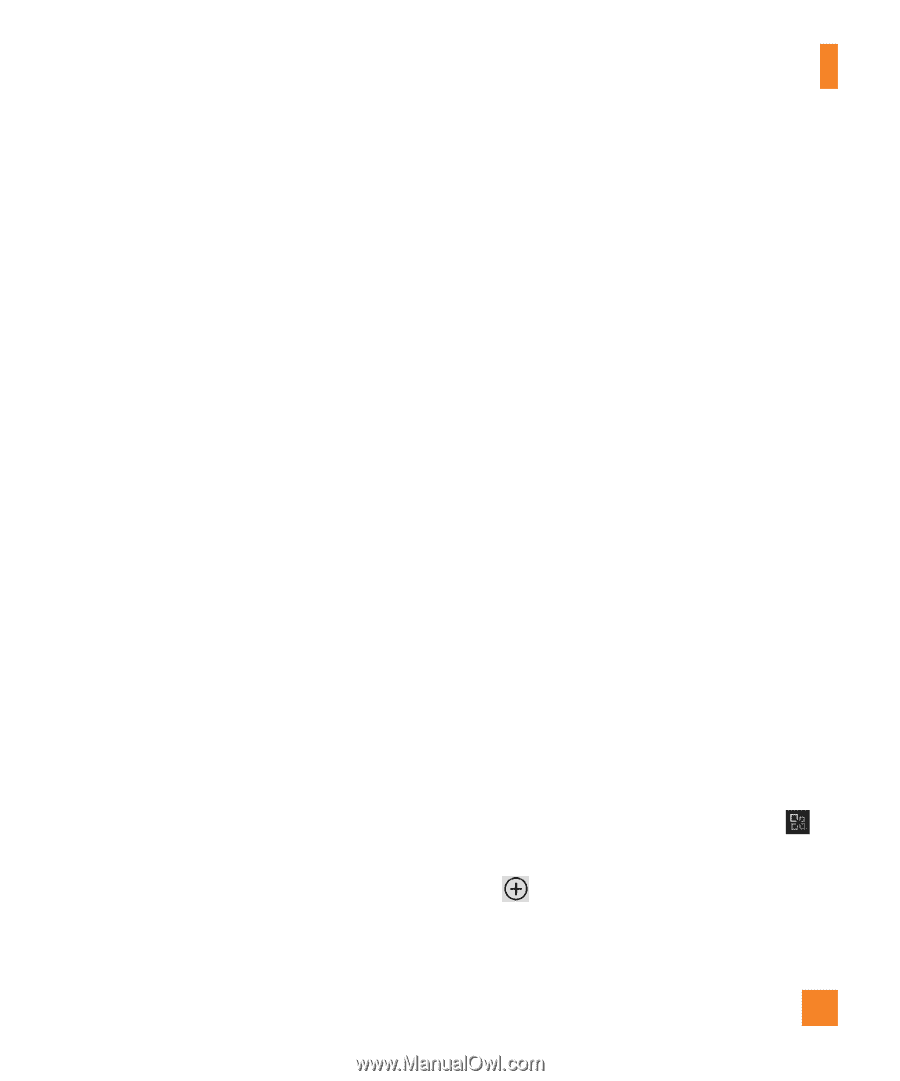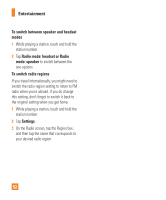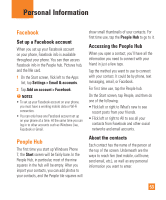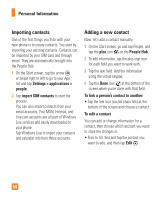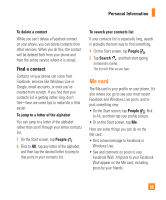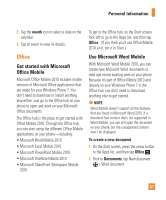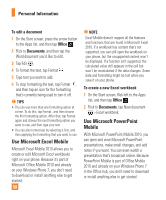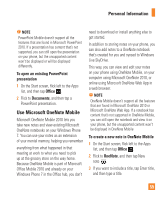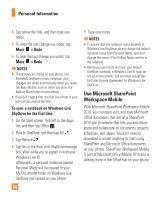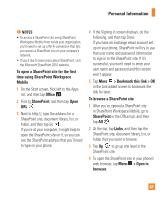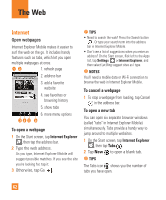LG P505 Owner's Manual - Page 61
Office
 |
View all LG P505 manuals
Add to My Manuals
Save this manual to your list of manuals |
Page 61 highlights
Personal Information 2 Tap the month icon to select a date on the calendar. 3 Tap an event to view its details. Office Get started with Microsoft Office Mobile Microsoft Office Mobile 2010 includes mobile versions of Microsoft Office applications that are made for your Windows Phone 7. You don't need to download or install anything else either. Just go to the Office hub on your phone to open and work on your Microsoft Office documents. The Office hub is the place to get started with Office Mobile 2010. Through the Office hub, you can start using the different Office Mobile applications on your phone-including: • Microsoft Word Mobile 2010 • Microsoft Excel Mobile 2010 • Microsoft PowerPoint Mobile 2010 • Microsoft OneNote Mobile 2010 • Microsoft SharePoint Workspace Mobile 2010 To get to the Office hub, on the Start screen, flick left to go to the Apps list, and then tap Office . (If you think you'll use Office Mobile 2010 a lot, pin it to Start.) Use Microsoft Word Mobile With Microsoft Word Mobile 2010, you can create new Microsoft Word documents or read and revise existing ones on your phone. Because it's part of Office Mobile 2010 and already on your Windows Phone 7 in the Office hub, you don't need to download anything else to get started. n NOTE Word Mobile doesn't support all the features that are found in Microsoft Word 2010. If a document has content that's not supported in Word Mobile, you can still open the document on your phone, but the unsupported content won't be displayed. To create a new document 1 On the Start screen, press the arrow button to the Apps list, and then tap Office . 2 Flick to Documents, tap New document > Word document. 57