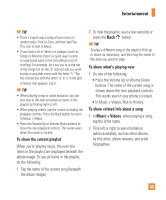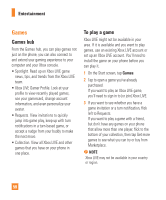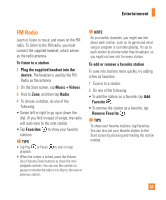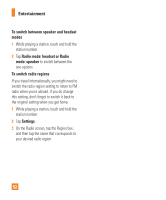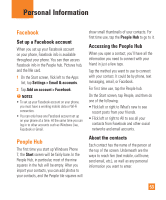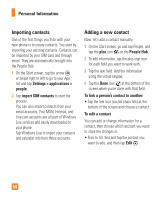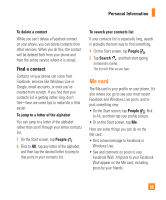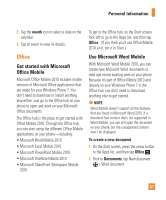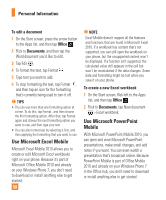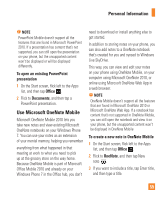LG P505 Owner's Manual - Page 58
Importing contacts, Adding a new contact
 |
View all LG P505 manuals
Add to My Manuals
Save this manual to your list of manuals |
Page 58 highlights
Personal Information Importing contacts One of the first things you'll do with your new phone is to create contacts. You start by importing your existing contacts. Contacts can be imported by your SIM card and through email. They are automatically brought into the People Hub. 1 On the Start screen, tap the arrow or swipe right to left to go to your App list and tap Settings > applications > people. 2 Tap import SIM contacts to start the process. You can also import contacts from your email accounts. Your MSN, Hotmail, and Live.com accounts are all part of Windows Live services and easily downloaded to your phone. Tap Windows Live to import your contacts and calendar info from these accounts. Adding a new contact Now, let's add a contact manually. 1 On the Start screen, go and tap People, and tap the plus icon on the People Hub. 2 To add information, tap the plus sign icon for each field you want to work with. 3 Tap the text field. Add the information using the virtual keypad. 4 Tap the Done icon at the bottom of the screen when you're done with that field. To link a person's contact to another: • Tap the link icon (circled chain link) at the bottom of the screen and choose a contact. To edit a contact You can add or change information for a contact, then choose which account you want to store the changes in. • Flick to All, find and tap the contact you want to edit, and then tap Edit . 54