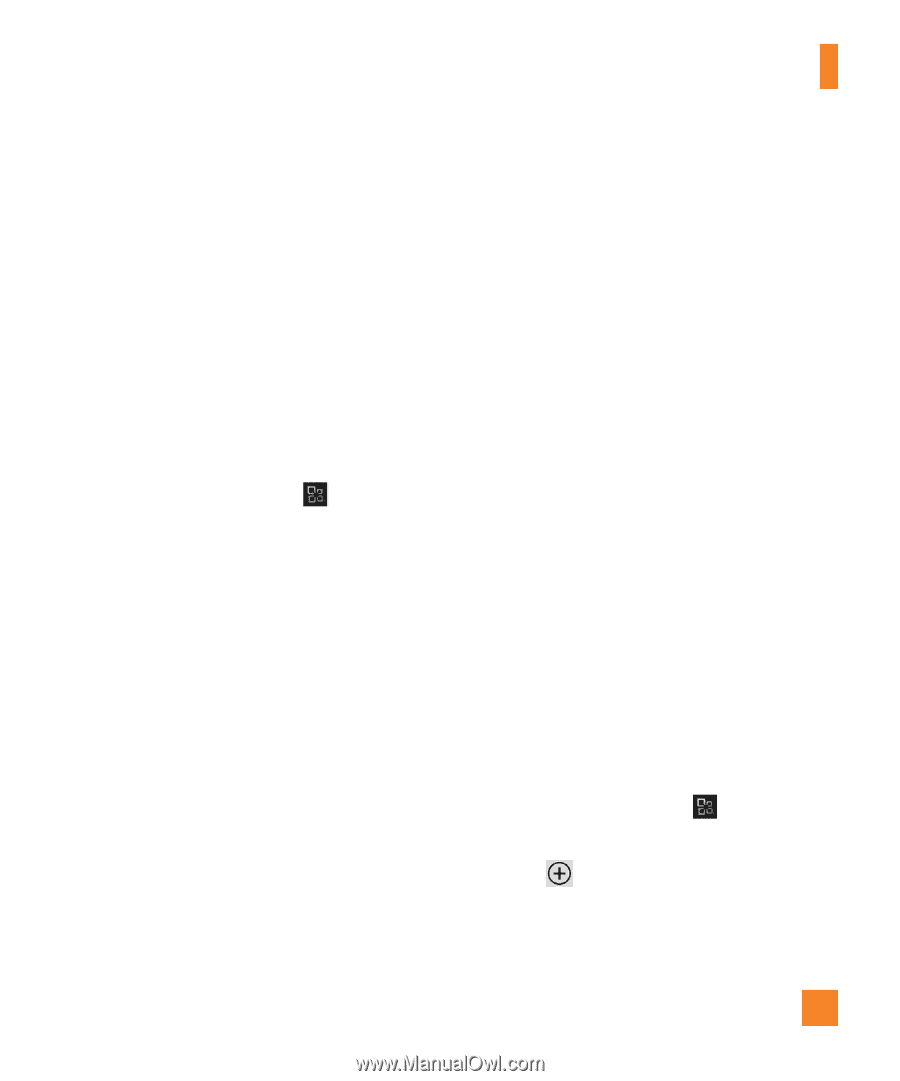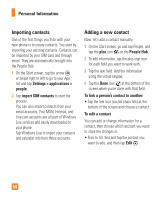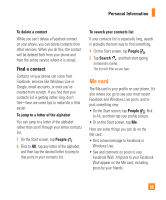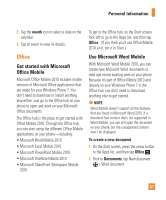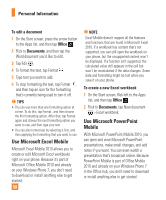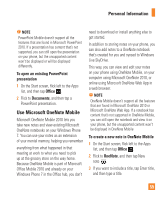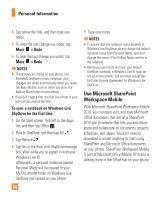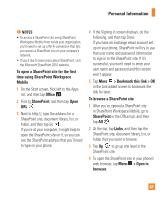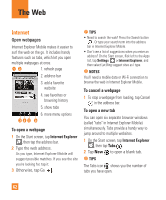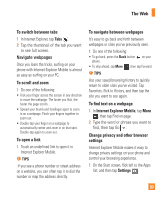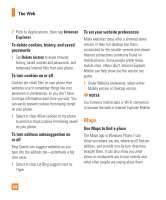LG P505 Owner's Manual - Page 63
Use Microsoft OneNote Mobile
 |
View all LG P505 manuals
Add to My Manuals
Save this manual to your list of manuals |
Page 63 highlights
Personal Information n NOTE PowerPoint Mobile doesn't support all the features that are found in Microsoft PowerPoint 2010. If a presentation has content that's not supported, you can still open the presentation on your phone, but the unsupported content won't be displayed or will be displayed differently. To open an existing PowerPoint presentation 1 On the Start screen, flick left to the Apps list, and then tap Office . 2 Flick to Documents, and then tap a PowerPoint presentation. Use Microsoft OneNote Mobile Microsoft OneNote Mobile 2010 lets you take new notes and view existing Microsoft OneNote notebooks on your Windows Phone 7. You can use your notes as an extension of your mental memory, helping you remember everything from what happened in that meeting at work to what you need to pick up at the grocery store on the way home. Because OneNote Mobile is part of Microsoft Office Mobile 2010 and already on your Windows Phone 7 in the Office hub, you don't need to download or install anything else to get started. In addition to storing notes on your phone, you can also add notes to a OneNote notebook that's created for you and synced to Windows Live SkyDrive. This way, you can view and edit your notes on your phone using OneNote Mobile, on your computer using Microsoft OneNote 2010, or online using Microsoft OneNote Web App in a web browser. n NOTE OneNote Mobile doesn't support all the features that are found in Microsoft OneNote 2010 or Microsoft OneNote Web App. If a notebook has content that's not supported in OneNote Mobile, you can still open the notebook and view it on your phone, but the unsupported content won't be displayed in OneNote Mobile To create a new note in OneNote Mobile 1 On the Start screen, flick left to the Apps list, and then tap Office . 2 Flick to OneNote, and then tap New note . 3 If you want to include a title, tap Enter title, and then type a title. 59