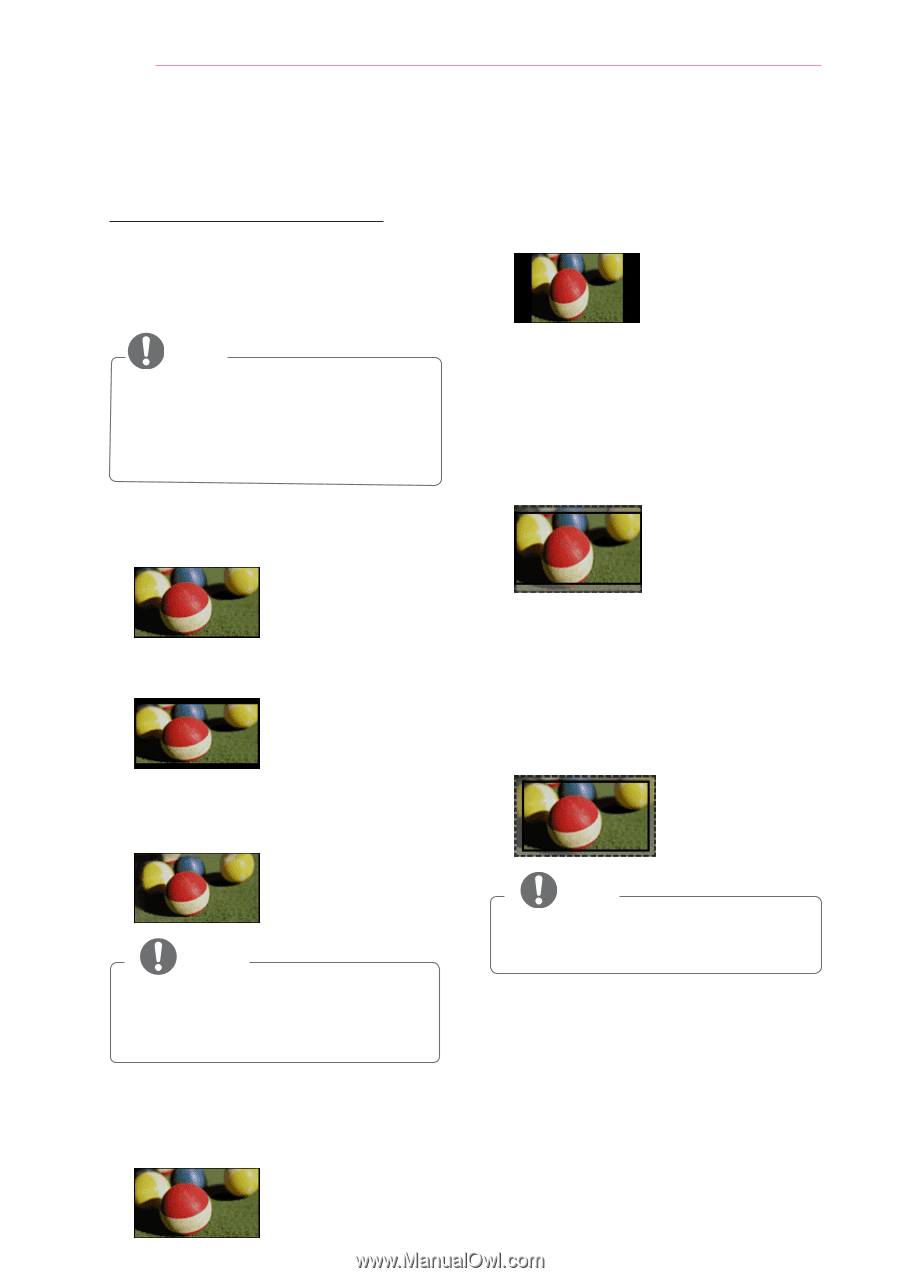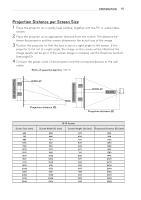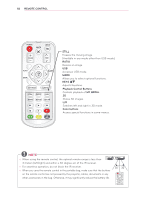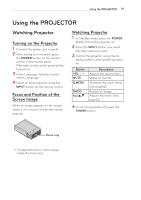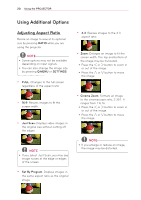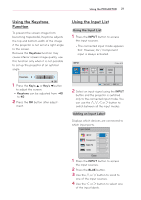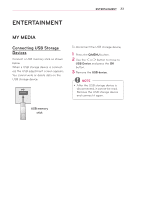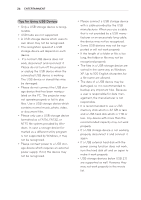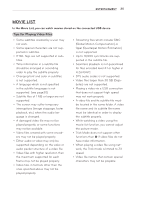LG PB60G Owners Manual - Page 20
Using Additional Options, Adjusting Aspect Ratio - screen size
 |
View all LG PB60G manuals
Add to My Manuals
Save this manual to your list of manuals |
Page 20 highlights
20 Using the PROJECTOR Using Additional Options Adjusting Aspect Ratio Resize an image to view at its optional size by pressing RATIO while you are using the projector. NOTE yySome options may not be available depending on input signals. yyYou can also change the image size by pressing Q.MENU or SETTINGS. - FULL: Changes to the full screen regardless of the aspect ratio. - 16:9: Resizes images to fit the screen width. - Just Scan: Displays video images in the original size without cutting off the edges. NOTE yyIf you select Just Scan, you may see image noises at the edge or edges of the screen. - Set By Program: Displays images in the same aspect ratio as the original image. - 4:3: Resizes images to the 4:3 aspect ratio. - Zoom: Enlarges an image to fit the screen width. The top and bottom of the image may be truncated. yyPress the ︿ or ﹀ button to zoom in or out of the image. yyPress the ︿ or ﹀ button to move the image. - Cinema Zoom: Formats an image to the cinemascope ratio, 2.35:1. It ranges from 1 to 16. yyPress the ︿ or ﹀ button to zoom in or out of the image. yyPress the ︿ or ﹀ button to move the image. NOTE yyIf you enlarge or reduce an image, the image may be distorted.