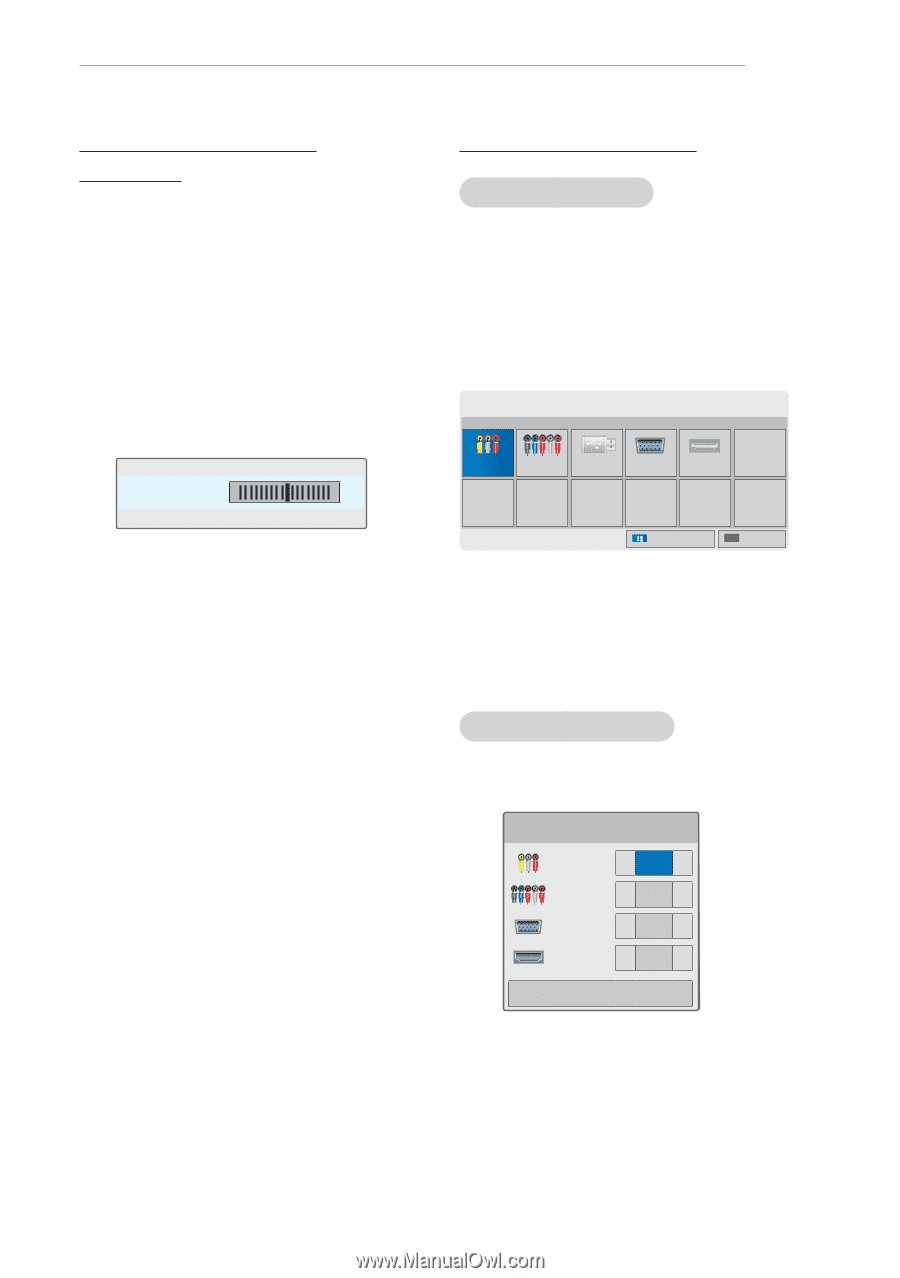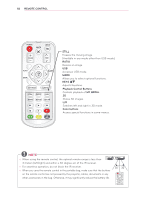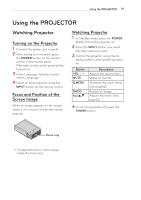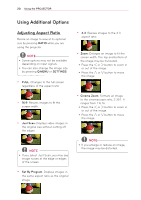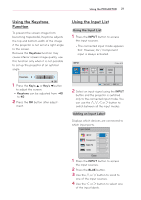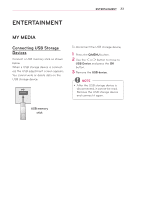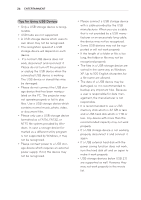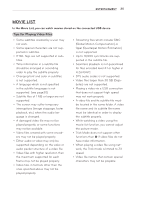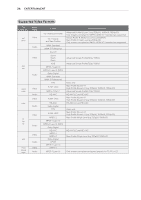LG PB60G Owners Manual - Page 21
Using the Keystone Function, Using the Input List, Adding an Input Label
 |
View all LG PB60G manuals
Add to My Manuals
Save this manual to your list of manuals |
Page 21 highlights
Using the PROJECTOR 21 Using the Keystone Function To prevent the screen image from becoming trapezoidal, Keystone adjusts the top and bottom width of the image if the projector is not set at a right angle to the screen. Because the Keystone function may cause inferior screen image quality, use this function only when it is not possible to set up the projector at an optimal angle. •Keystone 0 ◀ - +▶  ꔉ OK 1 Press the Key's ▲ or Key's ▼button to adjust the screen. yyKeystone can be adjusted from -40 to 40. 2 Press the OK button after adjust- ment. Using the Input List Using the Input List 1 Press the INPUT button to access the input sources. - The connected input mode appears first. However, AV / Component input is always activated.  INPUT ꔂ Move ꔉ OK INPUT Component USB RGB-PC HDMI Input Label ꕯ Exit 2 Select an input signal using the INPUT button and the projector is switched only to the connected input mode. You can use the or ﹀ button to switch between all the input modes. Adding an Input Label Displays which devices are connected to which input ports. Input Label INPUT ◀ ▶ Component ◀ ▶ RGB-PC ◀ ▶ HDMI ◀ ▶  Close 1 Press the INPUT button to access the input sources. 2 Press the BLUE button. 3 Use the ︿ or ﹀ button to scroll to one of the input sources. 4 Use the ︿ or ﹀ button to select one of the input labels.