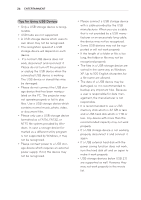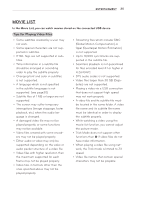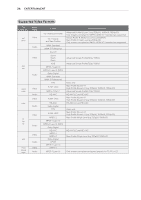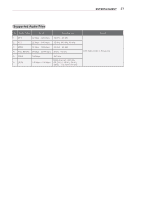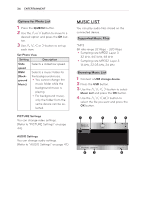LG PB60G Owners Manual - Page 29
Options for Movie List, Q.MENU, Set Video Play, Setting, Description, Picture
 |
View all LG PB60G manuals
Add to My Manuals
Save this manual to your list of manuals |
Page 29 highlights
ENTERTAINMENT 29 Options for Movie List 1 Press the Q.MENU button. 2 Use the ︿ or ﹀ button to move to a desired option and press the OK button. 3 Use or ﹀ button to set up each item. Set Video Play Setting Description Picture Size Selects the size of a playback screen. yyFull: Files are played in full screen mode according to the aspect ratio of video. yy16:9: Displays the video with the aspect ratio of 16:9. yyJust Scan: Displays the video in the original aspect ratio. Audio Language Allows you to select the language you want for the file with multiple audio tracks. This option is not available if the file has only one audio track. Subtitle Language The subtitle can be turned on or off. yyLanguage: One of any of the available languages can be selected. yyCode Page: A character set used for a subtitle can be selected. By default, the subtitle is displayed in a language configured in OPTION → Menu Language. Setting Description Subtitle Language yySpeed: If a subtitle is not synchronized with its video, you can adjust its speed at 0.5 sec unit. yyPosition: Moves the location of a subtitle. yySize: Changes the subtitle font size. Repeat Turns the repeat function on or off. When it is set to off, the next file can be played sequentially if the file name is similar.