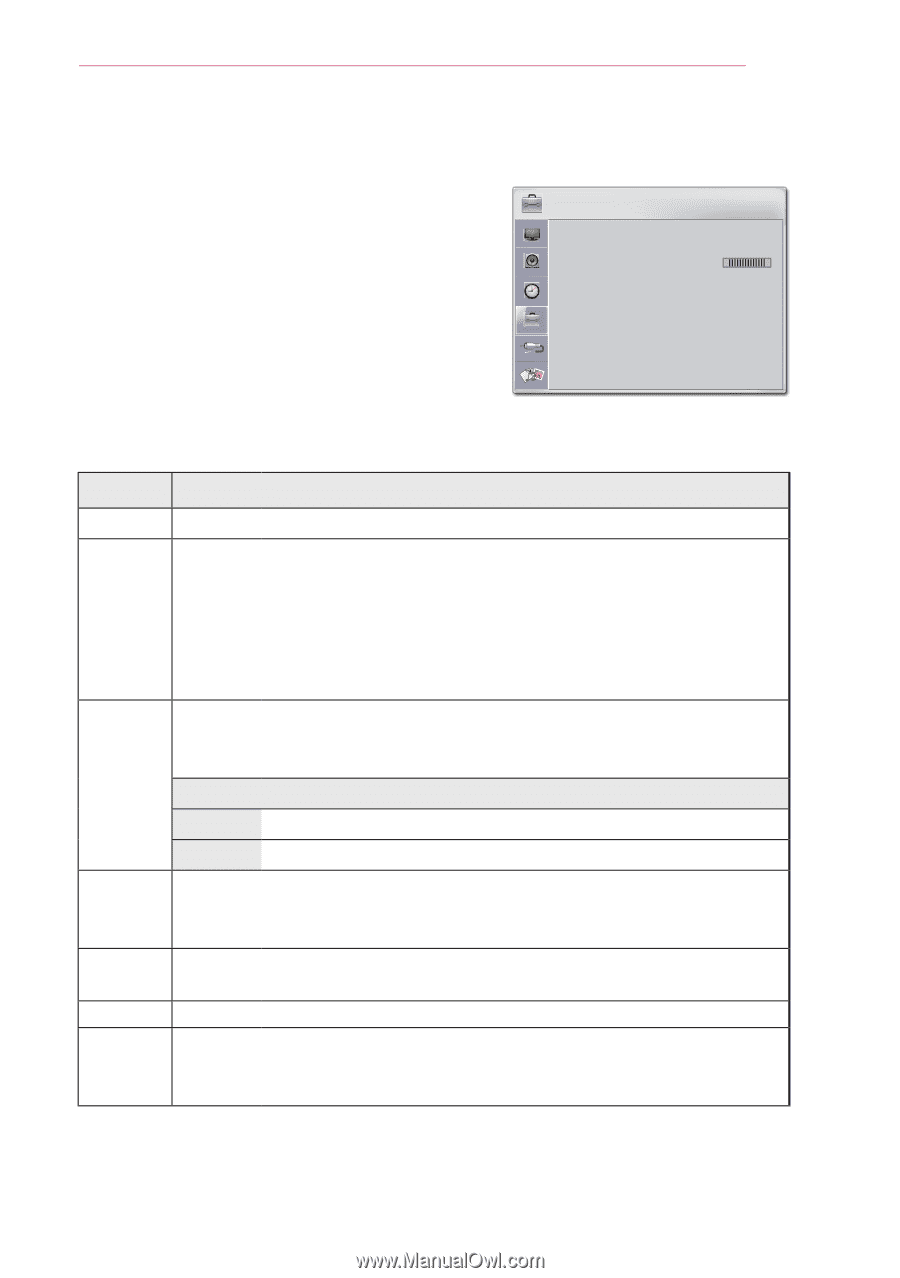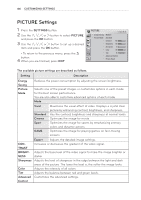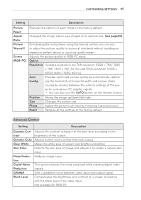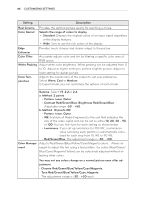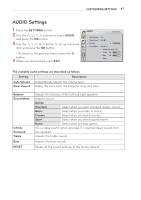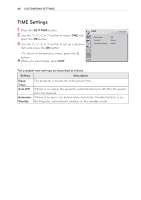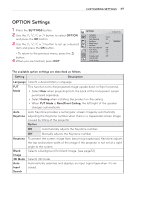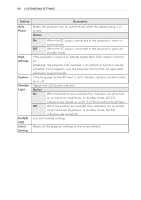LG PB60G Owners Manual - Page 49
OPTION Settings
 |
View all LG PB60G manuals
Add to My Manuals
Save this manual to your list of manuals |
Page 49 highlights
CUSTOMIZING SETTINGS 49 OPTION Settings 1 Press the SETTINGS button. 2 Use the or ﹀ button to select OPTION and press the OK button. 3 Use the or ﹀ button to set up a desired item and press the OK button. - To return to the previous menu, press the ꕣ button. 4 When you are finished, press EXIT. OPTION • Language • PJT Mode • Auto Keystone • KeyStone • Blank Image • 3D Mode • Auto Input Search • Auto Power • High Altitude • Caption • Standby Light • DivX(R) VOD • Initial Setting ꔂ Move ꔉ OK : Front : On 1 :Blue : Off : Off : Off : Off : Off The available option settings are described as follows. Setting Description Language Selects a desired Menu Language. PJT Mode Auto Keystone This function turns the projected image upside down or flips horizontal. yySelect Rear when projecting from the back of the transparent screen purchased separately. yySelect Ceiling when installing the product on the ceiling. yyWhen PJT Mode is Rear/Front Ceiling, the left/right of the speaker changes automatically. Auto Keystone provides a rectangular screen image by automatically adjusting the Keystone number when there is a trapezoidal screen image caused by tilting of the projector. Option ON Automatically adjusts the Keystone number. Off Manually adjusts the Keystone number. Keystone Blank Image 3D Mode Auto Input Search To prevent the screen image from becoming trapezoidal, Keystone adjusts the top and bottom width of the image if the projector is not set at a right angle to the screen. Selects a background for blank Image. (see page22) Selects 3D mode. Automatically searches and displays an input signal type when it is received.