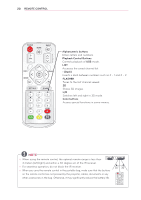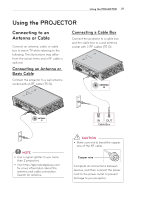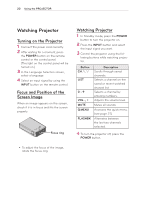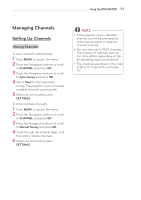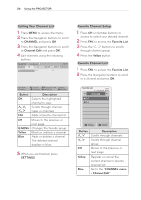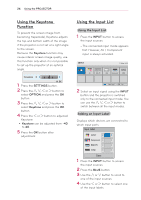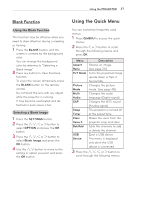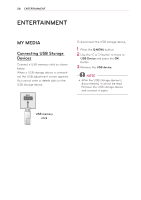LG PB61U Owners Manual - Page 25
Using Additional Options, Adjusting Aspect Ratio
 |
View all LG PB61U manuals
Add to My Manuals
Save this manual to your list of manuals |
Page 25 highlights
Using the PROJECTOR 25 Using Additional Options Adjusting Aspect Ratio You can also change the image size by pressing Q.MENU or SETTINGS. NOTE yySome options may not be available depending on input signals. - FULL: Changes to the full screen regardless of the aspect ratio. - Zoom: Enlarges an image to fit the screen width. The top and bottom of the image may be truncated. yyPress the ︿ or ﹀ button to zoom in or out of the image. yyPress the ︿ or ﹀ button to move the image. - 16:9: Resizes images to fit the screen width. - Just Scan: Displays video images in the original size without cutting off the edges. - Cinema Zoom: Formats an image to the cinemascope ratio, 2.35:1. It ranges from 1 to 16. yyPress the ︿ or ﹀ button to zoom in or out of the image. yyPress the ︿ or ﹀ button to move the image. NOTE yyIf you select Just Scan, you may see image noises at the edge or edges of the screen. - Set By Program: Displays images in the same aspect ratio as the original image. NOTE yyIf you enlarge or reduce an image, the image may be distorted. - 4:3: Resizes images to the 4:3 aspect ratio.