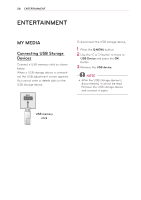LG PB61U Owners Manual - Page 33
Browsing Movie List, SETTINGS, MY MEDIA, Movie List, Description, Option
 |
View all LG PB61U manuals
Add to My Manuals
Save this manual to your list of manuals |
Page 33 highlights
ENTERTAINMENT 33 Browsing Movie List Play a video file stored in the connected device. 1 Connect a USB storage device. 2 Press the SETTINGS button. 3 Accesses the MY MEDIA. 4 Use the or ﹀ button to select Movie List and press the OK button. 5 Use the or ﹀ button to select the file you want and press the OK button. ❶❷ ❸❹ ❺ Movie List USB STORAGE DEVICE Butterfly_... d 01:34:33 Page 1/1 ꘃ Page Change book doc pic vid Page 1/1 ꔅ Go to root folder ꔅ Go to upper folder ❻❼ ꕣ Exit ❽ Description ❶ Thumbnails Abnormal file File not supported ❷ File List ❸ Moves to the upper level folder. ❹ Current page/Total no. of folder pages ❺ Current page/Total no. of file pages ❻ Moves to the top level folder. ❼ Moves to the upper level folder. ❽ Exit Movie List. 6 Control playback by using the follow- ing buttons. �� 01:02:30 / 02:30:25 Q.MENU Option Hide Exit Setting Description ◀▶ Shows the current playing position. Use <, > buttons to move forward or backward. ꕗ Stops playing and returns to Movie List. � Returns to normal playback. ꕘ Pauses the media player. If no button is pressed on the remote control for 10 minutes after pausing, the playback is restarted. ꕘ ꕙ Displays in slow motion. ꕎ Whenever this button is pressed, the playback speed is changed. : x2, x4, x8, x16, x32 You can use the Energy Saving mode. Option A pop-up window will appear. Hide Hides the playback bar. Press the OK button to make it appear. Exit Returns to the Movie List screen.