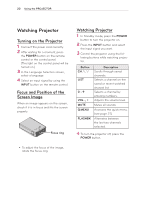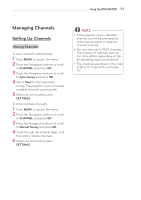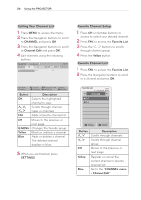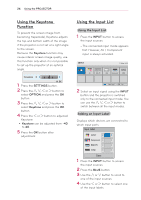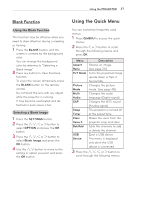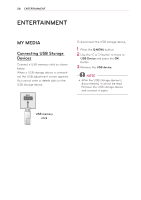LG PB61U Owners Manual - Page 27
Blank Function, Using the Quick Menu
 |
View all LG PB61U manuals
Add to My Manuals
Save this manual to your list of manuals |
Page 27 highlights
Using the PROJECTOR 27 Blank Function Using the Blank Function This function may be effective when you need to draw attention during a meeting or training. 1 Press the BLANK button, and the screen is covered by the background color. You can change the background color by referring to "Selecting a Blank Image". 2 Press any button to clear the blank function. To cover the screen temporarily, press the BLANK button on the remote control. Do not block the lens with any object while the projector is running. It may become overheated and deformed or even cause a fire. Selecting a Blank Image 1 Press the SETTINGS button. 2 Press the or ﹀ button to select OPTION and press the OK button. 3 Press the or ﹀ button to select Blank Image and press the OK button. 4 Use the ︿, ﹀ button to move to the setting or option you want and press the OK button. Using the Quick Menu You can customize frequently used menus. 1 Press Q.MENU to access the quick menus. 2 Press the ︿ or ﹀ button to scroll through the following menus and press OK. Menu Description Aspect Resizes an image. Ratio (see page 25) PJT Mode Turns the projected image upside down or flips it horizontally. Picture Changes the picture Mode mode. (see page 48) Multi Changes the audio Audio language (Digital signal) SAP Changes the MTS sound (Analog signal) Sleep The projector is turned off Timer at the preset time. Clear Makes the voice from the Voice II projector crisp and clear. Del/Add Edits the channels to add or delete the channel. USB Eject a USB device. Device The menu is displayed only when the USB device is connected. 3 Press the or ﹀ button to scroll through the following menus.