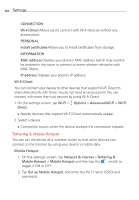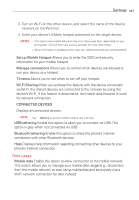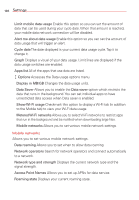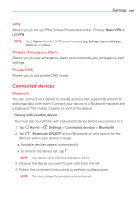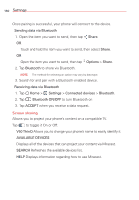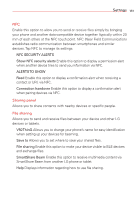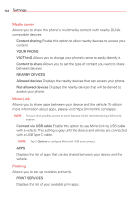LG V50 ThinQ 5G Owners Manual - Page 128
Data usage
 |
View all LG V50 ThinQ 5G manuals
Add to My Manuals
Save this manual to your list of manuals |
Page 128 highlights
Settings 127 3. Turn on Wi-Fi on the other device, and select the name of the device network on the Wi-Fi list. 4. Enter your device's Mobile hotspot password on the target device. NOTES • This option uses mobile data and may incur data usage fees, depending on your pricing plan. Consult with your service provider for more information. • More information is available at this web site: http://www.android.com/tether#wifi Set up Mobile Hotspot Allows you to enter the SSID and security information for your mobile hotspot. Manage connections Allows you to control which devices are allowed to use your device as a hotspot. Timeout Allows you to set when to turn off your hotspot. Wi-Fi Sharing When you activate this feature with the device connected via Wi-Fi, the shared devices are connected to the network by using the device's Wi-Fi. If this feature is deactivated, the mobile data features is used for network connection. CONNECTED DEVICES Displays all connected devices. NOTE Tap Options to access mobile hotspot tips and help. USB tethering Enable this option to allow you to connect via USB. This option is gray when not connected via USB. Bluetooth tethering Enable this option to share the phone's Internet connection with other Bluetooth devices. Help Displays help information regarding connecting other devices to your phone's Internet connection. Data usage Mobile data Enable this option to allow connection to the mobile network. This switch allows you to manage your mobile data usage (e.g., disconnect from the mobile network to stop using mobile data and exclusively use a Wi-Fi network connection for data instead).