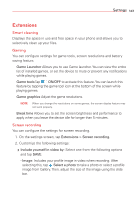LG V50 ThinQ 5G Owners Manual - Page 149
System, User guide, Language & keyboard, Date & time
 |
View all LG V50 ThinQ 5G manuals
Add to My Manuals
Save this manual to your list of manuals |
Page 149 highlights
148 Settings System The System category allows you to view and manage various system settings. User guide You can view the User guide on your device. Language & keyboard Language Allows you to set a main language for your phone's operating software and also add other languages. Manage keyboards Allows you to customize the LG keyboard settings or voice recognition feature by Google Voice. Physical keyboard Allows you to set the physical keyboard, or check keyboard shortcut keys. Autofill service Enable this option to enter your information saved in your account such as password, address, or credit card number with a single tap. You can also disable this option, use the Google Autocomplete feature, or add a new service account. Text-to-speech output Allows you to set the preferred speech engine, speech rate, and pitch change. You can listen to an example and view the default language status. Pointer speed Allows you to set the pointer speed on a slide bar. Reverse mouse buttons Enable this option to reverse the mouse buttons to use the primary button on the right. Date & time Enable the Set automatically option or tap Set date and/or Set time to use a date/time other than the one provided by the network. Tap Select time zone to use a time zone other than the one provided by the network. Use 24-hour format Enable this option to display the time using the 24-hour format (e.g., 13:00 instead of 1:00 PM).