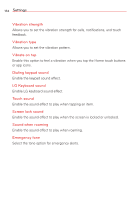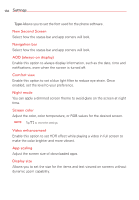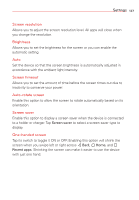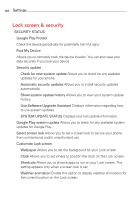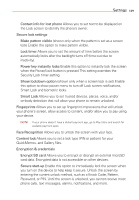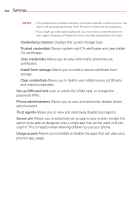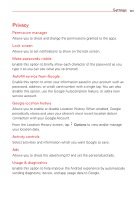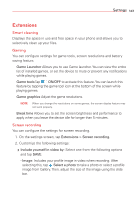LG V50 ThinQ 5G Owners Manual - Page 140
Settings, Encrypt SD card
 |
View all LG V50 ThinQ 5G manuals
Add to My Manuals
Save this manual to your list of manuals |
Page 140 highlights
Settings 139 Contact info for lost phone Allows you to set text to be displayed on the Lock screen to identify the phone's owner. Secure lock settings Make pattern visible (shown only when the pattern is set as a screen lock) Enable this option to make pattern visible. Lock timer Allows you to set the amount of time before the screen automatically locks after the backlight turns off (time-out due to inactivity). Power key instantly locks Enable this option to instantly lock the screen when the Power/Lock button is pressed. This setting overrides the Security Lock timer setting. Show lockdown option (shown only when a screen lock is set) Enable this option to show power menu to turn off Lock screen notifications, Smart Lock and biometric locks. Smart Lock Allows you to set trusted devices, places, voice, and/or on-body detection that will allow your phone to remain unlocked. Fingerprints Allows you to set up fingerprint impressions that will unlock your phone's screen, allow access to content, and/or allow you to pay using your device. NOTE If your phone doesn't have a default payment app, go to Play Store and search for available payment apps. Face Recognition Allows you to unlock the screen with your face. Content lock Allows you to set a lock type (PIN or pattern) for your QuickMemo+ and Gallery files. Encryption & credentials Encrypt SD card Allows you to encrypt or decrypt an external microSD card data. Encrypted data is not accessible on other devices. Secure start-up Enable this option to immediately lock the screen when you turn on the device to help keep it secure. Unlock the screen by entering the current unlock method, such as a Knock Code, Pattern, Password, or PIN. Until the screen is unlocked, you cannot receive most phone calls, text messages, alarms, notifications, and more.