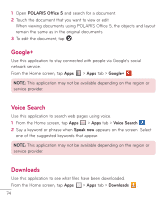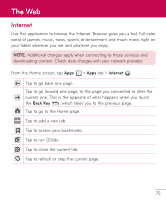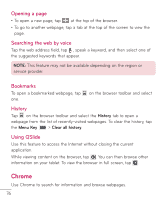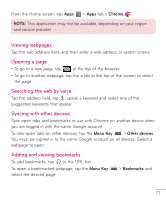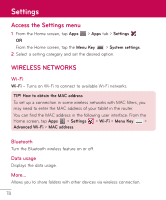LG V500 Owners Manual - English - Page 75
POLARIS Office 5, Stop all, Menu Key, Sort by, Settings, Save
 |
View all LG V500 manuals
Add to My Manuals
Save this manual to your list of manuals |
Page 75 highlights
Task Manager Options • Touch Stop to stop individual apps. • Tap Stop all to stop all currently running apps. • Tap the Menu Key to access Help, Sort by, and Settings. POLARIS Office 5 POLARIS Office 5 is a professional mobile office solution that lets users conveniently view various types of office documents, including Word, Excel and PowerPoint files, anywhere or anytime, using their mobile devices. To create a new document 1 From the Home screen, tap Apps > Apps tab > POLARIS Office 5 . 2 Register your email address on the Registration page. NOTE: You can tap Skip to ignore the registration information. 3 Tap to start a new document. 4 Tap a document type from the drop-down list, then choose a template. 5 Enter contents in the document using the tools at the top of the screen and the on-screen keyboard. 6 When you're done working on the document, tap (in the top left corner of the screen), then tap Save (or Save as to enter a new document name) to save. 7 Enter the document name and touch Save. To view and edit a document on your device You can now easily view and edit a wide variety of file types, including Microsoft Office documents and Adobe PDF, right on their mobile devices. 73