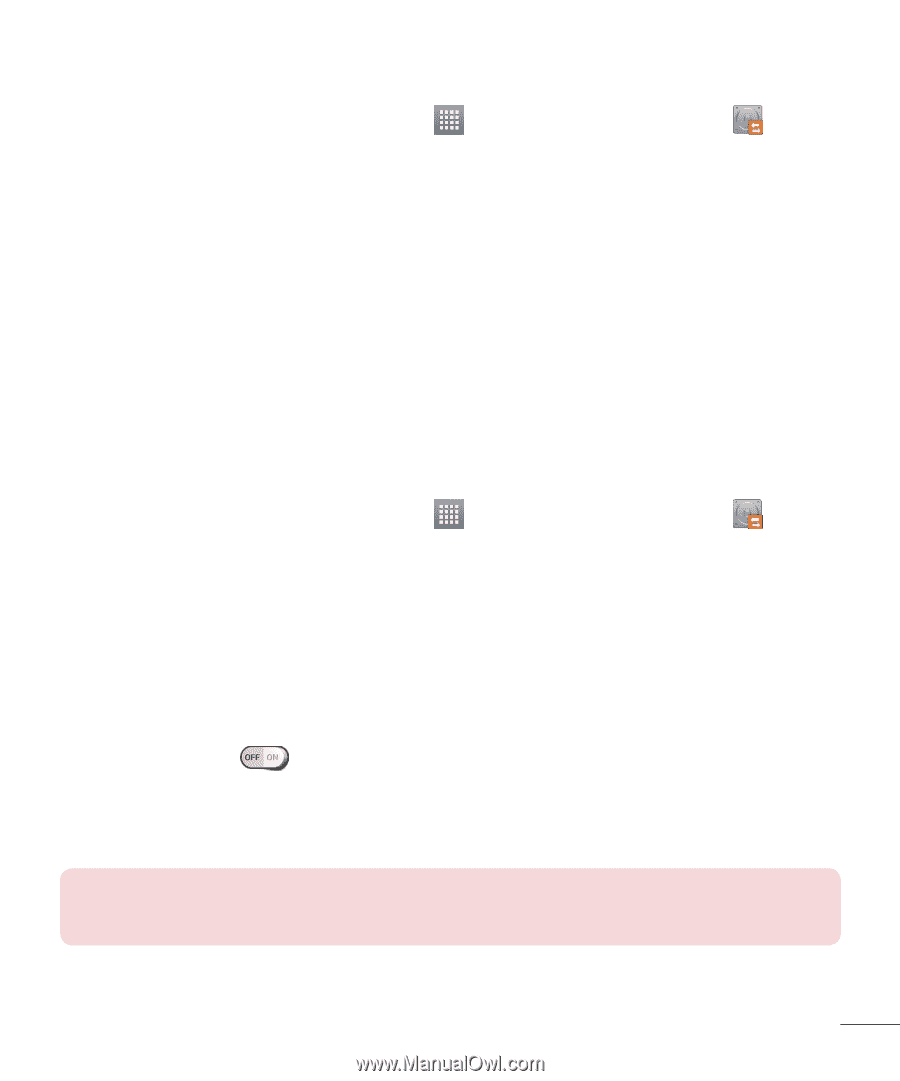LG V500 Owners Manual - English - Page 93
LG Backup your tablet data, Scheduling automatic backups, Restoring tablet data, LG Backup, Backup
 |
View all LG V500 manuals
Add to My Manuals
Save this manual to your list of manuals |
Page 93 highlights
LG Backup your tablet data 1 From the Home screen, tap Apps > Apps tab > LG Backup > Backup. 2 Select the check box for the items you want to backup and select Next. 3 On the Backup Location screen, touch Internal storage or SD card, then tap Next, followed by Start. 4 When all selected files have been backed up, you will see the message Backup completed. Scheduling automatic backups You can also program automatic backups for the data on your tablet according to your schedule setting. To do this, complete the following steps: 1 From the Home screen, tap Apps > Apps tab > LG Backup > Scheduled backup. 2 Tap Backup items and select the check box next to the item you want to backup. 3 Tap Backup location, touch Internal storage or SD card. 4 Set the time and a repeat interval among Weekly, Every to weeks, Monthly and tap Done. 5 Tap the switch next to the time to activate automatic backups. Restoring tablet data NOTE: All files that are stored on your tablet are deleted before the backup file is restored. 91