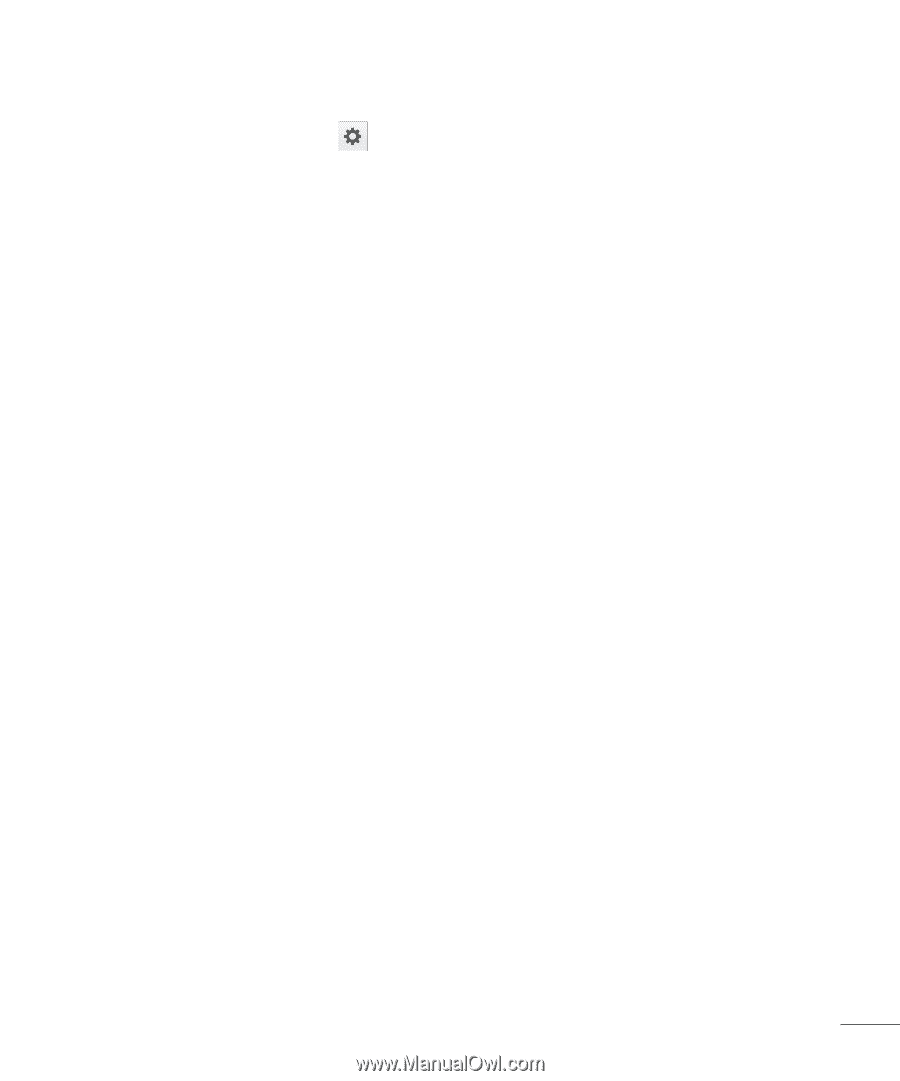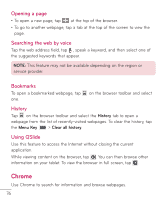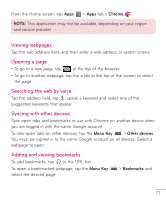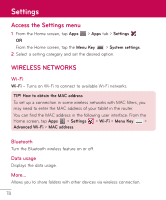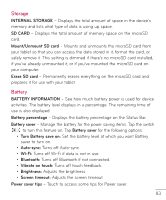LG V500 Owners Manual - English - Page 83
Shortcuts, Owner info, Portrait view only, Lock timer, Power button instantly locks
 |
View all LG V500 manuals
Add to My Manuals
Save this manual to your list of manuals |
Page 83 highlights
Shortcuts - Allows you to change the shortcuts on the Swipe Lock screen. Owner info - Checkmark to set the device owner's name to be displayed on the Lock screen. Tap to enter the text you want displayed as the Owner info. Portrait view only - Checkmark to always display the Lock screen in portrait view. Lock timer - Sets the amount of time before the screen automatically locks after the screen has timed-out. Power button instantly locks - Checkmark to instantly lock the screen when the Power/Lock Key is pressed. This setting overrides the Security lock timer setting. < Brightness > Adjust the screen brightness. Touch Auto to set the brightness to automatically change. < Screen timeout > Set the time delay before the screen automatically turns off. < KnockON > This feature allows you to turn the screen on and off. Quickly doubletap the center of the screen to turn it on. Double-tap the Status Bar, an empty area on the Home screen, or the Lock screen to turn the screen off. For the best results, do not move the tablet while using the KnockON feature. < Screen-off effect > Sets the screen-off effect used when the screen turns off. < Auto-rotate screen > Set to switch orientation automatically when you rotate the tablet. 81