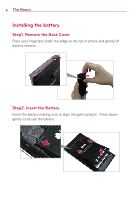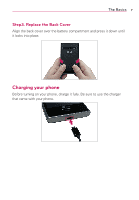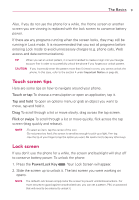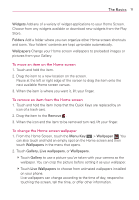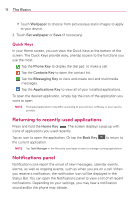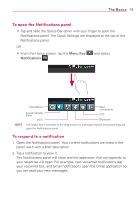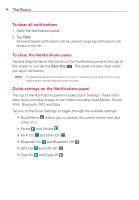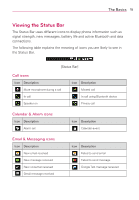LG VS410PP User Guide - Page 12
Silent mode, Home screen panels, To add an item to the Home screen
 |
View all LG VS410PP manuals
Add to My Manuals
Save this manual to your list of manuals |
Page 12 highlights
10 The Basics Silent mode If you're in a place where your phone sounds may disturb others, you can quickly silence your phone from the Home screen. 1. Press and hold the Power/Lock Key appears. until the Phone options menu 2. Tap Silent mode. OR 1. Drag the Status Bar down to open the Notifications panel. 2. Tap Ringer mode to change to Vibrate mode (if the Vibrate option is set). Otherwise, it will change to Silent mode . Home screen panels Simply swipe your finger to the left or right to view the Home screen panels. You can customize each panel with widgets, shortcuts (to your favorite applications), folders and wallpapers. NOTE Some screen images may be different depending on your phone provider. To add an item to the Home screen 1. Go to the Home screen canvas where you want to add the item. 2. Touch the Menu Key then touch Add . Or, just touch and hold an empty spot on the Home screen canvas. NOTE If space is not available on a particular Home screen canvas, Add will not be available; you must delete or remove an item before you can add another item. Or, switch to another Home screen canvas. 3. In the menu that opens, touch the type of item to add. You can add the following types of items to the Home screen: Shortcuts Add shortcuts to applications, a bookmarked web page, a favorite contact, a destination in Maps, a Gmail label, a music playlist, and more. The shortcuts available depend on the applications you have installed.