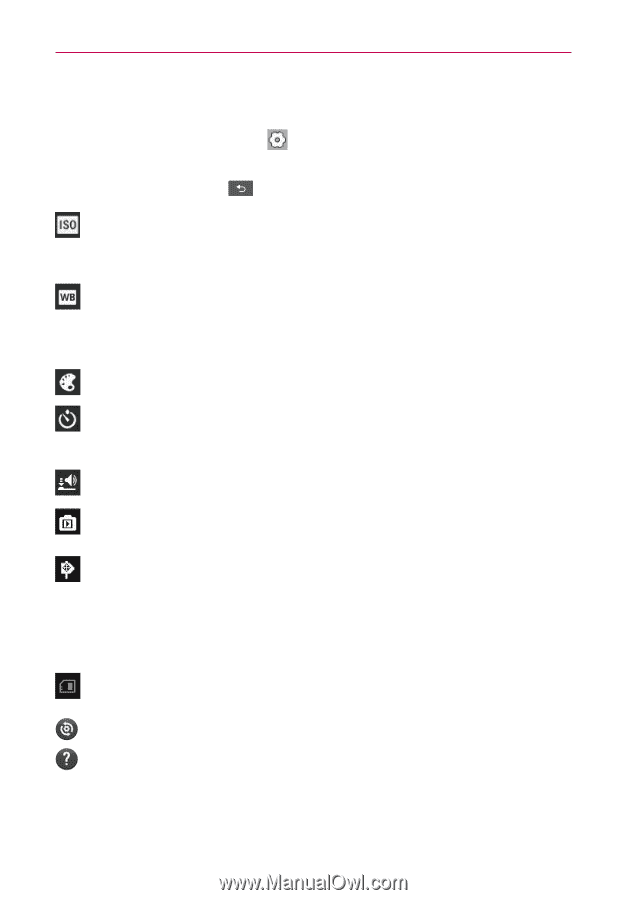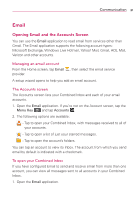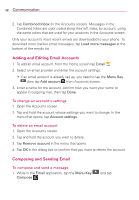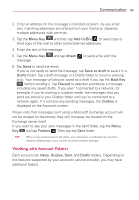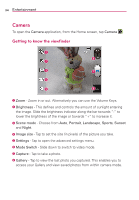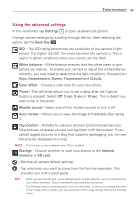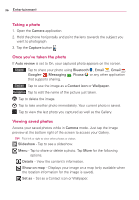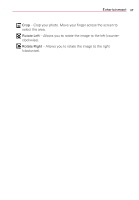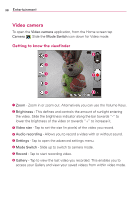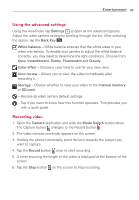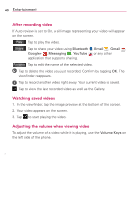LG VS410PP User Guide - Page 37
Using the advanced settings, Entertainment - review
 |
View all LG VS410PP manuals
Add to My Manuals
Save this manual to your list of manuals |
Page 37 highlights
Entertainment 35 Using the advanced settings In the viewfinder, tap Settings to open all advanced options. Change camera settings by scrolling through the list. After selecting the option, tap the Back Key . ISO - The ISO rating determines the sensitivity of the camera's light sensor. The higher the ISO, the more sensitive the camera is. This is useful in darker conditions when you cannot use the flash. White balance - White balance ensures that the white areas in your picture are realistic. To enable your camera to adjust the white balance correctly, you may need to determine the light conditions. Choose from Auto, Incandescent, Sunny, Fluorescent and Cloudy. Color effect - Choose a color tone for your new photo. Timer - The self-timer allows you to set a delay after the Capture button is pressed. Select Off, 3 sec, 5 sec or 10 sec. This is ideal if you want to be in the photo. Shutter sound - Select one of four shutter sounds or turn it off. Auto review - Allows you to view the image immediately after taking it. Tag location - Activate to use your phone's location-based services. Take pictures wherever you are and tag them with the location. If you upload tagged pictures to a blog that supports geotagging, you can see the pictures displayed on a map. NOTE This function is only available when GPS is enabled. Storage - Choose whether to save your photos to the Internal memory or SD card. - Restore all camera default settings. - Tap whenever you want to know how this function operates. This provides you with a quick guide. TIP! When you exit the camera, some settings return to their defaults, such as white balance, color effect and timer. Check these before you take your next photo. The Settings menu is superimposed over the viewfinder, so when you change elements of the image color or quality, you see a preview of the image change behind the Settings menu.