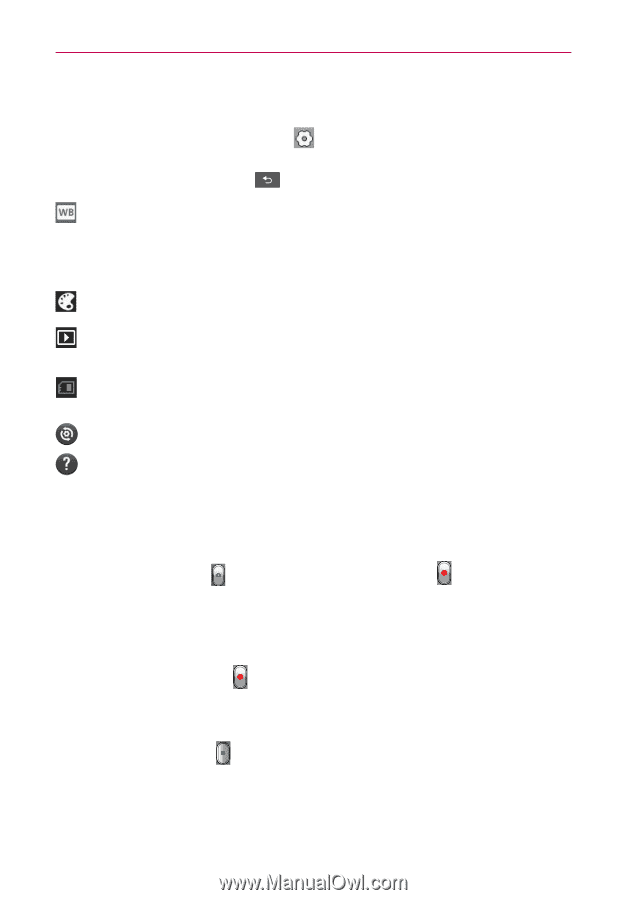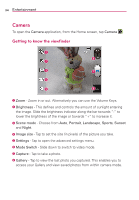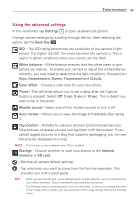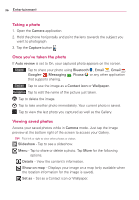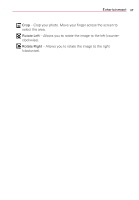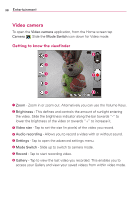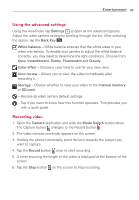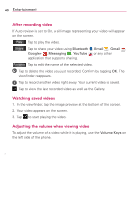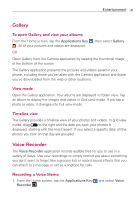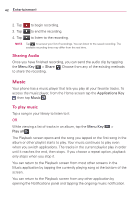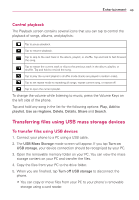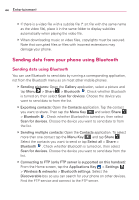LG VS410PP User Guide - Page 41
Using the advanced settings, Recording video, The Capture button - reviews
 |
View all LG VS410PP manuals
Add to My Manuals
Save this manual to your list of manuals |
Page 41 highlights
Entertainment 39 Using the advanced settings Using the viewfinder, tap Settings to open all the advanced options. Adjust the video camera setting by scrolling through the list. After selecting the option, tap the Back Key . White balance - White balance ensures that the white areas in your video are realistic. To enable your camera to adjust the white balance correctly, you may need to determine the light conditions. Choose from Auto, Incandescent, Sunny, Fluorescent and Cloudy. Color effect - Choose a color tone to use for your new view. Auto review - Allows you to view the video immediately after recording it. Storage - Choose whether to save your video to the Internal memory or SD card. - Restore all video camera default settings. - Tap if you want to know how this function operates. This provides you with a quick guide. Recording video 1. Open the Camera application and slide the Mode Switch button down. The Capture button changes to the Record button . 2. The video camera viewfinder appears on the screen. 3. Holding the phone horizontally, point the lens towards the subject you want to capture. 4. Tap the Record button once to start recording. 5. A timer showing the length of the video is displayed at the bottom of the screen. 6. Tap the Stop button on the screen to stop recording.