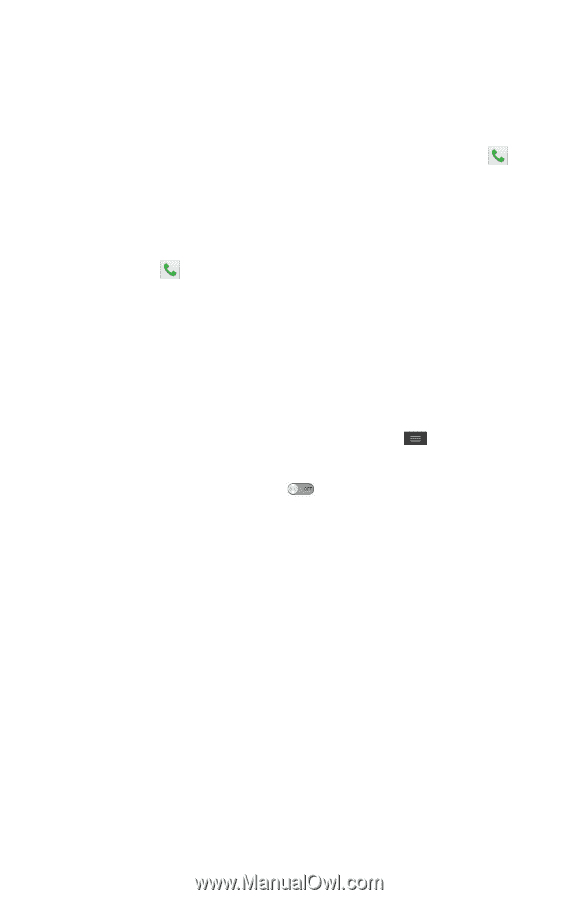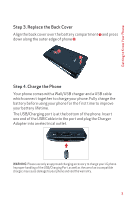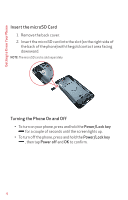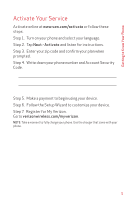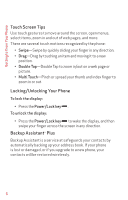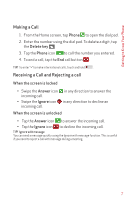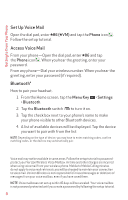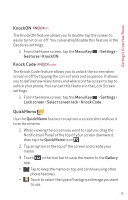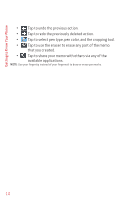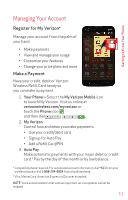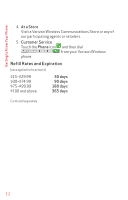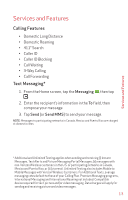LG VS450PP Update - Activation And Service Guide - Page 10
Set Up Voice Mail, Access Voice Mail, Bluetooth® - phone
 |
View all LG VS450PP manuals
Add to My Manuals
Save this manual to your list of manuals |
Page 10 highlights
Getting to Know Your Phone Set Up Voice Mail * * Open the dial pad, enter 86 ( VM) and tap the Phone icon . Follow the setup tutorial. Access Voice Mail * From your phone-Open the dial pad, enter 86 and tap the Phone icon . When you hear the greeting, enter your password. From any phone-Dial your wireless number. When you hear the greeting, enter your password (if required). Bluetooth® How to pair your headset. 1. From the Home screen, tap the Menu Key > Settings > Bluetooth. 2. Tap the Bluetooth switch to turn it on. 3. Tap the check box next to your phone's name to make your phone visible to other Bluetooth devices. 4. A list of available devices will be displayed. Tap the device you want to pair with from the list. NOTE: Depending on the type of device, you may have to enter matching codes, confirm matching codes, or the devices may automatically pair. Voice mail may not be available in some areas. Follow the setup tutorial to passwordprotect your Verizon Wireless Voice Mailbox. Airtime and other charges are incurred when using voice mail from your wireless phone. Mobile to Mobile Calling minutes do not apply to voice mail retrievals; you will be charged to maintain your connection to voice mail. Verizon Wireless is not responsible for missed messages or deletions of messages from your voice mailbox, even if you have saved them. NOTE: Voice mailboxes not set up within 45 days will be canceled. Your voice mailbox is not password protected until you create a password by following the setup tutorial. 8