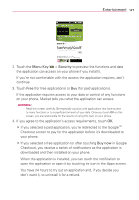LG VS910 Owner's Manual - Page 149
Entertainment
 |
View all LG VS910 manuals
Add to My Manuals
Save this manual to your list of manuals |
Page 149 highlights
Entertainment 147 2. Touch the Menu Key > Security to preview the functions and data the application can access on your phone if you install it. If you're not comfortable with the access the application requires, don't continue. 3. Touch Free (for free applications) or Buy (for paid applications). If the application requires access to your data or control of any functions on your phone, Market tells you what the application can access. WARNING! Read this screen carefully. Be especially cautious with applications that have access to many functions or to a significant amount of your data. Once you touch OK on this screen, you are responsible for the results of using this item on your phone. 4. If you agree to the application's access requirements, touch OK. # If you selected a paid application, you're redirected to the GoogleTM Checkout screen to pay for the application before it's downloaded to your phone. # If you selected a free application (or after touching Buy now in Google Checkout), you receive a series of notifications as the application is downloaded and then installed on your phone. When the application is installed, you can touch the notification to open the application or open it by touching its icon in the Apps screen. You have 24 hours to try out an application and, if you decide you don't want it, to uninstall it for a refund.