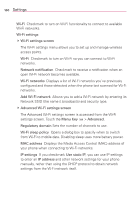LG VS910 Owner's Manual - Page 180
Enable JavaScript
 |
View all LG VS910 manuals
Add to My Manuals
Save this manual to your list of manuals |
Page 180 highlights
178 Settings Load images Uncheckmark to omit images when Browser displays a webpage. This speeds webpage loading, which can be useful if you have a slow connection. Auto-fit pages Checkmark to have Browser optimize the presentation of text and other elements of webpages to fit your phone's screen. Checkmarking this option also causes the Browser to reflow a column of text to fit the screen if you double-tap the screen directly after zooming with your fingers. Uncheckmark to view pages as designed for a computer screen so that double-tapping simply switches between zoomed-in and default view. Landscape-only display Checkmark to display pages in landscape (horizontal) orientation on your screen, regardless of how you are holding the phone. Enable JavaScript Uncheckmark to prevent JavaScript from running on webpages. Many webpages function correctly only if they can run JavaScript features on your phone. Enable plug-ins Uncheckmark to disable plug-ins from webpages. Open in background Checkmark to open new windows in the background when you touch and hold a link and touch Open in new window. This is useful when you are working with windows that take a long time to download and display. Touch the Menu Key > Windows and then touch the new window to view it. Uncheckmark if you prefer new windows that you open in this way to open in place of the current window. Set home page Opens a dialog box where you can enter the URL of a page that you want to access whenever you open a new Browser window. If you prefer to open new Browser windows more quickly, by not opening any page by default, leave the dialog box blank. Invert color Checkmark to display websites in inverted colors. Storage Opens a dialog box that allows you to manage the storage location for your pictures between the internal memory and the microSD card.