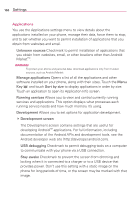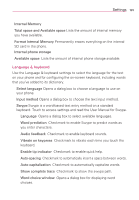LG VS910 Owner's Manual - Page 190
Applications
 |
View all LG VS910 manuals
Add to My Manuals
Save this manual to your list of manuals |
Page 190 highlights
188 Settings Applications You use the Applications settings menu to view details about the applications installed on your phone, manage their data, force them to stop, and to set whether you want to permit installation of applications that you obtain from websites and email. Unknown sources Checkmark to permit installation of applications that you obtain from websites, email, or other locations other than Android MarketTM. WARNING! To protect your phone and personal data, download applications only from trusted sources, such as Android Market. Manage applications Opens a list of all the applications and other software installed on your phone, along with their sizes. Touch the Menu Key and touch Sort by size to display applications in order by size. Touch an application to open its Application Info screen. Running services Allows you to view and control currently running services and applications. This option displays what processes each running service needs and how much memory it's using. Development Allows you to set options for application development. # Development screen The Development screen contains settings that are useful for developing AndroidTM applications. For full information, including documentation of the Android APIs and development tools, see the Android developer web site (http://developer.android.com). USB debugging Checkmark to permit debugging tools on a computer to communicate with your phone via a USB connection. Stay awake Checkmark to prevent the screen from dimming and locking when it is connected to a charger or to a USB device that provides power. Don't use this setting with a static image on the phone for long periods of time, or the screen may be marked with that image.