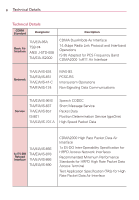LG VS910 Owner's Manual - Page 15
Phone Overview - - phone
 |
View all LG VS910 manuals
Add to My Manuals
Save this manual to your list of manuals |
Page 15 highlights
The Basics 13 Phone Overview Front View Proximity Sensors Earpiece Power/ Lock Key Front Camera Lens Quick Keys - Phone Key - Contacts Key - Messaging Key - Apps Key Touchscreen Menu Key Home Key Search Key Back Key Microphone NOTES All screen shots in this guide are simulated. Actual displays may vary. Instructions to perform tasks in this guide are based on the default phone settings and may change depending on the software version on your phone. 1. Proximity Sensors Senses proximity towards other objects (such as your head) so that touch commands are not accidentally activated during a call. NOTES ● Do not block the sensor or near sensor to avoid problems with the touch operations. ● The use of a film cover produced by manufacturers other than LG can cause a disturbance in touch operation, the display, etc. 2. Quick Keys - Phone Key Opens the Phone application for access to the dialpad, Call log, Contacts, and Groups. - Contacts Key Opens the Contacts application. - Messaging Key Opens the Messaging application. - Apps Key Opens the Apps screen, where you can view all your installed applications. 3. Menu Key Opens an options menu with options that affect the current screen or application.