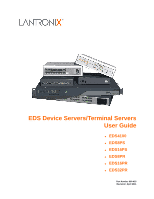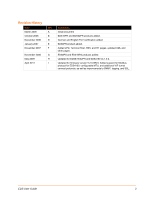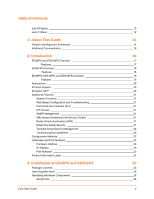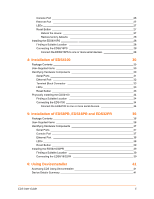Lantronix EDS8PS EDS - User Guide
Lantronix EDS8PS Manual
 |
View all Lantronix EDS8PS manuals
Add to My Manuals
Save this manual to your list of manuals |
Lantronix EDS8PS manual content summary:
- Lantronix EDS8PS | EDS - User Guide - Page 1
EDS Device Servers/Terminal Servers User Guide EDS4100 EDS8PS EDS16PS EDS8PR EDS16PR EDS32PR Part Number 900-433 Revision I April 2011 - Lantronix EDS8PS | EDS - User Guide - Page 2
. The information in this guide may change without notice. The manufacturer assumes no responsibility for any errors that may appear in this guide.For the latest revision of this product document, please check our online documentation at www.lantronix.com/support/documentation. EDS User Guide 2 - Lantronix EDS8PS | EDS - User Guide - Page 3
added. EDS8PR product added. Added LPD, Terminal Host, RSS, and RT pages; updated XML and other pages. EDS8PS and EDS16PS products added. Updated for EDS8/16/32PR and EDS4100 v4.1.0.2. Updated for firmware version 5.2.0.0R24. Added support for Modbus protocol for EDS4100, configurable MTU - Lantronix EDS8PS | EDS - User Guide - Page 4
21 Terminal Server/Device Management 22 Troubleshooting Capabilities 22 Configuration Methods 22 Addresses and Port Numbers 23 Hardware Address 23 IP Address 23 Port Numbers 23 Product Information Label 24 3: Installation of EDS8PS and EDS16PS 25 Package Contents 25 User-Supplied - Lantronix EDS8PS | EDS - User Guide - Page 5
defaults Terminal Block Connector 33 LEDs 33 Reset Button 33 Physically Installing the EDS4100 34 Finding a Suitable Location 34 Connecting the EDS4100 34 Connect the EDS4100 to one or more serial devices 34 5: Installation of EDS8PR, EDS16PR and EDS32PR 36 Package Contents 36 User - Lantronix EDS8PS | EDS - User Guide - Page 6
Settings 75 Line Terminal Configuration 75 Network Terminal Configuration 77 Host Configuration 78 11: Service Settings 79 DNS Settings 79 SNMP Settings 80 FTP Settings 81 TFTP Settings 83 Syslog Settings 84 HTTP Settings 85 HTTP Statistics 85 HTTP Configuration 86 EDS User Guide 6 - Lantronix EDS8PS | EDS - User Guide - Page 7
LPD Statistics 90 LPD Configuration 91 12: Security Settings 93 SSH Settings 93 SSH Server Host Keys 94 SSH Server Authorized Users 98 SSH Client Known Hosts 100 SSH Client Users 101 SSL Settings 103 IP Address Filter 120 Query Port 121 Diagnostics 122 Hardware 122 EDS User Guide 7 - Lantronix EDS8PS | EDS - User Guide - Page 8
148 Virtual IP (VIP) Statistics 148 Virtual IP (VIP) Counters 149 Virtual IP (VIP) Configuration 149 17: Branding the EDS 150 Web Manager Customization 150 Short and Long Name Customization 150 18: Updating Firmware 151 Obtaining Firmware 151 Loading New Firmware 151 EDS User Guide 8 - Lantronix EDS8PS | EDS - User Guide - Page 9
Appendix A - Technical Support 152 Technical Support US 152 Technical Support Europe, Middle East, Africa 152 Appendix B - Binary to Hexadecimal Instructions 157 Rack Mounting 157 Input Supply 157 Grounding 157 Appendix D - Lantronix Cables and Adapters 158 Index 159 EDS User Guide - Lantronix EDS8PS | EDS - User Guide - Page 10
11-2 SNMP Configuration 80 Figure 11-4 FTP Configuration 82 Figure 11-6 TFTP Configuration 83 Figure 11-8 Syslog 84 Figure 11-10 HTTP Statistics 85 Figure 11-11 HTTP Configuration 86 Figure 11-13 HTTP Authentication 88 Figure 11-15 RSS 89 Figure 11-17 LPD Statistics 90 EDS User Guide 10 - Lantronix EDS8PS | EDS - User Guide - Page 11
143 Figure 15-14 XML: Import Configuration from Filesystem 144 Figure 15-15 XML: Import Line(s) from Single Line Settings on the Filesystem 145 Figure 16-1 VIP Status 148 Figure 16-2 VIP Counters 149 Figure 16-4 VIP Configuration Page 149 Figure 18-1 Update Firmware 151 EDS User Guide 11 - Lantronix EDS8PS | EDS - User Guide - Page 12
Descriptions 72 Table 9-22 Tunnel Modem Emulation 74 Table 10-2 Terminal on Line 1 Configuration 76 Table 10-4 Terminal on Network Configuration 77 Table 10-6 Host Configuration 78 Table 11-3 SNMP 81 Table 11-5 FTP Settings 82 Table 11-7 TFTP Server 83 Table 11-9 Syslog 84 Table 11-12 HTTP - Lantronix EDS8PS | EDS - User Guide - Page 13
Configuration 135 Table 15-6 CLI Configuration 138 Table 15-8 XML Export Configuration 140 Table 15-10 XML Export Status 141 Table 15-16 XML: Import Line(s) from Single Line Settings 146 Table 16-3 VIP Counters 149 Table 20-1 Binary to Hexadecimal Conversion Table 153 EDS User Guide 13 - Lantronix EDS8PS | EDS - User Guide - Page 14
on the EDS4100 and is not supported on the EDS8PR, EDS16PR, EDS32PR, EDS8PS and EDS16PS. Instructions for using the web interface to maintain the device, view statistics, files, and logs, and diagnose problems. Instructions for using the web interface to configure email, CLI, and XML settings - Lantronix EDS8PS | EDS - User Guide - Page 15
for XML configuration and status. Instructions for using the Lantronix Windows-based utility to locate the device and to view its current settings. Instructions for using the Lantronix Windows-based utility to create virtual com ports. Secure Com Port Redirector User Guide Instructions for using - Lantronix EDS8PS | EDS - User Guide - Page 16
contains the following sections: EDS8PS and EDS16PS Overview EDS4100 Overview EDS8PR, EDS16PR, and EDS32PR Overview Applications Protocol Support Evolution OS™ Additional Features Configuration Methods Addresses and Port Numbers Product Information Label EDS User Guide 16 - Lantronix EDS8PS | EDS - User Guide - Page 17
Lantronix Evolution OS™. A dedicated console port. AES, SSH, or SSL secure data encryption. Three convenient configuration methods (Web, command line, and XML). Print server functionality (LPR/LPD). See Chapter 3: Installation of EDS8PS and EDS16PS for installation instructions. EDS User - Lantronix EDS8PS | EDS - User Guide - Page 18
Ethernet terminal server and device server Lantronix Evolution OS™. AES, SSH, or SSL secure data encryption. Three configuration methods (Web, command line, and XML). Print server functionality (LPR/LPD). See Chapter 4: Installation of EDS4100 for installation instructions. EDS User Guide - Lantronix EDS8PS | EDS - User Guide - Page 19
Lantronix Evolution OS™. A dedicated console port. AES, SSH, or SSL secure data encryption. Three configuration methods (Web, command line, and XML). Print server functionality (LPR/LPD). See Chapter 5: Installation of EDS8PR, EDS16PR and EDS32PR, for installation instructions. EDS User - Lantronix EDS8PS | EDS - User Guide - Page 20
, FTP, and HTTP for firmware upgrades and uploading files. Evolution OS™ The EDS incorporates the Lantronix Evolution OS™. Key features of the Evolution OS™ include: Built-in Web server for configuration and troubleshooting from Web-based browsers CLI configurability SNMP management XML data - Lantronix EDS8PS | EDS - User Guide - Page 21
troubleshooting tools) and implement configuration changes (using the configuration tools Access is the Lantronix technology that solves the access-through-firewall problem. With VIP supports XML-based configuration setup records that make device configuration transparent to users User Guide 21 - Lantronix EDS8PS | EDS - User Guide - Page 22
the serial ports on a server, Private Branch Exchange (PBX), or other networking equipment to deliver central, remote monitoring and management capability. Troubleshooting Capabilities The EDS offers a comprehensive diagnostic toolset that lets you troubleshoot problems quickly and easily. Available - Lantronix EDS8PS | EDS - User Guide - Page 23
(or a PC running a terminal emulation program) to the unit's serial port. (See the EDS Command Reference Guide for instructions and available commands.) XML: The EDS supports XML-based configuration and setup records that make device configuration transparent to users and administrators. XML is - Lantronix EDS8PS | EDS - User Guide - Page 24
2: Introduction Note: Multi-port products include one or more additional supported ports and tunnels with default sequential numbering. For instance: TCP/UDP Port 10002: Tunnel 2, TCP/ UDP Port Product Label Bar Code Product Revision Hardware/MAC Address Manufacturing Date Code EDS User Guide 24 - Lantronix EDS8PS | EDS - User Guide - Page 25
One EDS device server (EDS8PS or EDS16PS) One RJ45-to-DB9F serial cable One power cord User-Supplied Items To complete your EDS8/16PS installation, you need the following items: RS-232 serial devices that require network connectivity. Each EDS8/16PS serial port supports a directly connected RS - Lantronix EDS8PS | EDS - User Guide - Page 26
the back panel. All are configured as DTE and support up to 230,400 baud. Console Port The front panel of the EDS8/16/32PR provides an RJ45 Console port, configured as DTE and supports baud rates up to 230,400 baud. Note: The console port cannnot be used as a serial port. EDS User Guide 26 - Lantronix EDS8PS | EDS - User Guide - Page 27
3: Installation of EDS8PS and EDS16PS Figure 3-3 RJ45 Serial The EDS8/ 16PS can be configured to operate at a fixed Ethernet speed and duplex mode (half- or fullduplex). Otherwise by default, the EDS8/16PS auto-negotiates the unit or to reload factory defaults. Reboot the device: EDS User Guide 27 - Lantronix EDS8PS | EDS - User Guide - Page 28
EDS8PS and EDS16PS 1. Press and hold the reset button for about 3 seconds. The status LED blinks quickly. 2. When the fast blinks stop, release the button. When the unit reboots, the status LED changes from a fast blink to a solid ON. Restore factory defaults ports support RS Lantronix User Guide 28 - Lantronix EDS8PS | EDS - User Guide - Page 29
3: Installation of EDS8PS and EDS16PS Figure 3-5 Example of EDS8/16PS Connections EDS User Guide 29 - Lantronix EDS8PS | EDS - User Guide - Page 30
. Package Contents Your EDS4100 package includes the following items: One EDS4100 device server. One DB9F-to-DB9F null modem cable. A printed Quick Start Guide. Your package may also include a power supply. User-Supplied Items To complete your EDS4100 installation, you need the following items - Lantronix EDS8PS | EDS - User Guide - Page 31
connect up to four standard serial devices: All four serial ports support RS-232 devices. See Figure 4-3 for pin assignments. Serial ports 1 and 3 also support RS-422 and RS-485 serial devices. See Figure 4-4 for pin assignments. All four serial ports are configured as DTE. EDS User Guide 31 - Lantronix EDS8PS | EDS - User Guide - Page 32
serial ports 1 and 3) Note: Multi-drop connections are supported in 2-wire mode only. Ethernet Port The back panel configured to operate at a fixed Ethernet speed and duplex mode (half- or full-duplex) or otherwise (by default) auto-negotiate the connection to the Ethernet network. EDS User Guide - Lantronix EDS8PS | EDS - User Guide - Page 33
appropriate power source, such as those used in automation and manufacturing industries. The terminal block connector supports a power range from 42 VDC to 56 VDC. It can be used Pressing this button reboots the EDS4100 and terminates all serial and Ethernet port data activity. EDS User Guide 33 - Lantronix EDS8PS | EDS - User Guide - Page 34
connector supports a power range of 42 VDC to 56 VDC. Attach the power source to the terminal block connector on the back of the EDS4100. As soon as you plug it in, the EDS4100 powers up automatically, the self-test begins, and Evolution OS™ starts. 5. Power up the serial devices. EDS User Guide - Lantronix EDS8PS | EDS - User Guide - Page 35
4: Installation of EDS4100 Figure 4-7 Example of EDS4100 Connections EDS User Guide 35 - Lantronix EDS8PS | EDS - User Guide - Page 36
server (EDS8PR, EDS16PR or EDS32PR). One RJ45-to-DB9F serial cable. A printed Quick Start guide. Your package may also include a power supply. User to the EDS device ports must support the RS-232C (EIA-232 Lantronix cables and adapters you can use with the EDS8/16/32PR, see Appendix C: Lantronix - Lantronix EDS8PS | EDS - User Guide - Page 37
the EDS16PR. Figure 5-1 Front View of the EDS16PR Figure 5-2 Back View of the EDS16PR Serial Ports All EDS serial ports are configured as DTE and support up to 230,400 baud. The EDS8PR has 8 serial ports. The EDS16PR has 16 serial ports. The EDS32PR has 32 serial ports. Console Port The front - Lantronix EDS8PS | EDS - User Guide - Page 38
5: Installation of EDS8PR, EDS16PR and EDS32PR Figure 5-3 LED on the back panel shows the connection speed of the connected Ethernet network. You can configure the EDS to operate at a fixed Ethernet speed and duplex mode (half- or fullduplex) also a Power LED and a Status LED. EDS User Guide 38 - Lantronix EDS8PS | EDS - User Guide - Page 39
of EDS8PR, button for 2-to-3 seconds reboots the EDS8/16/32PR and terminates all data activity occurring on the serial and Ethernet ports. adapters you can use with the EDS8/16/32PR, see Appendix C: Lantronix Cables and Adapters. 3. Connect an Ethernet cable between the EDS8/16 User Guide 39 - Lantronix EDS8PS | EDS - User Guide - Page 40
5: Installation of EDS8PR, EDS16PR and EDS32PR Figure 5-5 Example of EDS16PR Connections EDS User Guide 40 - Lantronix EDS8PS | EDS - User Guide - Page 41
Lantronix that discovers, configures, upgrades and manages Lantronix Device Servers. It can be downloaded from the Lantronix website at www.lantronix.com/support/downloads.html. For instructions on using DeviceInstaller to configure . Configurable field using DeviceInstaller. Configurable field. Enter - Lantronix EDS8PS | EDS - User Guide - Page 42
was Obtained Subnet Mask Gateway Number of Ports Supports Configurable Pins Supports Email Triggers Telnet Enabled Telnet Port Web Enabled Web Port Firmware Upgradable Shows the EDS device family type as "EDS". Shows the specific device type, such as "EDS8PS". Shows the EDS ID embedded within the - Lantronix EDS8PS | EDS - User Guide - Page 43
assigned manually using DeviceInstaller (see the EDS Quick Start Guide) or automatically by DHCP. 3. Enter your username and password.The factory-default username is "admin" and the factory- default password is "PASS." The Device Status web page shown in Figure 7-1 displays configuration, network - Lantronix EDS8PS | EDS - User Guide - Page 44
7: Configuration Using Web Manager Device Status Page The Device Status page is the first page that appears after you log into the Web Manager. It also appears when you click Status in the Main Menu. Figure 7-1 Web Manager Home Page EDS User Guide 44 - Lantronix EDS8PS | EDS - User Guide - Page 45
, Instructions & Help Configuration & instructions associated with the page. A Logout link is available at the upper right corner of every web page. In Chrome or Safari, it is necessary to close out of the browser to logout. If necessary, reopen the browser to log back in. EDS User Guide - Lantronix EDS8PS | EDS - User Guide - Page 46
configuration for the File Transfer Protocol (FTP) server. configure the network interface. Lets you perform lower level network stack-specific activities. Lets you change configuration settings for the query port. See Page 52 137 122 79 134 112 81 78 85 120 52 90 109 48 115 121 EDS User Guide - Lantronix EDS8PS | EDS - User Guide - Page 47
reboot device, restore factory defaults, upload new firmware, and change the device long and short names. Lets you change current settings for a terminal. Shows statistics and lets you change the current configuration for the Trivial File Transfer Protocol (TFTP) server. Lets you change the current - Lantronix EDS8PS | EDS - User Guide - Page 48
the following sections: Network 1 (eth0) Interface Status Network 1 (eth0) Interface Configuration Network 1 Ethernet Link Network 1 (eth0) Interface Status This page shows the status of 1 (eth0) Interface Status page appears. Figure 8-1 Network 1 (eth0) Interface Status EDS User Guide 48 - Lantronix EDS8PS | EDS - User Guide - Page 49
configure network interface settings: 1. Select Network on the menu bar, if you are not already in the Network web page. 2. Select Interface > Configuration attempt to obtain an IP address from a BOOTP server. Notes: Overrides the configured IP address, network mask, gateway, hostname, and domain - Lantronix EDS8PS | EDS - User Guide - Page 50
AutoIP address in the range of 169.254.xxx.xxx. Default Gateway Enter the IP address of the router for this network Client ID Enter the ID if the DHCP server uses a DHCP ID. The DHCP server's lease table shows IP addresses and MAC configured static IP address is ignored. EDS User Guide 50 - Lantronix EDS8PS | EDS - User Guide - Page 51
Ethernet settings and lets you change the speed and duplex settings. To view and configure the Ethernet link: 1. Select Network on the menu bar, if you are Default is Auto. Select the Ethernet link duplex mode. Default is Auto. 4. Click Submit. The changes take effect immediately. EDS User Guide - Lantronix EDS8PS | EDS - User Guide - Page 52
configuration differ between Lantronix DeviceLinx products. For example, an XPort Pro and EDS1100 support configure serial interfaces by using the Line web page. Serial interfaces are referred to as lines in this user guide view and configure specific line number settings. These instructions also - Lantronix EDS8PS | EDS - User Guide - Page 53
already in the Line web page. 2. Select a line number at the top of the page. 3. Select Configuration. The Configuration page for the selected line appears. Figure 9-2 Line 1 Configuration Note: The Interface option is only supported in XPort Pro, EDS4100, EDS1100 and EDS2100. EDS User Guide 53 - Lantronix EDS8PS | EDS - User Guide - Page 54
Terminal Login Menu. The default Name is blank. See Terminal and Host Settings on page 75 for related configuration information. Select the interface type from the drop-down menu. The default is RS232. Note: This option is only supported line(s) available on your product. EDS User Guide 54 - Lantronix EDS8PS | EDS - User Guide - Page 55
Line Command Mode Setting the Command Mode enables the CLI on the serial line. To configure Command Mode on a specific line: 1. Select Line on the menu bar, if you are not already in the Line byte value starts with \. Select Yes to enable echoing of the serial string at boot-up. EDS User Guide 55 - Lantronix EDS8PS | EDS - User Guide - Page 56
configuration differ between Lantronix DeviceLinx products. For example, an XPort Pro and EDS1100 support by default. Accept configure. The following sub-menus listed may be used to configure a specific tunnel: Tunnel - Statistics Tunnel - Serial Settings Tunnel - Packing Mode EDS User Guide - Lantronix EDS8PS | EDS - User Guide - Page 57
sections describe the steps to view and configure specific tunnel number settings. These instructions also apply to additional tunnel menu options. 22.22.22.10001") Kill Connection(s) link: Click this link to terminate this active tunnel connection, as desired. Octets forwarded from Serial - Lantronix EDS8PS | EDS - User Guide - Page 58
9: Line and Tunnel Settings 4. Repeat above steps as desired, according to additional tunnel(s) available on your product. Figure 9-6 Tunnel 1 Statistics Additional information appears for each active tunnel connection including a link allowing you to terminate the connection. EDS User Guide 58 - Lantronix EDS8PS | EDS - User Guide - Page 59
asserted or asserted only while either an Accept Mode tunnel or a Connect Mode tunnel is connected. To configure serial settings for a specific tunnel: 1. Select Tunnel on the menu bar, if you are not asserted = asserted regardless of the status of a tunnel connection. EDS User Guide 59 - Lantronix EDS8PS | EDS - User Guide - Page 60
over the network. Packing can be configured based on threshold (size in . When Send Character is configured, a single printable character character or a control character. To configure the Packing Mode for a specific configurable parameters for the specific tunnel number are presented to the user - Lantronix EDS8PS | EDS - User Guide - Page 61
9: Line and Tunnel Settings Figure 9-10 Tunnel 1 Packing Mode (Mode = Timeout) Figure 9-11 Tunnel 1 Packing Mode (Mode = Send Character) 4. Enter or modify the following settings: EDS User Guide 61 - Lantronix EDS8PS | EDS - User Guide - Page 62
put on the network immediately following the send character. 5. Click Submit. 6. Repeat above steps as desired, according to additional tunnel(s) available on your product. EDS User Guide 62 - Lantronix EDS8PS | EDS - User Guide - Page 63
sequentially for each additional serial port, if supported. Accept Mode supports the following protocols: SSH (the EDS is the server in Accept Mode). When using this protocol, the SSH server host keys and at least one SSH authorized user must be configured. SSL TCP AES encryption over TCP - Lantronix EDS8PS | EDS - User Guide - Page 64
port number for use as the local port. The defaults are port 10001 for Tunnel 1. Additional tunnels, if supported, increase sequentially. Select the protocol type for use with Accept Mode. The default protocol is TCP. If you select TCP AES you will need to configure the AES keys. Enter the time, in - Lantronix EDS8PS | EDS - User Guide - Page 65
to 31 characters and must contain only alphanumeric characters and punctuation. When set, the password sent to the device must be terminated with one of the following: (a) 0x0A (LF), (b) 0x00, (c) 0x0D 0x0A as desired, according to additional tunnel(s) available on your product. EDS User Guide 65 - Lantronix EDS8PS | EDS - User Guide - Page 66
close the connection. Connect Mode supports the following protocols: TCP client username is configured on the remote SSH server before using it configured setting). Start Character A connection is attempted if it detects a specific and configurable character from the serial port. EDS User Guide - Lantronix EDS8PS | EDS - User Guide - Page 67
line. Modem Emulation A connection is attempted by an ATD command. To configure Connect Mode for a specific tunnel: 1. Select Tunnel on the menu bar, if Mode options are supported in all products except XPort AR. The CP Output option is only supported in XPort Pro and XPort AR. EDS User Guide 67 - Lantronix EDS8PS | EDS - User Guide - Page 68
configured username, used only if SSH protocol is selected. TCP Keep Alive = Default is 45000 milliseconds. Enter zero to disable and blank the value to restore the default. AES Encrypt/Decrypt Key = Displays presence of key, used only if protocol with AES is selected. EDS User Guide 68 - Lantronix EDS8PS | EDS - User Guide - Page 69
to send an email. Otherwise, select the Email profile to use. 5. Click Submit. The host is configured. A second host appears underneath the newly configured host.Repeat these steps to configure additional hosts as necessary. EDS supports configuration of up to sixteen hosts. EDS User Guide 69 - Lantronix EDS8PS | EDS - User Guide - Page 70
configured, a Host Mode option appears. Host Mode controls how multiple hosts will be accessed. For EDS, the Connect Mode supports promotion (see Host List Promotion on page 70). Sequential is the default Host Mode. Simultaneous - A tunnel will connect to all change sequence. EDS User Guide 70 - Lantronix EDS8PS | EDS - User Guide - Page 71
Note: To clear data out of the serial buffers upon a disconnect, enable "Flush Serial Data". To configure the Disconnect Mode for a specific tunnel: 1. Select Tunnel on the menu bar, if you are not timeout. Select Enabled to flush the serial data buffer on a disconnection. EDS User Guide 71 - Lantronix EDS8PS | EDS - User Guide - Page 72
configure the modem emulation settings when you select Modem Emulation as the Tunnel Connect Mode type. The Modem Emulation Command Mode supports settings. Reset settings in NVR to factory defaults. Save active settings to NVR. Restores the current state from the setup settings. EDS User Guide 72 - Lantronix EDS8PS | EDS - User Guide - Page 73
command. To configure modem emulation for a specific tunnel: 1. Select Tunnel on the menu bar, if you are not already in the Tunnel web page. 2. Select a tunnel number at the top of the page. 3. Select Modem Emulation. The Modem Emulation page for the specific tunnel appears. EDS User Guide 73 - Lantronix EDS8PS | EDS - User Guide - Page 74
Connection requests will be disabled, answered automatically, or answered manually. Default is Disabled. Enter the connect string. This modem initialization Serial Line is followed by the IP address of the caller. Default is Disabled. 5. Click Submit. 6. Repeat above steps as desired, according - Lantronix EDS8PS | EDS - User Guide - Page 75
terminal: 1. Select Terminal on the menu bar. The Terminal web page appears. 2. Select the line number at the top of the page connected to the terminal you want to configure. The default is Line 1. Figure 10-1 Terminal on Line Configuration 3. Enter or modify the following settings: EDS User Guide - Lantronix EDS8PS | EDS - User Guide - Page 76
Configuration Description Enter text to describe the type of terminal. The text will be sent to a host via IAC. Note: IAC means, "interpret as command." It is a way to send commands over the network such as send break or start echoing. Select the interface to display when the user terminal echoes - Lantronix EDS8PS | EDS - User Guide - Page 77
on Network Configuration Description Enter text to describe the type of terminal. The text will be sent to a host via IAC. Note: IAC means, "interpret as command." It is a way to send commands over the network such as send break or start echoing. Select the interface to display when the user logs in - Lantronix EDS8PS | EDS - User Guide - Page 78
Terminal and Host Settings Host Configuration This Host web page is where you may view and modify current settings for a selected remote host. To configure pre-configured Username/Password/Key (configured on the SSH: Client Users page), or leave it blank to be prompted for a username and password at - Lantronix EDS8PS | EDS - User Guide - Page 79
chapter describes the available services and how to configure each. It contains the active interface. The static addresses from the Network Interface Configuration page may be overridden by DHCP or BOOTP. The period, or you can delete it manually. To view the DNS status: 1. Select DNS on the - Lantronix EDS8PS | EDS - User Guide - Page 80
to SNMP requests and generates SNMP Traps. This page is used to configure the SNMP agent. To configure SNMP: 1. Select SNMP on the menu bar. The SNMP page opens and shows the current SNMP configuration. Figure 11-2 SNMP Configuration 2. Enter or modify the following settings: EDS User Guide 80 - Lantronix EDS8PS | EDS - User Guide - Page 81
11: Service Settings SNMP Settings State Read Community Write Community System File Transfer Protocol (FTP) configuration and various statistics about the FTP server. To configure FTP: 1. Select FTP on the menu bar. The FTP page opens to display the current configuration. EDS User Guide 81 - Lantronix EDS8PS | EDS - User Guide - Page 82
11-4 FTP Configuration 11: Service Settings 2. Enter or modify the following settings: FTP Settings State Admin Username Admin Password Table 11-5 FTP Settings Description Select Enabled to enable the FTP server. Enter the username to use when logging in via FTP. Enter the password to use when - Lantronix EDS8PS | EDS - User Guide - Page 83
menu bar. The TFTP page opens to display the current configuration. Figure 11-6 TFTP Configuration 2. Enter or modify the following settings: Table 11-7 TFTP Server TFTP Settings State Allow TFTP File Creation Allow Firmware Update Allow XCR Import Description Select Enabled to enable the TFTP - Lantronix EDS8PS | EDS - User Guide - Page 84
Saving the syslog file to a server that supports remote logging services (see RFC 3164) allows the administrator to save the complete syslog history. The default port is 514. 1. Select Syslog on the menu bar. The Syslog page opens to display the current configuration. Figure 11-8 Syslog 2. Enter or - Lantronix EDS8PS | EDS - User Guide - Page 85
. It also defines the actions web servers and browsers should take in response to different commands. HTTP Authentication enables the requirement of usernames and passwords for access to the EDS device. This number of entries that can be viewed on the HTTP Configuration Page. EDS User Guide 85 - Lantronix EDS8PS | EDS - User Guide - Page 86
HTTP Configuration Description Select Enabled to enable the HTTP server. Enter the port for the HTTP server to use. The default is 80. Enter the port for the HTTPS server to use. The default is 443. The HTTP server only listens on the HTTPS Port when an SSL certificate is configured. EDS User Guide - Lantronix EDS8PS | EDS - User Guide - Page 87
installed in the SSL configuration section to use HTTPS. Enter the maximum time for the HTTP server to wait when receiving a request. This prevents Denial-of-Service (DoS) attacks. The default is 10 seconds. of inactivity, the client must authenticate again. 3. Click Submit. EDS User Guide 87 - Lantronix EDS8PS | EDS - User Guide - Page 88
11: Service Settings HTTP Authentication HTTP Authentication enables you to require usernames and passwords to access specific web pages or directories on the EDS' built-in web server. To configure HTTP authentication domain, or realm, used for HTTP. Required with the URI field. EDS User Guide 88 - Lantronix EDS8PS | EDS - User Guide - Page 89
Submit and enter the next Username as necessary. Enter the Password for the Username. 3. Click Submit. 4. To delete the URI and users, click Delete in the current configuration table. Note: The URI, realm, username, and password are user-specified, free-form fields. The URI must match the directory - Lantronix EDS8PS | EDS - User Guide - Page 90
11: Service Settings 2. Enter or modify the operate independently, you can specify different configuration settings for each. LPD Statistics This read-only page shows various statistics about the LPD server. To view LPD statistics for a your product. Figure 11-17 LPD Statistics EDS User Guide 90 - Lantronix EDS8PS | EDS - User Guide - Page 91
Settings Banner Binary Start of Job End of Job Formfeed Table 11-19 LPD Configuration Description Select Enabled to print the banner even if the print job does not specify to do so. Selected by default. Select Enabled for the device to pass the entire file to the printer unchanged. Otherwise - Lantronix EDS8PS | EDS - User Guide - Page 92
11: Service Settings LPD Configuration Description Settings (continued) Convert Newlines Select Enabled to name. The name cannot have white space in it and is limited to 31 characters. The default is LPDQueueX (for line number X) 5. Click Submit 6. Repeat above steps as desired, according to - Lantronix EDS8PS | EDS - User Guide - Page 93
transmission between two hosts over a network by providing encryption, authentication, and message integrity services. Two instances require configuration: when the EDS is the SSH server and when it is an SSH client. The SSH server is used by the CLI (Command Mode) and for tunneling in Accept Mode - Lantronix EDS8PS | EDS - User Guide - Page 94
The steps for creating or uploading keys is described below. To upload SSH server host keys generated from PuTTY: 1. Create the keys with puttygen.exe. the menu bar and SSH Server: Host Keys at the top of the page. The SSH Server Host Keys page appears. Figure 12-1 SSH Server: Host Keys (Upload Keys - Lantronix EDS8PS | EDS - User Guide - Page 95
to OpenSSH. ssh-keygen -i -f RFC4716_file > output_file Note: If the keys do not exist, follow directions under To create new SSH server host keys (on page 97). 3. Select SSH on the menu bar and SSH Server: Host Keys at the top of the page. The SSH Server Host Keys page appears. EDS User Guide 95 - Lantronix EDS8PS | EDS - User Guide - Page 96
in the part of the screen related to uploading keys: Table 12-4 SSH Server Host Keys Settings - Upload Keys Method SSH Server: Host Keys Settings (continued) Private Key Public Key Key Type Description Enter the SSH to create a 1024-bit DSA key pair: ssh-keygen -b 1024 -t dsa EDS User Guide 96 - Lantronix EDS8PS | EDS - User Guide - Page 97
menu bar and SSH Server: Host Keys at the top of the page. The SSH Server Host Keys page appears. Figure 12-5 SSH Server: Host Keys (Create related to creating new keys: Table 12-6 SSH Server Host Keys Settings - Create New Keys Method SSH Server: Host Keys Settings Key Type Description Select a - Lantronix EDS8PS | EDS - User Guide - Page 98
made without the password being asked. Under Current Configuration, User has a Delete User link, and configure the SSH server for authorized users: 1. Select SSH on the menu bar and then Server Authorized Users at the top of the page. The SSH Server: Authorized Users page appears. EDS User Guide - Lantronix EDS8PS | EDS - User Guide - Page 99
the following settings: Table 12-8 SSH Server Authorized User Settings SSH Server: Authorized Users Settings Username Description Enter the name of the user authorized to access the SSH server. Password Public RSA Key Public DSA Key Enter the password associated with the username. Enter the - Lantronix EDS8PS | EDS - User Guide - Page 100
Known Hosts 2. Enter or modify the following settings: SSH Client: Known Hosts Settings Server Public RSA Key Public DSA Key Table 12-10 SSH Client Known Hosts Description Enter the Submit. 4. In the Current Configuration table, delete currently stored settings as necessary. EDS User Guide 100 - Lantronix EDS8PS | EDS - User Guide - Page 101
, an SSH client user must be both configured and also exist on the remote SSH server. SSH client known users are used by all applications that play the role of an SSH client, specifically tunneling in Connect Mode. At the very least, a password or key pair must be configured for a user. The keys for - Lantronix EDS8PS | EDS - User Guide - Page 102
key. Note: If the user public key is known on the remote SSH server, the SSH server does not require a password. The Remote Command is provided to the SSH server upon connection. It specifies the application to execute upon connection. The default is a command shell. Note: Configuring the SSH client - Lantronix EDS8PS | EDS - User Guide - Page 103
, and message integrity services. SSL is widely used for secure communication to a web server. Certificate/Private key as server decides which cipher suite to use for a connection. It is usually the strongest common denominator of the cipher suite lists supported by both sides. EDS User Guide - Lantronix EDS8PS | EDS - User Guide - Page 104
to allow verifying the identity of website servers, which need to have certificates signed by the authority certificate that can authenticate users with which it wishes to communicate. of certificate. The EDS supports key exchange methods that password or not. The EDS currently only accepts separate - Lantronix EDS8PS | EDS - User Guide - Page 105
release. We will add support for this and other formats in future releases. Free RADIUS-Linux open-source RADIUS server. It is versatile, but complicated to configure. Free RADIUS Free RADIUS is a Linux open-source RADIUS server. It is versatile, but complicated to configure. EDS User Guide 105 - Lantronix EDS8PS | EDS - User Guide - Page 106
SSL Configuration To configure SSL settings: 1. Select SSL from the main menu. The SSL page appears. Figure 12-14 SSL 12: Security Settings EDS User Guide 106 - Lantronix EDS8PS | EDS - User Guide - Page 107
to be associated with the new self-signed certificate. Example: If your company is called Widgets, and you are setting up a web server for the Sales department, enter Widgets for the organization. Enter the organizational unit to be associated with the new self-signed certificate. Example - Lantronix EDS8PS | EDS - User Guide - Page 108
Common Name Expires Key length Type Description Enter the same name that the user will enter when requesting your web site. Example: If a user enters http://www.widgets.abccompany.com to access your web site, the the US government to avoid the patents on RSA. 3. Click Submit. EDS User Guide 108 - Lantronix EDS8PS | EDS - User Guide - Page 109
will be able to perform full range of operations that the implementation supports. Modbus/TCP use a reserved TCP port of 502 and include check Modbus status and make configuration changes. This chapter contains the following sections: Modbus Statistics Modbus Configuration EDS User Guide 109 - Lantronix EDS8PS | EDS - User Guide - Page 110
Modbus Statistics This read-only web page displays the current connection status of the Modbus servers listening on the TCP ports. When a connection is active, the remote client information is top of the page. The Modbus Statistics page appears. Figure 13-3 Modbus Statistics EDS User Guide 110 - Lantronix EDS8PS | EDS - User Guide - Page 111
-persistent descriptive item in the RSS feed. 3. Click Submit. The changes take effect immediately. Note: The serial line protocol must also be configured for Modbus, in addition to configuring the Modbus server. See Chapter 9: Line and Tunnel Settings on page 52 for details. EDS User Guide 111 - Lantronix EDS8PS | EDS - User Guide - Page 112
not be needed under normal circumstances as the system manages this automatically. 4. Back up all files before you perform the next (Format) step, because all user files get erased in that step. 5. Click Format in the Actions row. The configuration gets retained. EDS User Guide 112 - Lantronix EDS8PS | EDS - User Guide - Page 113
14: Maintenance and Diagnostics Settings Filesystem Browser To browse the filesystem: 1. Select Filesystem on the menu bar and then Browse at the top of the page. The Filesystem Browser page opens. Figure 14-2 Filesystem Browser 2. Select a filename to view the contents. EDS User Guide 113 - Lantronix EDS8PS | EDS - User Guide - Page 114
port involved in TFTP operations on which the specified TFTP get or put command will be performed. Click Transfer to perform the TFTP transfer. EDS User Guide 114 - Lantronix EDS8PS | EDS - User Guide - Page 115
Diagnostics Settings Protocol Stack Settings In the Protocol Stack web page, you can configure TCP, IP, ICMP, SMTP and ARP. TCP Settings To configure the TCP network protocol: 1. Select Protocol Stack on the menu bar. . Select Expedited to send data whenever the window allows it. EDS User Guide 115 - Lantronix EDS8PS | EDS - User Guide - Page 116
" to thwart denial-of-service attacks. Max Timeout Enter the maximum time between retransmissions. 4. Click Submit. IP Settings To configure the network protocol settings for to additional routers. ICMP Settings To configure the ICMP network protocol: 1. Select Protocol Stack on the menu bar. - Lantronix EDS8PS | EDS - User Guide - Page 117
The State selection is used to turn on/off processing of ICMP messages. This includes both incoming and outgoing messages. Choose Enabled or Disabled. EDS User Guide 117 - Lantronix EDS8PS | EDS - User Guide - Page 118
14: Maintenance and Diagnostics Settings ARP Settings To configure the ARP network protocol: 1. Select Protocol Stack on the menu bar. 2. Select ARP. Figure 14-10 ARP Protocol Page 3. . Enter the time, in hours, minutes and seconds. Enter the IP address to add to the ARP cache. EDS User Guide 118 - Lantronix EDS8PS | EDS - User Guide - Page 119
Settings SMTP is configuration for a basic SMTP proxy. An SMTP proxy in this sense is a simple forwarding agent. Note: Lantronix does not support SMTP AUTH Port Description Address of all outbound email messages through a mail server. Can contain either a hostname or an IP address. Port utilized - Lantronix EDS8PS | EDS - User Guide - Page 120
, then all IP addresses are allowed. Note: If using DHCP/BOOTP, ensure the DHCP/BOOTP server is in this list. To configure the IP address filter: 1. Select IP Address Filter on the menu bar. The IP Address State table, click Remove to delete any existing settings, as necessary. EDS User Guide 120 - Lantronix EDS8PS | EDS - User Guide - Page 121
see Using DeviceInstaller (on page 41). To configure the query port server: 1. Select Query Port on the menu bar. The Query Port page opens to display the current configuration. Figure 14-16 Query Port Configuration 2. Select On to enable the query port server. 3. Click Submit. EDS User Guide 121 - Lantronix EDS8PS | EDS - User Guide - Page 122
-II IP Sockets Ping Traceroute Log Memory Buffer Pools Processes Hardware This read-only page shows the current device's hardware configuration. To display hardware diagnostics: 1. Select Diagnostics on the menu bar. The Diagnostics: Hardware page opens and shows the current hardware - Lantronix EDS8PS | EDS - User Guide - Page 123
RFC 2096 Original MIB-II definitions. Updated definitions for IP and ICMP. Updated definitions for TCP. Updated definitions for UDP. Definitions for IP forwarding. EDS User Guide 123 - Lantronix EDS8PS | EDS - User Guide - Page 124
open IP sockets on the device. Figure 14-20 IP Sockets Ping EDS uses 56 bytes of data in a ping packet. Ping size is not configurable. To ping a remote device or computer: 1. Select Diagnostics on the menu bar and then Ping at the top of the page. The Diagnostics: Ping page - Lantronix EDS8PS | EDS - User Guide - Page 125
address or host name for the device to ping. Enter the number of ping packets the device should attempt to send to the Host. The default is 3. Enter the time, in seconds, for the device to wait for a response from the host before timing out. The - Lantronix EDS8PS | EDS - User Guide - Page 126
show the path between it and the device when issuing the traceroute command. 3. Click Submit. The results of the traceroute display in the page. EDS User Guide 126 - Lantronix EDS8PS | EDS - User Guide - Page 127
and Diagnostics Settings Log Here you can enable a diagnostics log of configuration items: To use diagnostics logging: 1. Select Diagnostics on the Output type and select one of the following: Disable (default) Filesystem Line1 Figure 14-26 Diagnostics: Log (Filesystem) EDS User Guide 127 - Lantronix EDS8PS | EDS - User Guide - Page 128
only) limits the size in Kbytes of the log (/log.txt). Severity Level specifies the level of system message to be logged. 4. Click Submit. EDS User Guide 128 - Lantronix EDS8PS | EDS - User Guide - Page 129
buffer pools: 1. Select Diagnostics on the menu bar and then Buffer Pools at the top of the page. The Diagnostics: Buffer Pools page opens. EDS User Guide 129 - Lantronix EDS8PS | EDS - User Guide - Page 130
bar and then Processes at the top of the page. Note: The Adobe SVG plug-in is required to view the CPU Load Graph. EDS User Guide 130 - Lantronix EDS8PS | EDS - User Guide - Page 131
14: Maintenance and Diagnostics Settings Figure 14-30 Diagnostics: Processes EDS User Guide 131 - Lantronix EDS8PS | EDS - User Guide - Page 132
The EDS System web page allows for rebooting the device, restoring factory defaults, uploading new firmware, configuring the short and long name, and viewing the current system configuration. To configure system settings: 1. Select System on the menu bar. The System page opens. EDS User Guide 132 - Lantronix EDS8PS | EDS - User Guide - Page 133
settings. All configurations will be lost. The device automatically reboots upon setting back to the defaults. Click Browse to locate the firmware file location. Click Upload to install the firmware on the device Name Customization on page 150 of Chapter 17: Branding the EDS . EDS User Guide 133 - Lantronix EDS8PS | EDS - User Guide - Page 134
XML Settings Email Settings The EDS allows you to view and configure email alerts relating to the events occurring within the system. email subsystem. When you transmit an email, the transmission to the SMTP server gets logged and displayed in the bottom portion of the page. 1. EDS User Guide 134 - Lantronix EDS8PS | EDS - User Guide - Page 135
4. Enter or modify the following settings: Email - Configuration Settings To Table 15-3 Email Configuration Description Enter the email address to which the email alerts will be sent. Multiple addresses are separated by semicolon (;). Required field if an email is to be sent. EDS User Guide 135 - Lantronix EDS8PS | EDS - User Guide - Page 136
EHLO (Extended Hello). Enter the SMTP server port number. The default is port 25. Enter the local port to use for email alerts. The default is a random port number. Select the priority level for the email alert. 5. Click Submit. To test your configuration: a. Send an email immediately by clicking - Lantronix EDS8PS | EDS - User Guide - Page 137
Line Interface Statistics page appears. Figure 15-4 CLI Statistics CLI Configuration On this page you can change CLI settings. To configure the CLI: 1. Select CLI on the menu and then Configuration at the top of the page. The Command Line Interface Configuration page appears. EDS User Guide 137 - Lantronix EDS8PS | EDS - User Guide - Page 138
SSH State SSH Port SSH Max Sessions Table 15-6 CLI Configuration Description Enter the password for Telnet access. Enter the password for access to the Command Mode Enable level. There is no password by default. Enter a string to terminate a connect line session and resume the CLI. Type - Lantronix EDS8PS | EDS - User Guide - Page 139
between Lantronix DeviceLinx products. The screenshots in this chapter represent one line, as available, for example, on an XPort Pro and EDS1100. However, other device networking products (such as EDS2100, EDS4100, XPort AR, EDS8/16PS and EDS8/16/32PR) support additional lines. EDS User Guide 139 - Lantronix EDS8PS | EDS - User Guide - Page 140
with extreme caution. If selected, secret password and key information will be exported. Use only with a secure link, and save only in secure locations. Select the instances you want to export in the line, LPD, tunnel, and terminal groups. Check the configuration groups that are to be exported to - Lantronix EDS8PS | EDS - User Guide - Page 141
XML status record. Select the instances you want to export in the line, LPD, tunnel, and terminal groups. Check the configuration groups that are to be exported into the XML status record. 3. Click Export. The groups display , choose the view file source feature of your browser. EDS User Guide 141 - Lantronix EDS8PS | EDS - User Guide - Page 142
Configuration 2. Click one of the following radio buttons: Configuration from External file. See Import Configuration from External File on page 142. Configuration from Filesystem. See Import Configuration the Filesystem on page 145. Import Configuration from External File This selection shows a - Lantronix EDS8PS | EDS - User Guide - Page 143
15: Advanced Settings Import Configuration from the Filesystem This selection shows a page for entering the filesystem and your import requirements - groups, lines, and on your screen may vary according to your particular product. Figure 15-13 XML: Import from Filesystem EDS User Guide 143 - Lantronix EDS8PS | EDS - User Guide - Page 144
By default, all line instances are selected. Only the selected line instances will be imported in the line, LPD, tunnel, and terminal groups. Select the configuration groups to import from the XML configuration other than those affected by Lines to Import. 2. Click Import. EDS User Guide 144 - Lantronix EDS8PS | EDS - User Guide - Page 145
your particular product. To modify Single Line Settings on the Filesystem: Figure 15-15 XML: Import Line(s) from Single Line Settings on the Filesystem EDS User Guide 145 - Lantronix EDS8PS | EDS - User Guide - Page 146
default, all serial line instances are selected. Select the configuration groups to import from the XML configuration record. Note: By default, all groups are checked except those pertaining to the network configuration; checkboxes, click the Clear All link. 2. Click Import. EDS User Guide 146 - Lantronix EDS8PS | EDS - User Guide - Page 147
of the Lantronix ManageLinx technology that solves the accessthrough-firewall problem. ManageLinx configure an EDS to use VIP Access, import the bootstrap file as you would any XML Configuration Record (XCR). For instructions on importing XCRs see Advanced Settings (on page 134). EDS User Guide - Lantronix EDS8PS | EDS - User Guide - Page 148
. If VIP access is enabled (in the VIP configuration page), then VIP Accept Mode requests from a ManageLinx device will be accepted. Virtual IP (VIP) Statistics To view the EDS VIP Statistics: 1. Select VIP from the main menu. The VIP Status page appears. Figure 16-1 VIP Status EDS User Guide 148 - Lantronix EDS8PS | EDS - User Guide - Page 149
VIP >Configuration from the main menu. The VIP Configuration page displays. Figure 16-4 VIP Configuration Page 2. Click Enabled/Disabled to use/turn off VIP addresses in Tunnel Accept Mode and Tunnel Connect Mode. The default is disabled. 3. Click Submit save a changed state. EDS User Guide 149 - Lantronix EDS8PS | EDS - User Guide - Page 150
changes. 9. If you wish to go back to the default files in the firmware image, simply delete the overriding files from the file system show command and in the System web page in the Current Configuration table. The short name is used for the show command. Lantronix EDS (EDS) EDS User Guide 150 - Lantronix EDS8PS | EDS - User Guide - Page 151
release notes for the unit from the Lantronix web site (http:// www.lantronix.com/support/downloads) or by using anonymous FTP (ftp://ftp.lantronix.com/). Loading New Firmware Reload the firmware using the device web manager Filesystem page. To upload new firmware: 1. Select System in the menu bar - Lantronix EDS8PS | EDS - User Guide - Page 152
East, Africa Phone: +33 13 930 4172 Email: [email protected] or [email protected] Firmware downloads, FAQs, and the most up-to-date documentation are available at http://www.lantronix.com/support. When you report a problem, please provide the following information: Your name, and - Lantronix EDS8PS | EDS - User Guide - Page 153
values to hexadecimals or to look up hexadecimal values in the tables of configuration options. The tables include: Command Mode (serial string sign-on 6 0110 6 7 0111 7 8 1000 8 9 1001 9 10 1010 A 11 1011 B 12 1100 C 13 1101 D 14 1110 E 15 1111 F EDS User Guide 153 - Lantronix EDS8PS | EDS - User Guide - Page 154
menu, select Scientific. The scientific calculator appears. 3. Click Bin (Binary), and type the number you want to convert. 4. Click Hex. The hexadecimal value appears. EDS User Guide 154 - Lantronix EDS8PS | EDS - User Guide - Page 155
Guide 22 and EN 45014) Manufacturer's Name & Address: Lantronix 167 Technology Drive, Irvine, CA 92618 USA Product Name Model: EDS4100 4 Port Device Server, EDS8PR 8 Port Device Server, EDS16PR 16 Port Device Server, and EDS32PR 32 Port Device Server, EDS8PS 8 Port Device Server : Lantronix 167 - Lantronix EDS8PS | EDS - User Guide - Page 156
RoHS Notice All Lantronix products in the following families are China RoHS-compliant THE MANUFACTURER. DISCARD USED BATTERIES ACCORDING TO THE MANUFACTURER'S INSTRUCTIONS. ACHTUNG: WIRD BEIM BATTERIEWECHSEL EINE FALSCHE BATTERIE EINGESETZT, BESTEHT . In dieser Umgebung darf die EDS User Guide 156 - Lantronix EDS8PS | EDS - User Guide - Page 157
Ausrüstung muss gewährleistet sein. Dies gilt besonders bei Anschluss an Mehrfachsteckdosen. Installation Instructions Rack Mounting If rack mounted units are installed in a closed or multi-unit rack to power strips, rather than direct connections to the branch circuit strips. EDS User Guide 157 - Lantronix EDS8PS | EDS - User Guide - Page 158
devices are listed here according to part number and application. Lantronix P/N 500-103 200.2062 200.2063 200.2064 200 Adapter "Rolled" RJ45-to-RJ45 Applications Included with EDS8/16/32PR for setup or device connectivity. Connects the RJ45 RS232 serial ports of EDS8/16 . EDS User Guide 158 - Lantronix EDS8PS | EDS - User Guide - Page 159
Mode 56 Accept Mode 63 Additional Documentation 15 Additional TCP Server Port 111 Address Ethernet 23 Hardware 23, 24 IP 23 MAC 23, 24 Advanced Settings Email Configuration 135 XML Configuration 139 Advanced Settings 134 AES 20 Allow Firmware Update 83 Allow TFTP File Creation 83 Allow XCR Import - Lantronix EDS8PS | EDS - User Guide - Page 160
Label 24 Lantronix Discovery Protocol 23 LEDs 27, 33, 38 Line 1 Configuration 53 Statistics 52 Line Settings 52 Lines to Export 140, 141 Lines to Import 144, 146 Lithium Battery Notice 156 Loading New Firmware 151 Local Port 64, 68 Login Connect Menu 76, 77 Login Password 138 LPD Configuration Page - Lantronix EDS8PS | EDS - User Guide - Page 161
Configuration 49 Network 1 Interface Status 48 Network Settings 48 New Certificate 107 New Private Key 107 O Obtaining a Bootstrap File 147 Obtaining Firmware 151 Organization Unit 107 P Packing Mode 60 Password 64, 78 Protocol Support 20 Public Key 95 Restore Factory Defaults 28, 133 User Guide 161 - Lantronix EDS8PS | EDS - User Guide - Page 162
State 111 TCP Settings 115 TCP/IP 109 Technical Support 152 Telnet 20 Telnet Max Sessions 138 Telnet Port 138 Telnet State 138 Terminal Server 22 Settings 75 Terminal Block Connector 33 Terminal Type 76, 77 Text List 144 TFTP 20, 151 TFTP Configuration 83 Threshold 62 Time 132 Time Zone 132 Timeout - Lantronix EDS8PS | EDS - User Guide - Page 163
Components 45 Page Summary 46 Web Manager Customization 150 Web Manager 43 Web-Based Configuration 21 Whole Groups to Import 144, 146 Write Community 81 X XML 23 Export Configuration 140 Export Status 141 Import System Configuration 142 XML Settings 139 XML-Based Architecture 21 EDS User Guide 163

Part Number 900-433
Revision I April 2011
EDS Device Servers/Terminal Servers
User Guide
EDS4100
EDS8PS
EDS16PS
EDS8PR
EDS16PR
EDS32PR