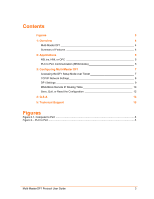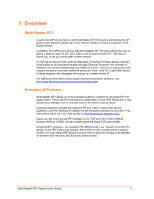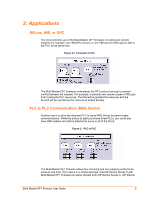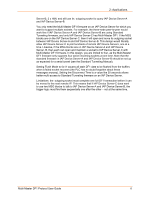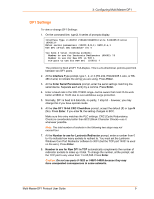Lantronix XPress-DR UDS1100-IAP - Multi-Master DF1 Protocol User Guide - Page 9
YTCP/IP Network Settings - + default password
 |
View all Lantronix XPress-DR manuals
Add to My Manuals
Save this manual to your list of manuals |
Page 9 highlights
3: Configuring Multi-Master DF1 4. Accept the defaults by pressing Enter at the prompts. In most cases, users choose to accept the defaults. TCP/IP Network Settings To view or change TCP/IP settings: 1. On the command line, type 1. A series of prompts display. IP Address : (192) .(168) .(000) .(249) Set gateway IP address (N) Y Gateway IP Address : (000) 192.(000) 168.(000) .(000) 1 Netmask: Number of Bits for Host Part (0=default) (00) Change telnet config password (N) N 2. The menu already displays the IP address. If you want to change it, at the IP Address prompt, type the new address, pressing Enter after each octet. The IP address must be set to a unique value in your network. To learn more about IP addressing, see the User Guide for your IAP Device Server. Note: The IAP Device Server will not connect to the network if the assigned IP address is already in use by another device. 3. At the Set Gateway IP Address prompt, accept the default or type the IP address of the default router connected to the same LAN segment as the IAP Device Server. The gateway address must be within the local network. Press Enter. The gateway address, or router, allows communication to other LAN segments. 4. At the Netmask prompt, accept the default or type the number of bits taken from the IP address that are assigned for the host section. Press Enter. Standard Class A: 24 bits; Standard Class B: 16 bits; Standard Class C: 8 bits. The IAP Device Server prompts for the number of host bits to be entered, then calculates the subnet mask. The subnet mask displays in standard decimal-dot notation (for example, 255.255.255.0) when the saved parameters display. 5. You can prevent unauthorized access to the setup menu via a Telnet connection to port 9999. At the Change Telnet configuration password prompt, type Y (Yes) and press Enter. Type a 4-character password and press Enter. Multi-Master DF1 Protocol User Guide 8