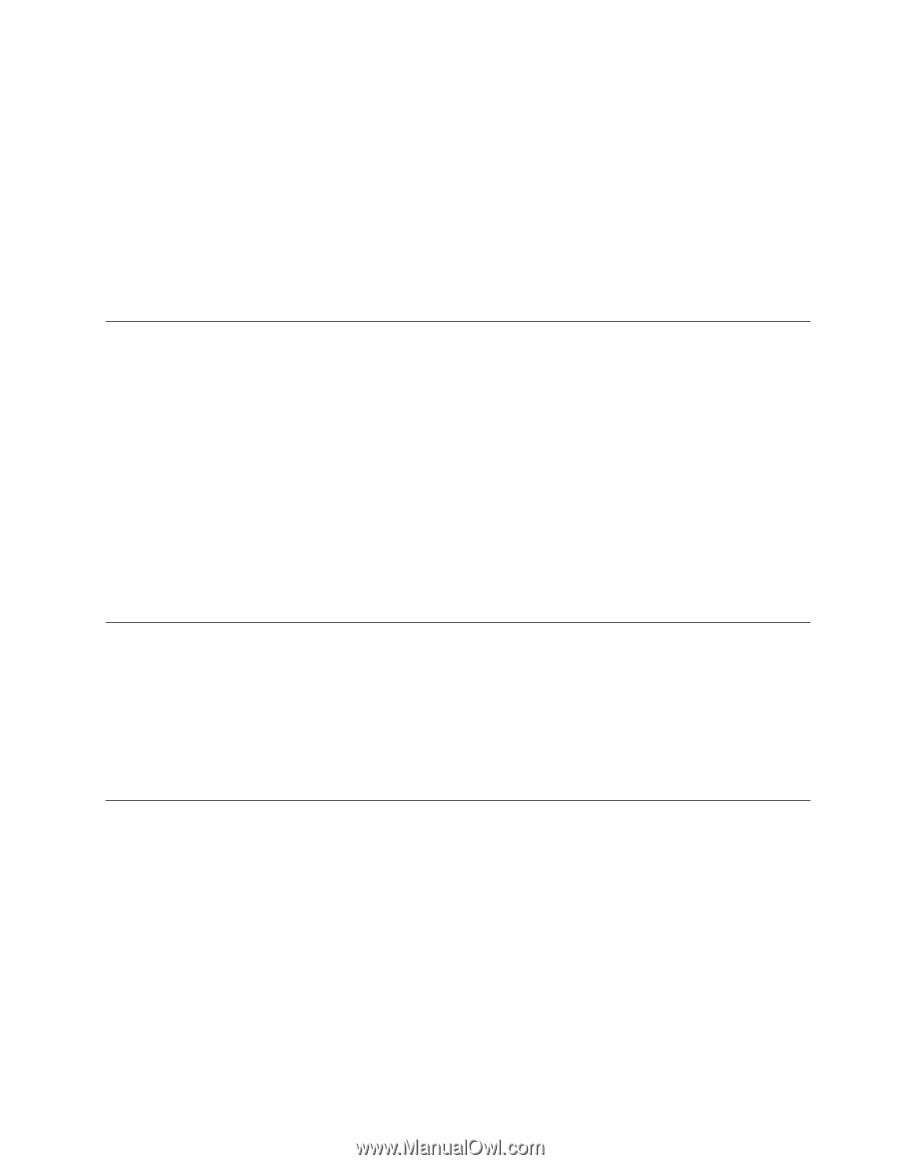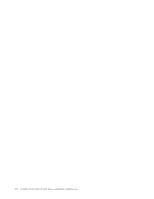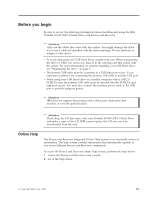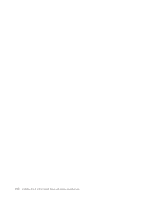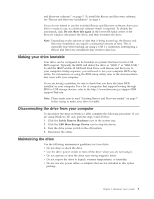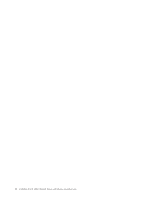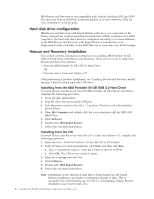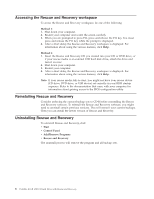Lenovo 22P7196 User Guide - Page 13
Making, drive, bootable, Disconnecting, computer, Maintaining
 |
UPC - 000435296191
View all Lenovo 22P7196 manuals
Add to My Manuals
Save this manual to your list of manuals |
Page 13 highlights
and Recovery software," on page 5. To install the Rescue and Recovery software, see "Rescue and Recovery installation" on page 6. If you do not intend to use the included Rescue and Recovery software, then your drive is ready to use, no additional software install is required. To disable the autolaunch, click Do not show this again in the lower-left hand corner of the browser window, disconnect the drive, and then reconnect the drive. Note: Depending on the amount of data that is being backed up, the Rescue and Recovery installation can require a substantial amount of time. This is especially true when backing up using a USB 1.1 connection. Interrupting a Rescue and Recovery installation may result in data loss. Making your drive bootable Your drive can be configured to be bootable on systems that have boot-to-USB BIOS support. Typically, the BIOS will detect the drive as ″HDD-1″ or ″IBM-(USB).″ To add the IBM Portable 40 GB Hard Disk Drive with Rescue and Recovery to your computer startup sequence, you will need to use your computer BIOS setup utility. For information on using the BIOS setup utility, refer to the documentation that came with your computer. If you are having a problem, be sure to check that you have the latest BIOS installed on your computer. For a list of computers that support booting through BIOS to USB storage devices, refer to the http://www.ibm.com/pc/support IBM support Web site. Note: Please make sure to read "Creating Rescue and Recovery media" on page 7 before trying to make your drive bootable. Disconnecting the drive from your computer To disconnect the drive in Windows 2000, complete the following procedure. If you are using Windows XP, only perform steps 3 and 4 below. 1. Click the Safely Remove Hardware icon in the system tray. 2. Click the USB Mass Storage Device icon to stop the device. 3. Turn the drive power switch to the off position. 4. Disconnect the cables. Maintaining the drive Use the following maintenance guidelines for your drive. v Do not drop or shock the drive. v Use the drive power switch to turn off the drive when you are not using it. v Do not operate or store the drive near strong magnetic fields. v Do not expose the drive to liquids, extreme temperatures, or humidity. v Do not use any power cables or adapters that are not included in this option package. Chapter 1. Hardware User's Guide 3