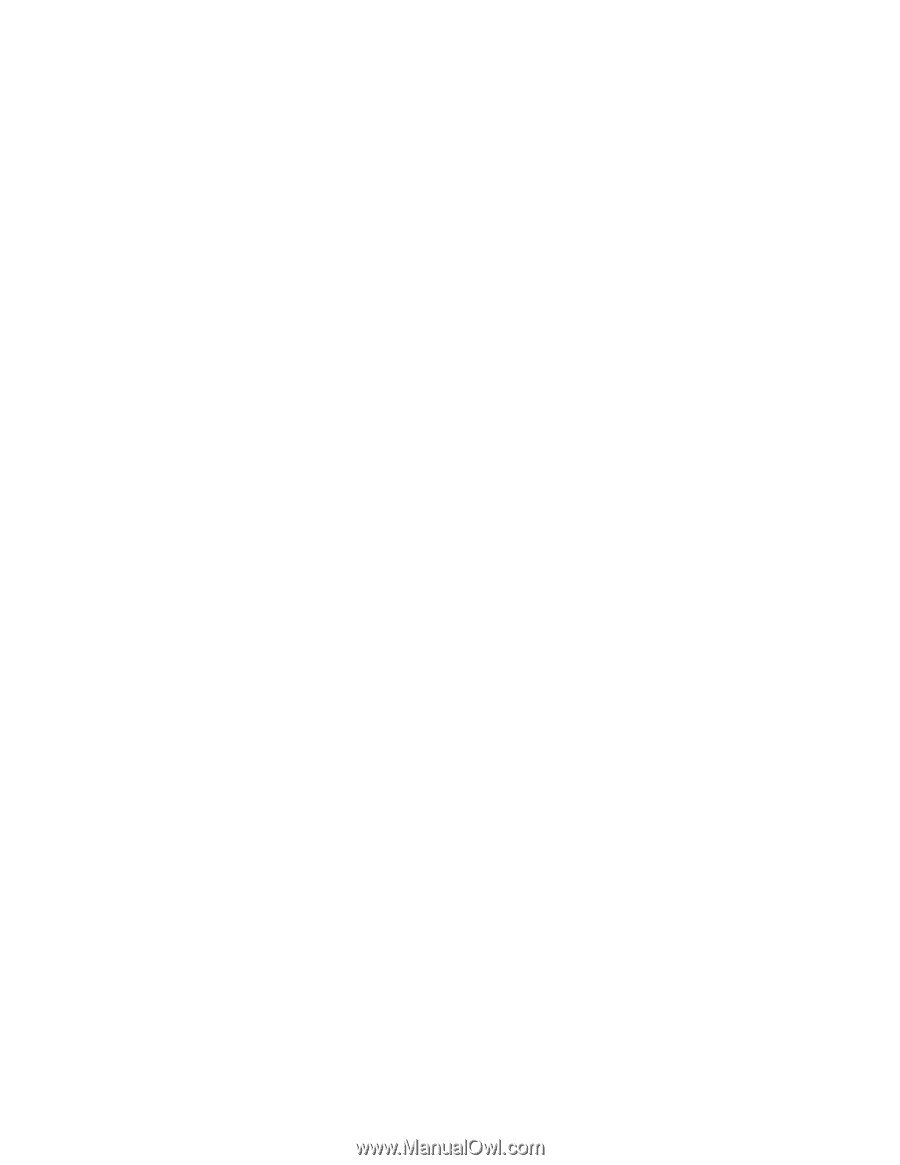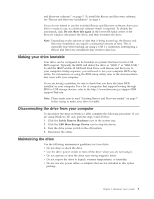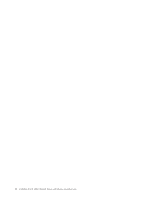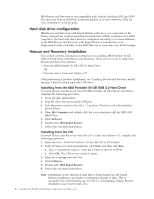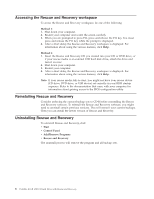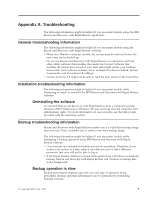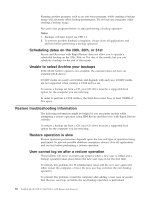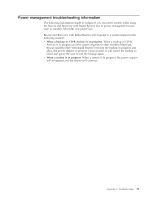Lenovo 22P7196 User Guide - Page 16
drive, configuration, Rescue, Recovery, installation - drivers
 |
UPC - 000435296191
View all Lenovo 22P7196 manuals
Add to My Manuals
Save this manual to your list of manuals |
Page 16 highlights
IBM Rescue and Recovery is not compatible with Norton AntiVirus 2002 and 2003. You must use Norton AntiVirus Corporate Edition or Norton AntiVirus 2004 for virus scanning to work properly. Hard disk drive configuration IBM Rescue and Recovery with Rapid Restore software is not supported on the factory preloads for original equipment manufacturer (OEM) computers. For OEM computers, the hard disk drive must be configured according to recommendations in the IBM Rescue and Recovery with Rapid Restore Customization and Deployment Guide (available on the IBM Web site at www.ibm.com/thinkvantage). Rescue and Recovery installation This section contains installation instructions for installing IBM Portable 40 GB USB 2.0 Hard Drive with Rescue and Recovery. There are two ways to install the Rescue and Recovery software: v From the IBM Portable 40 GB USB 2.0 Hard Drive OR v From the User's Guide and Software CD After performing a product installation, see "Creating Rescue and Recovery media" on page 7 before backing up to the USB drive. Installing from the IBM Portable 40 GB USB 2.0 Hard Drive To install Rescue and Recovery from the IBM Portable 40 GB USB 2.0 Hard Drive, complete the following procedure: 1. Close all open applications. 2. Plug the drive into an available USB port. 3. Turn the power switch to the On ( | ) position. Windows will self-install the device driver. 4. Open My Computer and double-click the icon associated with the IBM USB Hard Drive. 5. Click Software. 6. Double-click IBM Rapid Restore. 7. Follow the onscreen instructions. Installing from the CD To install Rescue and Recovery from the User's Guide and Software CD, complete the following procedure: 1. Insert the User's Guide and Software CD into the CD or DVD drive. 2. If the CD does not start automatically, click Start, and then click Run. a. Type e:\launch.bat where e is the drive letter of the CD or DVD. b. Click OK. The CD browser window opens. 3. Select the language and click Go. 4. Click Software. 5. Double-click IBM Rapid Restore. 6. Follow the onscreen instructions. Note: Depending on the amount of data that is being backed up, the Rapid Restore installation can require a substantial amount of time. This is especially true when backing up via USB 1.1. Interrupting a Rapid Restore installation may result in data loss. 6 Portable 40 GB USB 2.0 Hard Drive with Rescue and Recovery