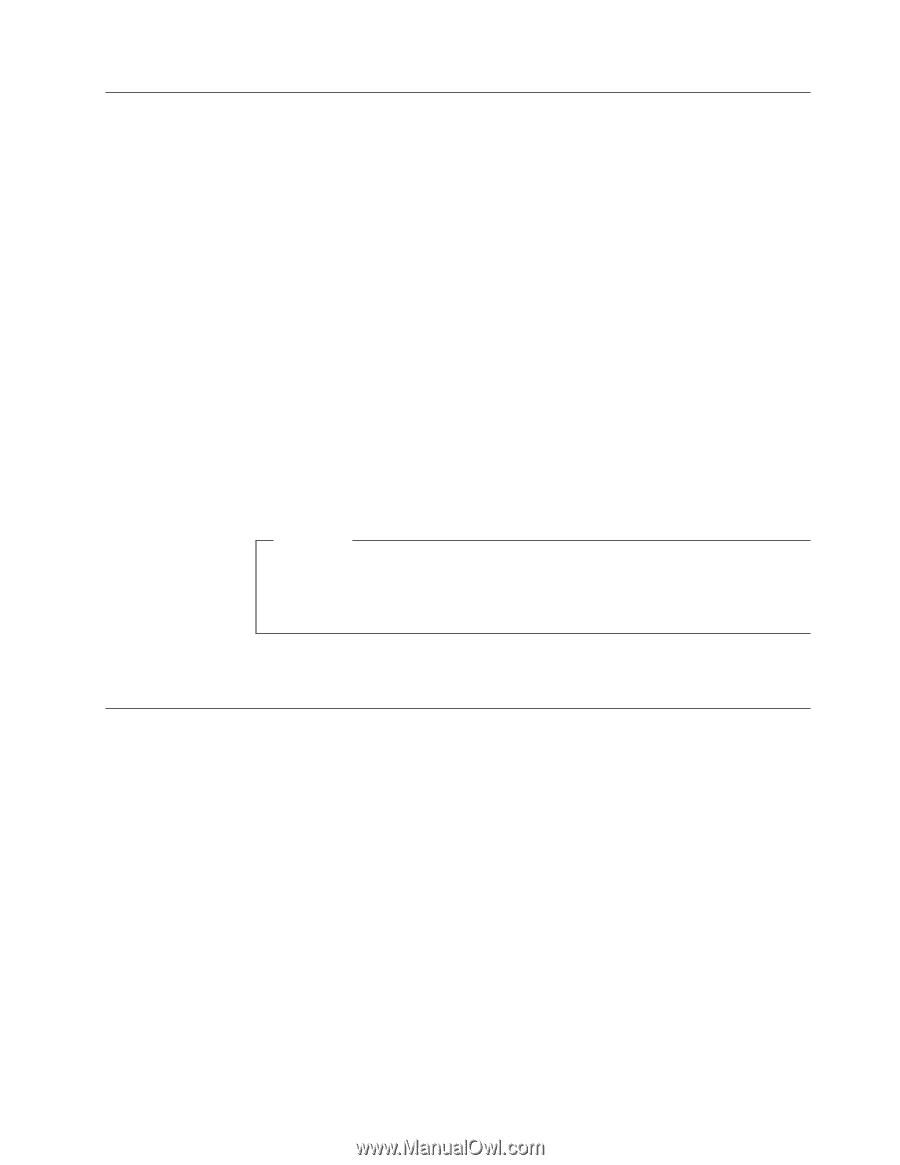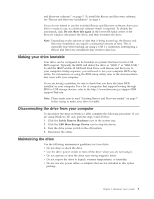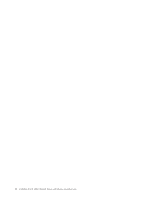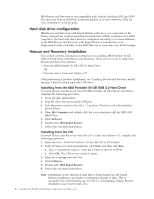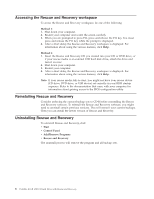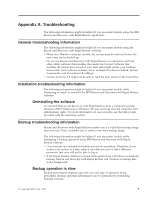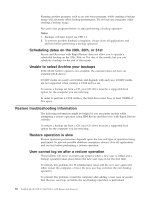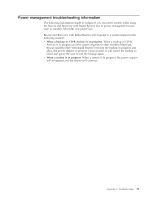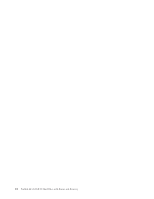Lenovo 22P7196 User Guide - Page 17
Creating, Rescue, Recovery, media, Using, backup, restore, features
 |
UPC - 000435296191
View all Lenovo 22P7196 manuals
Add to My Manuals
Save this manual to your list of manuals |
Page 17 highlights
Creating Rescue and Recovery media If you have a drive capable of writing to CDs or DVDs, or if you have an external USB hard disk drive, you can create bootable media that you can use to help recover from failures that prevent you from gaining access to the Windows environment or the Rescue and Recovery workspace on your computerhard disk. Although such problems are rare, it is a good idea to be prepared and make your Rescue and Recovery media as soon as possible, before a problem occurs. You can perform the following tasks using your Rescue and Recovery media: v Recover files, folders, or your entire hard disk contents from a backup using the IBM Rescue and Recovery program v View key information about your computer and an event history v Transfer files from your computer or network to other media v Access the Internet through a wired Ethernet connection To create your Rescue and Recovery media, do the following: Note: If you plan to use an external USB hard disk drive as your Rescue and Recovery media, connect it to one of USB connectors before you start this procedure. All data on the external USB hard disk will be erased during this procedure. If you have important files on your external USB hard disk, copy them to other media before you begin this procedure. Attention 1. From the Windows desktop, click Start, click Programs (or All Programs if you are using Windows XP), click Access IBM, and then click Create rescue media. 2. Follow the instructions on the screen. For information about using your Rescue and Recovery media, see "Accessing the Rescue and Recovery workspace" on page 8. Using the backup and restore features The Rescue and Recovery program controls all backup, restore, and file recovery functions. To access the backup and restore features, do the following: 1. From the Windows desktop, click Start, click Programs (or All Programs if you are using Windows XP), click Access IBM, and then click IBM Rapid Restore Ultra 4.0. 2. When the main window is displayed, do one of the following: v To perform a backup operation, schedule backup operations, copy an existing backup to other media, or set preferences for backup operations, click Backup. Then, click the appropriate selection from the drop-down menu. v To restore your hard disk to a previously backed-up state, or rescue one or more files from a backup, click Restore. Then, click the appropriate selection from the drop-down menu. For more information about using these functions, click Help. Chapter 2. Installing and using the Rescue and Recovery software 7