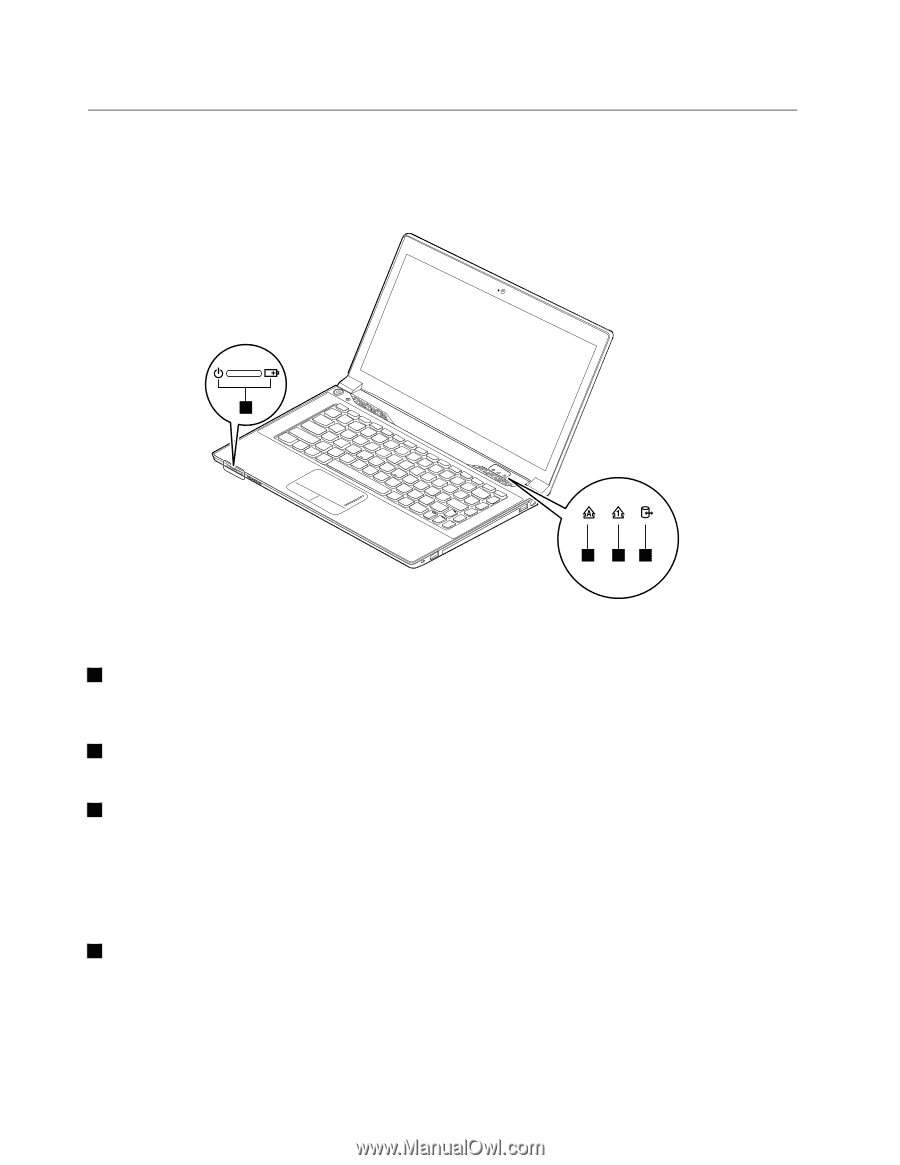Lenovo E4325 Laptop User Guide - Lenovo E4325 - Page 20
Status indicators, The battery charge level is between 80% and 100%, or the battery discharge level is
 |
View all Lenovo E4325 Laptop manuals
Add to My Manuals
Save this manual to your list of manuals |
Page 20 highlights
Status indicators This topic describes the meaning of each status indicator. Note: Your computer might have slight variations from the following illustration. 4 1 23 Figure 5. Status indicators 1 Caps Lock status indicator When the indicator is on, Caps Lock mode is enabled. You can type all alphabetic characters (A-Z) in uppercase directly. To enable or disable Caps Lock mode, press the Caps Lock key. 2 Numeric Lock status indicator When the indicator is on, the numeric keypad is enabled. You can use the keypad to quickly type numbers. 3 Device access status indicator When this indicator is on, the hard disk drive or the optical drive is reading or writing data. Attention: • When the indicator is on, do not put the computer into sleep mode or turn off the computer. • When the indicator is on, do not move the computer. Sudden physical shock might cause drive errors. 4 Battery status indicator • Solid green: The battery charge level is between 80% and 100%, or the battery discharge level is between 20% and 100%. • Slow-blinking green: The battery charge level is between 20% and 80%, and charging is continuing. • Slow-blinking orange: The battery charge level is between 5% and 20%, and charging is continuing. • Solid orange: The battery discharge level is between 5% and 20%. 6 User Guide