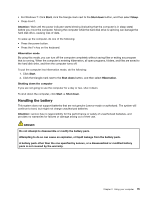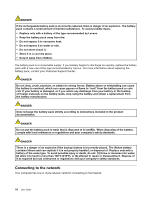Lenovo E4325 Laptop User Guide - Lenovo E4325 - Page 25
Fn+F9: Play or pause, Fn+F10: Stop
 |
View all Lenovo E4325 Laptop manuals
Add to My Manuals
Save this manual to your list of manuals |
Page 25 highlights
The following is a brief introduction to the function key combinations. Configuring camera and audio settings (Fn+Esc) Launches the camera and audio settings window. The camera preview is turned on. Then, you can change the camera and audio settings as desired. Power conservation (Fn+F1) Puts your computer into sleep mode. To return to normal operation, press the Fn key only. Display backlight feature (Fn+F2) Enables or disables the display backlight feature. Switching the display output location (Fn+F3) Switches between the computer display and the attached external monitor. The following options will be displayed: • PC screen only • Duplicate • Extend • Second screen only Note: You also can use the Windows+P combination to switch between the computer display and an external monitor. Wireless radio control (Fn+F5) Enables or disables the built-in wireless networking features. Touch pad control (Fn+F6) Enables or disables the touch pad function. Numeric keypad control (Fn+F8) Enables or disables the numeric keypad. Multimedia controls • Fn+F9: Play or pause • Fn+F10: Stop • Fn+F11: Previous track or scene • Fn+F12: Next track or scene Volume controls To adjust the sound volume from your computer, do the following: • Fn + left arrow: Decreases the sound volume. • Fn + right arrow: Increases the sound volume. Adjusting display brightness To adjust the display brightness, do the following: • Fn + up arrow: Increases the display brightness. • Fn + down arrow: Decreases the display brightness. Chapter 2. Using your computer 11