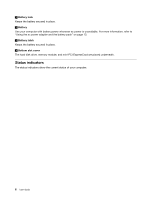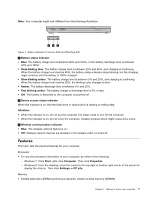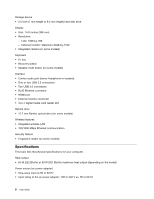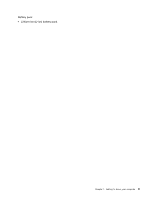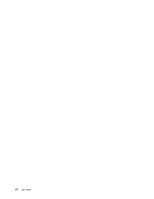Lenovo E49 Laptop User Guide - Lenovo E49 - Page 19
Rear view, Bottom view, Power jack
 |
View all Lenovo E49 Laptop manuals
Add to My Manuals
Save this manual to your list of manuals |
Page 19 highlights
Rear view Note: Your computer might look different from the following illustration. 1 Figure 5. Lenovo E49 and ZhaoYang E49 rear view 1 Power jack The ac power adapter cable connects to the computer power jack to provide power to the computer and charge the battery. For more information, refer to "Using the ac power adapter and the battery pack" on page 13. Bottom view Note: Your computer might look different from the following illustration. 1 2 3 Figure 6. Lenovo E49 and ZhaoYang E49 bottom view 1 Battery lock 2 Battery 4 3 Battery latch 4 Bottom slot cover Chapter 1. Getting to know your computer 5

Rear view
Note:
Your computer might look different from the following illustration.
1
Figure 5. Lenovo E49 and ZhaoYang E49 rear view
1
Power jack
The ac power adapter cable connects to the computer power jack to provide power to the computer and
charge the battery. For more information, refer to “Using the ac power adapter and the battery pack”
on page 13.
Bottom view
Note:
Your computer might look different from the following illustration.
2
4
1
3
Figure 6. Lenovo E49 and ZhaoYang E49 bottom view
1
Battery lock
3
Battery latch
2
Battery
4
Bottom slot cover
Chapter 1
.
Getting to know your computer
5