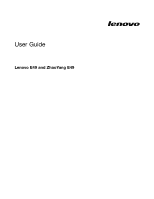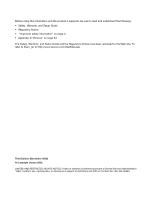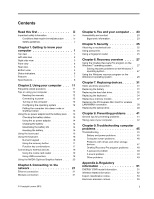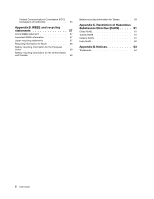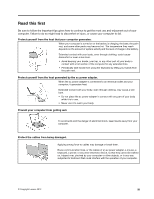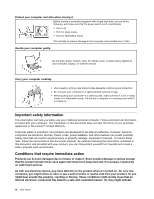Lenovo E49 Laptop User Guide - Lenovo E49 - Page 3
Contents, Replacing devices - screen
 |
View all Lenovo E49 Laptop manuals
Add to My Manuals
Save this manual to your list of manuals |
Page 3 highlights
Contents Read this first iii Important safety information iv Conditions that require immediate action . . . iv Safety guidelines v Chapter 1. Getting to know your computer 1 Top view 1 Left-side view 2 Right-side view 3 Front view 4 Rear view 5 Bottom view 5 Status indicators 6 Features 7 Specifications 8 Chapter 2. Using your computer . . . 11 Frequently asked questions 11 Tips on using your computer 12 Reading the manuals 12 Connecting to power 12 Turning on the computer 12 Configuring the operating system . . . . . 12 Putting the computer into sleep mode or shutting it down 13 Using the ac power adapter and the battery pack . 13 Checking the battery status 13 Using the ac power adapter 14 Charging the battery 14 Maximizing the battery life 14 Handling the battery 15 Using the touch pad 15 Using the keyboard 16 Numeric keypad 16 Using the recovery button 17 Function key combinations 17 Connecting to external devices 19 Using the media card reader 19 Using USB connectors 19 Using the NVIDIA Optimus Graphics feature . . . 20 Chapter 3. Connecting to the network 21 Ethernet connection 21 Wireless connection 21 © Copyright Lenovo 2012 Chapter 4. You and your computer . . 23 Accessibility and comfort 23 Ergonomic information 23 Chapter 5. Security 25 Attaching a mechanical lock 25 Using passwords 25 Using a fingerprint reader 25 Chapter 6. Recovery overview . . . . 27 Using the OneKey Recovery Pro program on the Windows 7 operating system 27 Solving recovery problems on the Windows 7 operating system 27 Using the Windows recovery program on the Windows 8 operating system 28 Chapter 7. Replacing devices . . . . . 31 Static electricity prevention 31 Replacing the battery 31 Replacing the hard disk drive 32 Replacing the keyboard 34 Replacing a memory module 37 Replacing the PCI Express Mini Card for wireless LAN/WiMAX connection 38 Replacing the optical drive 40 Chapter 8. Preventing problems . . . 41 General tips for preventing problems 41 Taking care of your computer 42 Chapter 9. Troubleshooting computer problems 45 Troubleshooting 45 Battery and power problems 45 Computer screen problems 46 Problems with drives and other storage devices 47 OneKey Recovery Pro program problems . . 48 A password problem 48 A sound problem 49 Other problems 49 Appendix A. Regulatory information 51 ENERGY STAR model information 51 Wireless related information 52 Export classification notice 53 Electronic emission notices 53 i