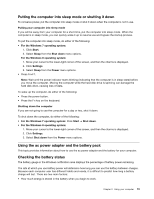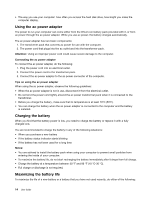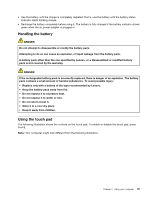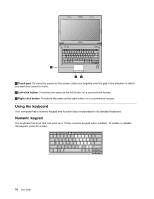Lenovo E49 Laptop User Guide - Lenovo E49 - Page 32
Numeric keypad controls Fn+Insert, Touch pad controls Fn+F8
 |
View all Lenovo E49 Laptop manuals
Add to My Manuals
Save this manual to your list of manuals |
Page 32 highlights
Volume keys (Fn+ left/right arrow) To adjust the sound volume from your computer, do the following: • Fn+ left arrow: Decrease the sound volume. • Fn+ right arrow: Increase the sound volume. Adjusting display brightness level (Fn+ up/down arrow) You can temporarily change the computer display brightness level by pressing the two key combinations. When you press Fn+ up arrow, the computer display becomes brighter. When you press Fn+ down arrow, the computer display becomes dimmer. Power conservation (Fn+F1) Put your computer into sleep mode. To return to normal operation, press the Fn key only. Display backlight feature (Fn+F2) Press Fn+F2 to enable or disable the display backlight feature. Switching the display output location (Fn+F3) Press this function key combination to switch between the computer display and an external monitor. The following options will be displayed: • PC screen only • Duplicate • Extend • Second screen only Note: To switch between the computer display and an external monitor, the Windows+P key combination also is available. Launching the camera settings (Fn+F4) • On the Windows 7 operating system, press Fn+F4 to open the camera and audio settings window. The camera preview is turned on. Change the camera and audio settings as desired. • On the Windows 8 operating system, press Fn+F4 to enable or disable the camera mute mode. Wireless radio control (Fn+F5) Press this key combination to enable or disable the built-in wireless networking features. Touch pad controls (Fn+F8) Press Fn+F8 to enable or disable the touch pad function on your computer. Multimedia controls • Fn+F9: Play or Pause • Fn+F10: Stop • Fn+F11: Previous track or scene • Fn+F12: Next track or scene. Numeric keypad controls (Fn+Insert) Press Fn+Insert to enable or disable the numeric keypad. 18 User Guide