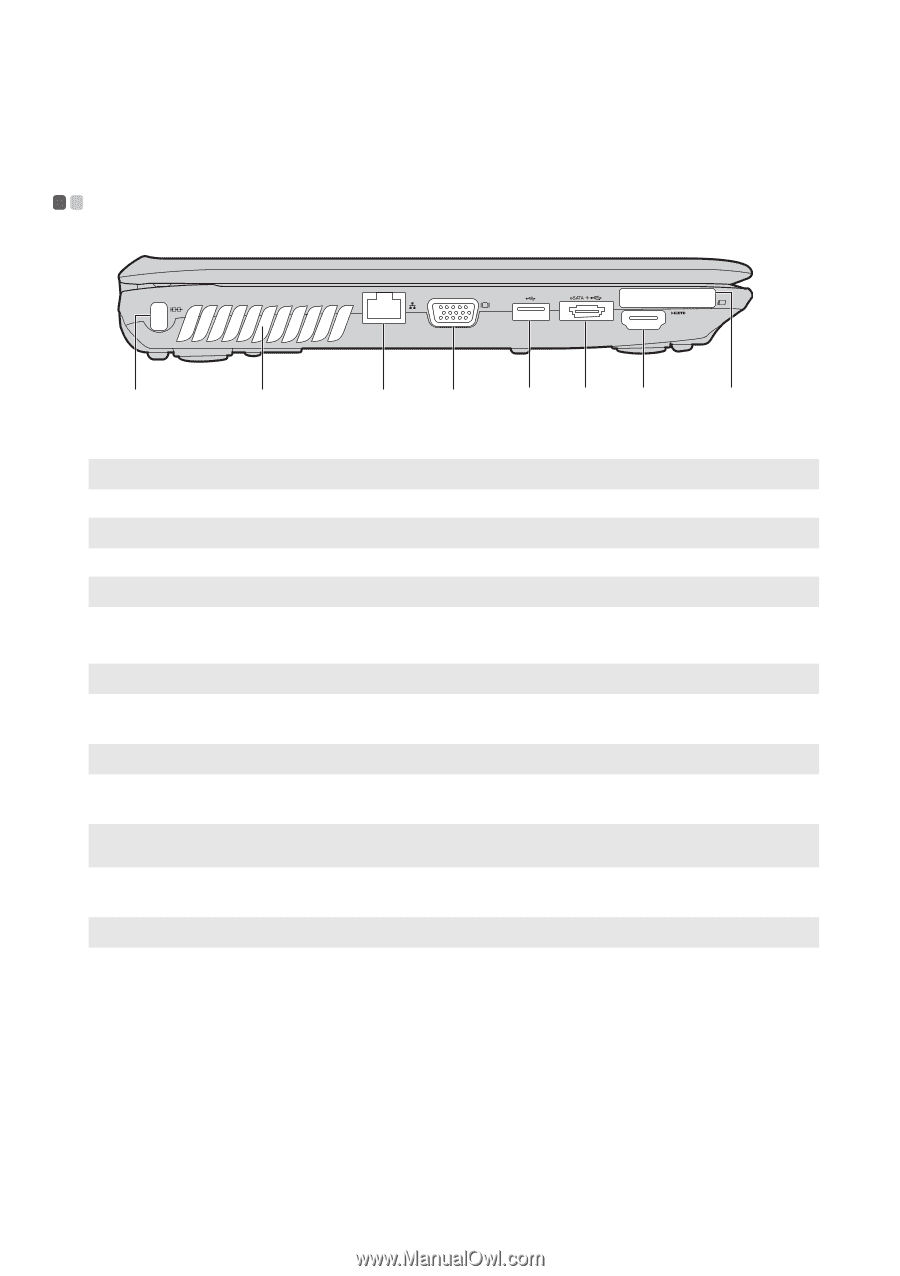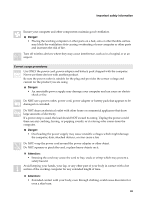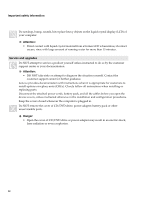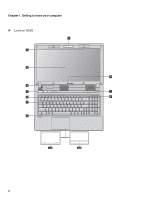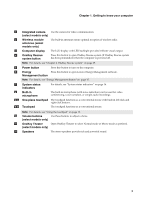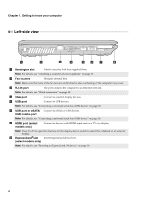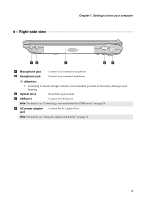Lenovo G460 Lenovo G460/G560 User Guide V1.0 - Page 12
Left-side view, USB port or eSATA - hdmi
 |
View all Lenovo G460 manuals
Add to My Manuals
Save this manual to your list of manuals |
Page 12 highlights
Chapter 1. Getting to know your computer Left-side view a b c d ef g h a Kensington slot Attach a security lock (not supplied) here. Note: For details, see "Attaching a security lock (not supplied)" on page 17. b Fan louvers Dissipate internal heat. Note: Make sure that none of the fan louvers are blocked or else overheating of the computer may occur. c RJ-45 port The port connects the computer to an Ethernet network. Note: For details, see "Wired connection" on page 20. d VGA port Connect to external display devices. e USB port Connect to USB devices. Note: For details, see "Connecting a universal serial bus (USB) device" on page 18. f USB port or eSATA/ Connect to eSATA or USB devices. USB combo port Note: For details, see "Connecting a universal serial bus (USB) device" on page 18. g HDMI port (select models only) Connect to devices with HDMI input such as a TV or a display. Note: Press Fn+F3 to open the interface for the display device switch to select this notebook or an external display. h ExpressCard®slot Insert ExpressCard device here. (select models only) Note: For details, see "Inserting an ExpressCard/34 device" on page 19. 4