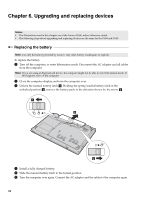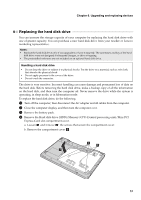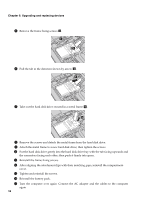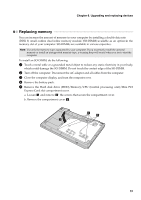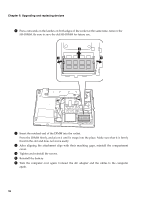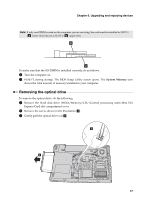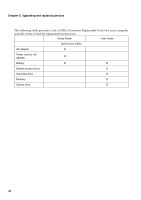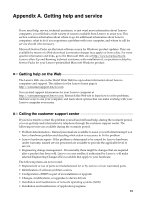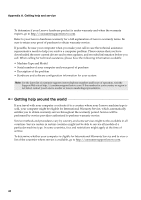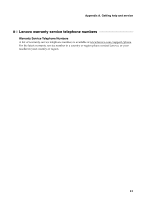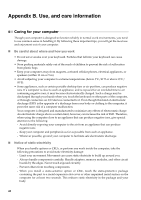Lenovo G460 Lenovo G460/G560 User Guide V1.0 - Page 45
Removing the optical drive, System Memory - screen replacement
 |
View all Lenovo G460 manuals
Add to My Manuals
Save this manual to your list of manuals |
Page 45 highlights
Chapter 6. Upgrading and replacing devices Note: If only one DIMM is used on the computer you are servicing, the card must be installed in SLOT-0 ( a : lower slot), but not in SLOT-1 ( b : upper slot). b a To make sure that the SO-DIMM is installed correctly, do as follows: 1 Turn the computer on. 2 Hold F2 during startup. The BIOS Setup Utility screen opens. The System Memory item shows the total amount of memory installed in your computer. Removing the optical drive To remove the optical drive, do the following: 1 Remove the Hard disk drive (HDD)/Memory/CPU (Central processing unit)/Mini PCI Express Card slot compartment cover. 2 Remove the screw shown in the illustration a. 3 Gently pull the optical drive out b. a b 37
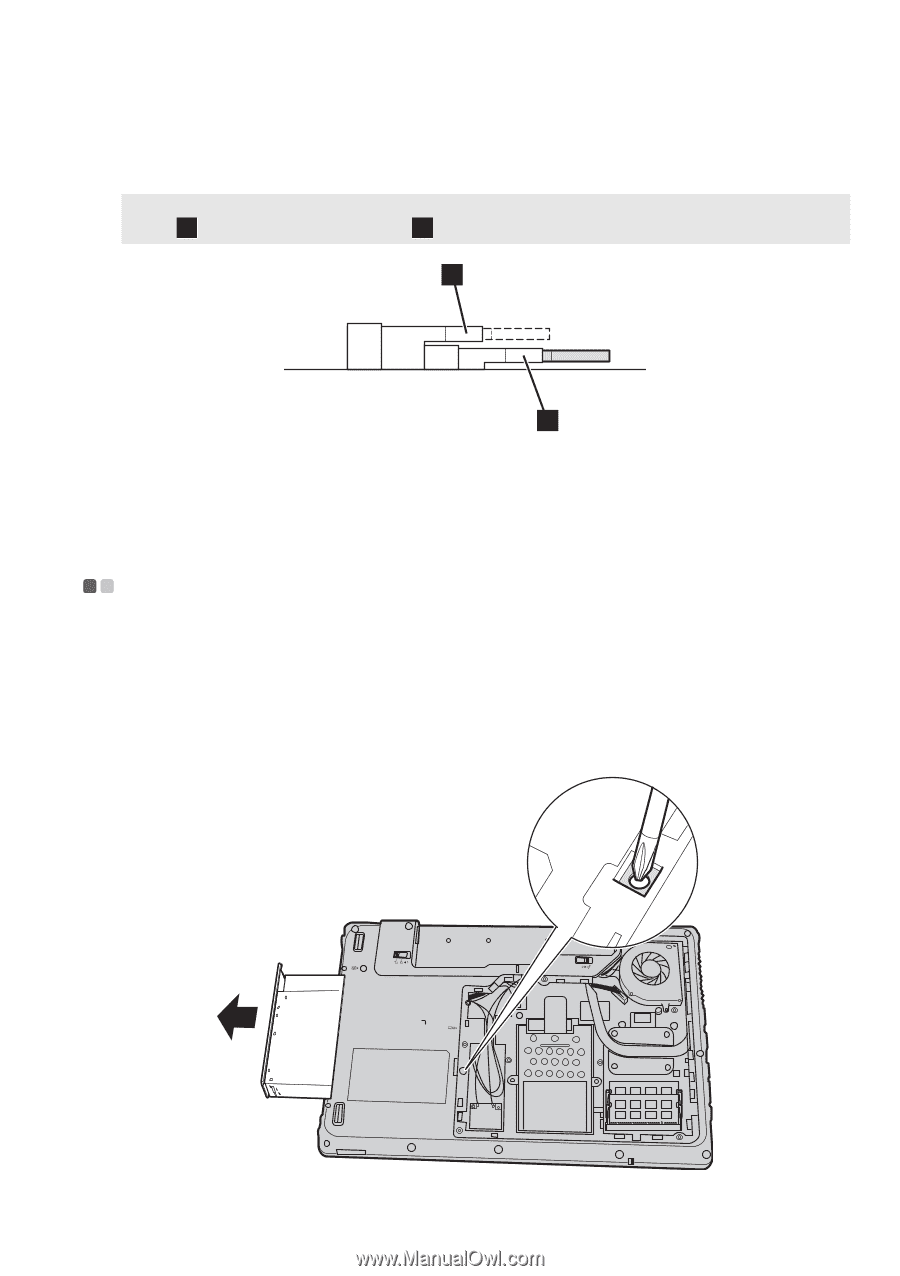
Chapter 6. Upgrading and replacing devices
37
To make sure that the SO-DIMM is installed correctly, do as follows:
1
Turn the computer on.
2
Hold F2 during startup. The BIOS Setup Utility screen opens. The
System Memory
item
shows the total amount of memory installed in your computer.
Removing the optical drive
- - - - - - - - - - - - - - - - - - - - - - - - - - - - - - - - - - - - - - - - - - - - - - - - - - - - - - - - - - - - - - - - - - - - - - - - - - - - - - - - - - - - -
To remove the optical drive, do the following:
1
Remove the Hard disk drive (HDD)/Memory/CPU (Central processing unit)/Mini PCI
Express Card slot compartment cover.
2
Remove the screw shown in the illustration
.
3
Gently pull the optical drive out
.
Note:
If only one DIMM is used on the computer you are servicing, the card must be installed in SLOT-0
(
: lower slot), but not in SLOT-1 (
: upper slot).
a
b
b
a
a
b
b
a