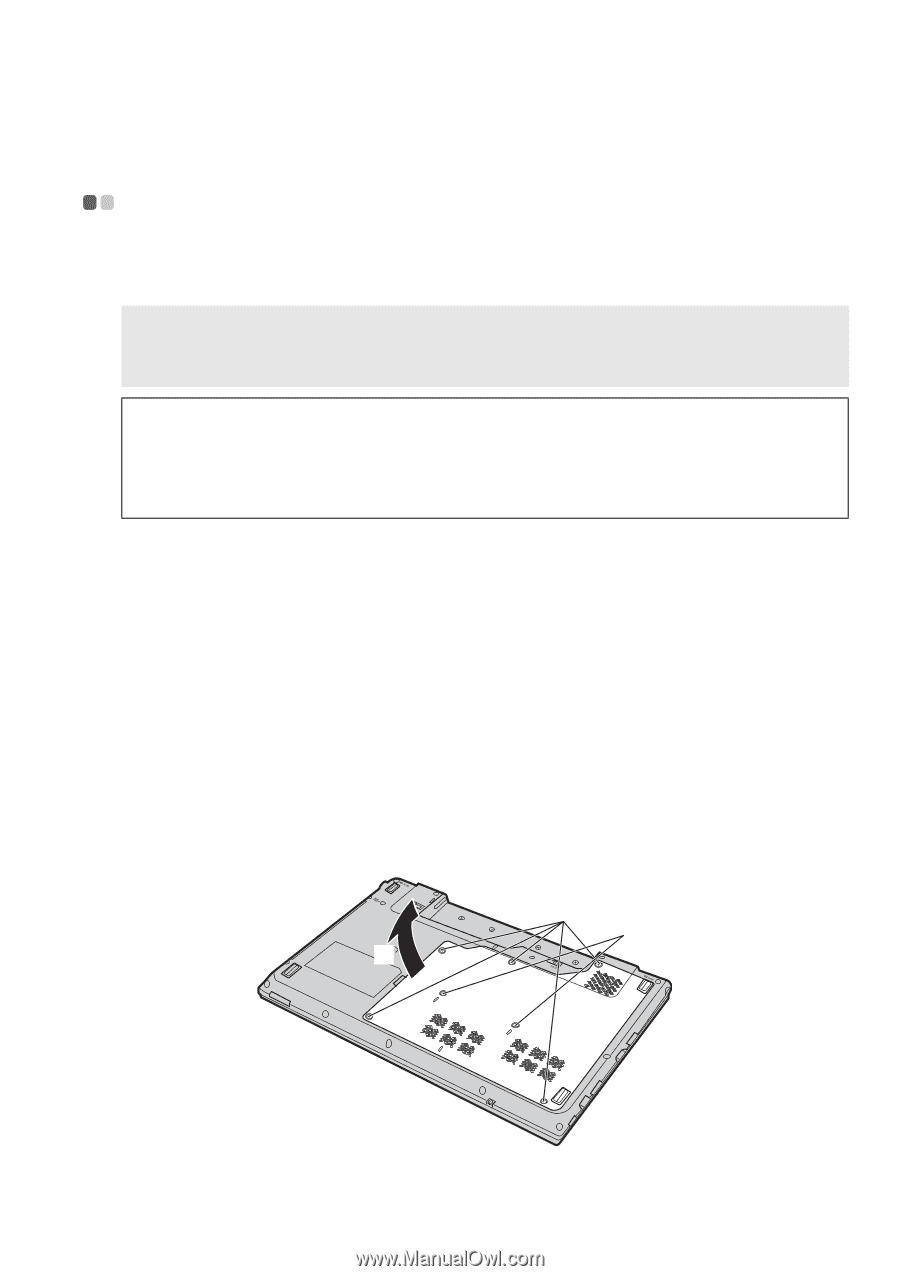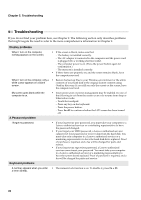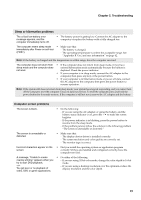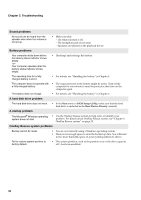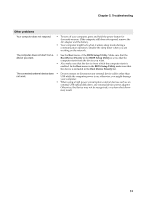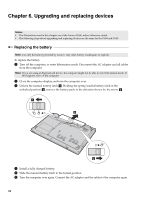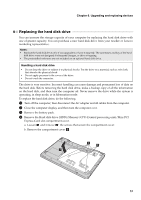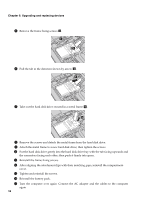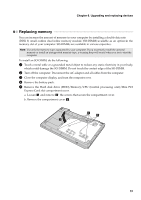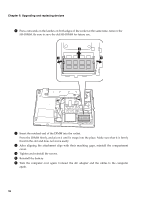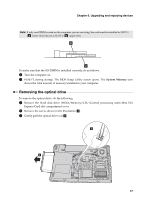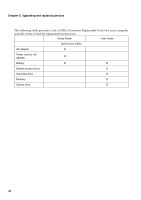Lenovo G460 Lenovo G460/G560 User Guide V1.0 - Page 41
Replacing the hard disk drive, Upgrading and replacing devices, Handling a hard disk drive - replacement battery
 |
View all Lenovo G460 manuals
Add to My Manuals
Save this manual to your list of manuals |
Page 41 highlights
Chapter 6. Upgrading and replacing devices Replacing the hard disk drive You can increase the storage capacity of your computer by replacing the hard disk drive with one of greater capacity. You can purchase a new hard disk drive from your reseller or Lenovo marketing representative. Notes: • Replace the hard disk drive only if you upgrade it or have it repaired. The connectors and bay of the hard disk drive were not designed for frequent changes, or drive swapping. • The preinstalled softwares are not included on an optional hard disk drive. Handling a hard disk drive • Do not drop the drive or subject it to physical shocks. Put the drive on a material, such as soft cloth, that absorbs the physical shock. • Do not apply pressure to the cover of the drive. • Do not touch the connector. The drive is very sensitive. Incorrect handling can cause damage and permanent loss of data on the hard disk. Before removing the hard disk drive, make a backup copy of all the information on the hard disk, and then turn the computer off. Never remove the drive while the system is operating, in sleep mode, or in hibernation mode. To replace the hard disk drive, do the following: 1 Turn off the computer; then disconnect the AC adapter and all cables from the computer. 2 Close the computer display, and then turn the computer over. 3 Remove the battery pack. 4 Remove the Hard disk drive (HDD)/Memory/CPU (Central processing unit)/Mini PCI Express Card slot compartment cover. a. Loosen a and remove a' the screws that secure the compartment cover. b. Remove the compartment cover b. a a' b 33