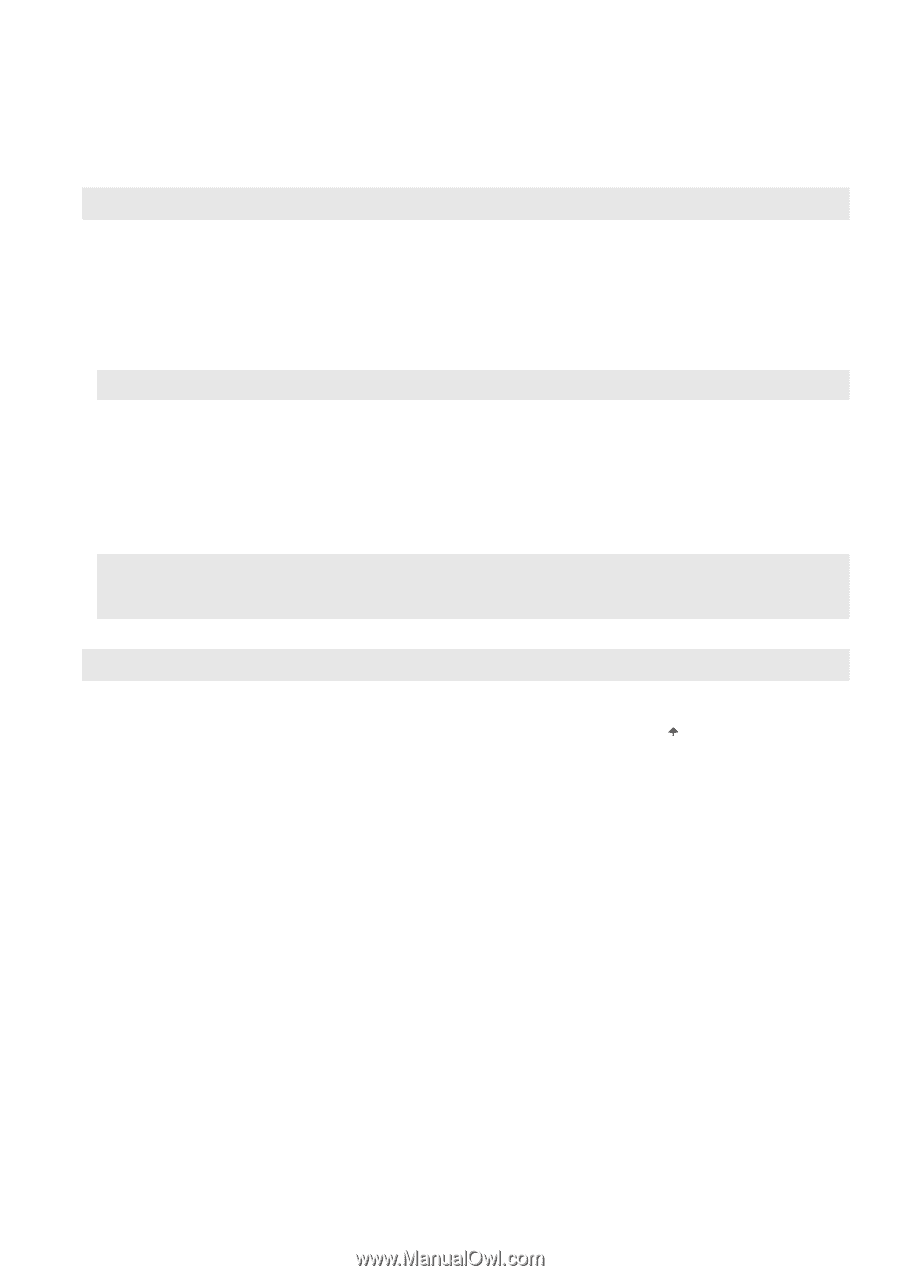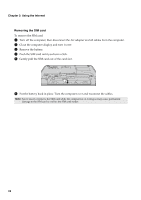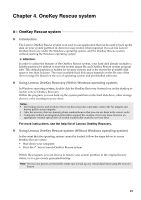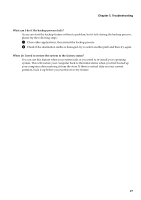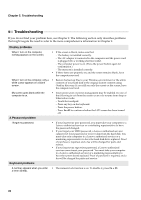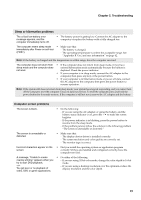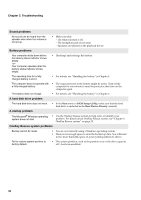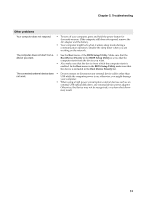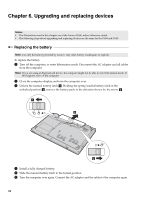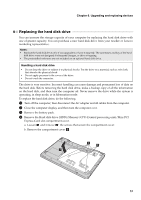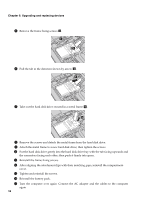Lenovo G460 Lenovo G460/G560 User Guide V1.0 - Page 37
Troubleshooting, Sleep or hibernation problems, Computer screen problems, A message - driver
 |
View all Lenovo G460 manuals
Add to My Manuals
Save this manual to your list of manuals |
Page 37 highlights
Chapter 5. Troubleshooting Sleep or hibernation problems The critical low-battery error message appears, and the computer immediately turns off. • The battery power is getting low. Connect the AC adapter to the computer, or replace the battery with a fully charged one. The computer enters sleep mode • Make sure that: immediately after Power-on self-test - The battery is charged. (POST). - The operating temperature is within the acceptable range. See "Appendix B. Use, and care information" on page 42. Note: If the battery is charged and the temperature is within range, have the computer serviced. The computer does not return from • If the computer does not return from sleep mode, it may have sleep mode and the computer does entered hibernation mode automatically because the battery is not work. depleted. Check the power indicator. • If your computer is in sleep mode, connect the AC adapter to the computer, then press any key or the power button. • If your computer is in hibernation mode or power-off state, connect the AC adapter to the computer, then press the power button to resume operation. Note: If the system still does not return from sleep mode, your system has stopped responding, and you cannot turn off the computer; reset the computer. Unsaved data may be lost. To reset the computer, press and hold the power button for 4 seconds or more. If the computer is still not reset, remove the AC adapter and the battery. Computer screen problems The screen is blank. • Do the following: - If you are using the AC adapter, or using the battery, and the battery status indicator is on, press Fn + to make the screen brighter. - If the power indicator is in blinking, press the power button to resume from the sleep mode. - If the problem persist, follow the solution in the following problem "The screen is unreadable or distorted." The screen is unreadable or distorted. • Make sure that: - The display device driver is installed correctly. - The screen resolution and color quality are correctly set. - The monitor type is correct. Incorrect characters appear on the screen. • Did you install the operating system or application program correctly? If they are installed and configured correctly, have the computer serviced. A message, "Unable to create overlay window," appears when you try to start DVD playback. -orYou get poor or no playback of video, DVD or game applications. • Do either of the following: - If you are using 32-bit color mode, change the color depth to 16-bit mode. - If you are using a desktop resolution over the optimum, reduce the display resolution and the color depth. 29