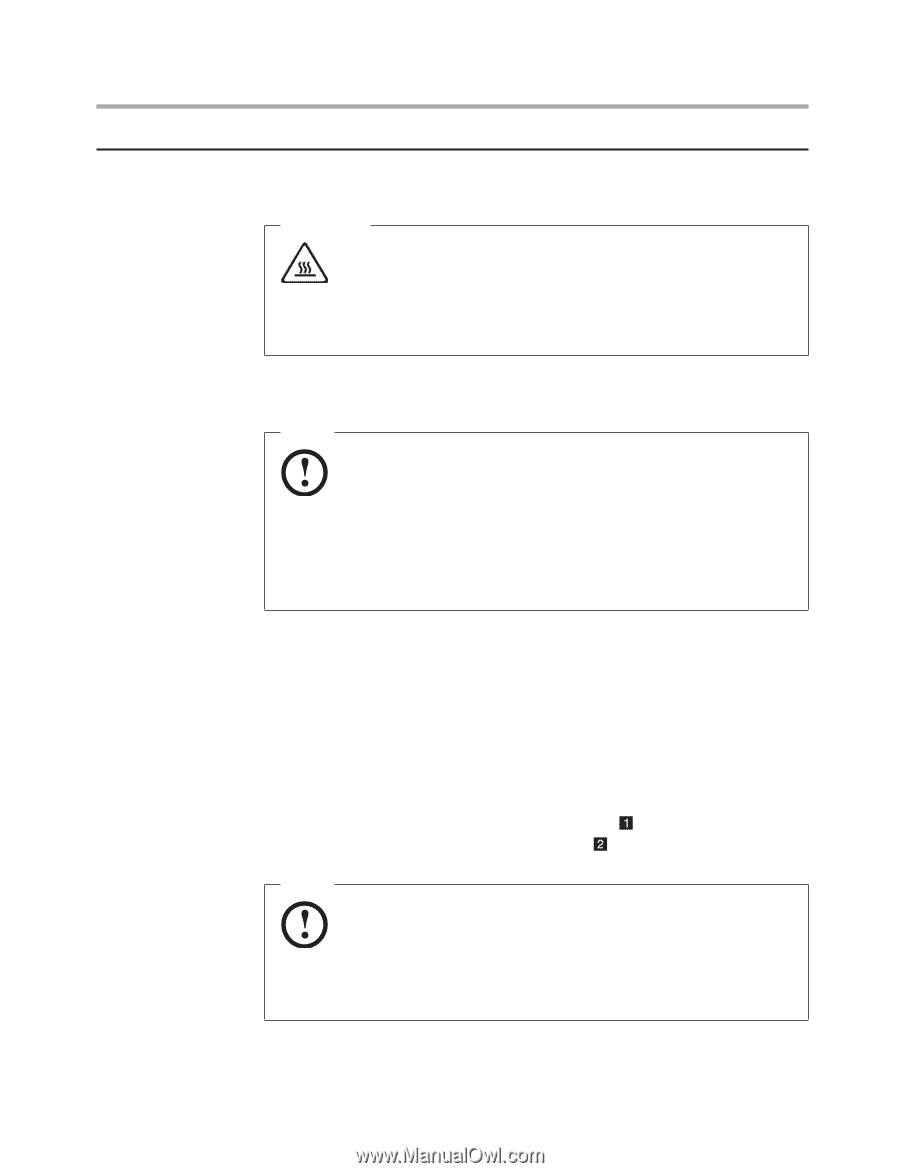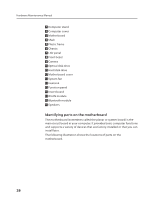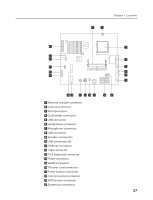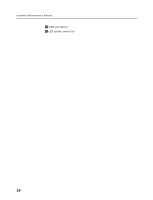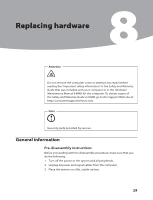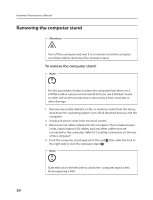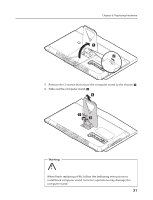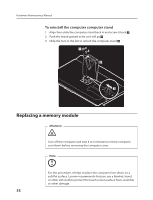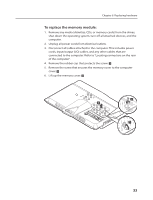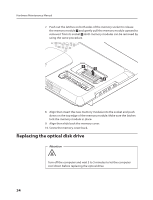Lenovo IdeaCentre B310 Lenovo IdeaCentre B3 Hardware Maintenance Manual - Page 32
Removing the computer stand
 |
View all Lenovo IdeaCentre B310 manuals
Add to My Manuals
Save this manual to your list of manuals |
Page 32 highlights
Hardware Maintenance Manual Removing the computer stand Attention Turn off the computer and wait 3 to 5 minutes to let the computer cool down before removing the computer stand. To remove the computer stand: Note For this procedure, it helps to place the computer face-down on a soft flat surface. Lenovo recommends that you use a blanket, towel, or other soft cloth to protect the screen surface from scratches or other damage. 1. Remove any media (diskettes, CDs, or memory cards) from the drives, shut down the operating system, turn off all attached devices, and the computer. 2. Unplug all power cords from electrical outlets. 3. Disconnect all cables attached to the computer. This includes power cords, input/output (I/O) cables, and any other cables that are connected to the computer. Refer to "Locating connectors on the rear of the computer." 4. Push the computer stand upward to the end , then slide the lock to the right side to lock the computer stand . Note Slide the lock to the left side to unlock the computer stand when finish replacing a FRU. 30