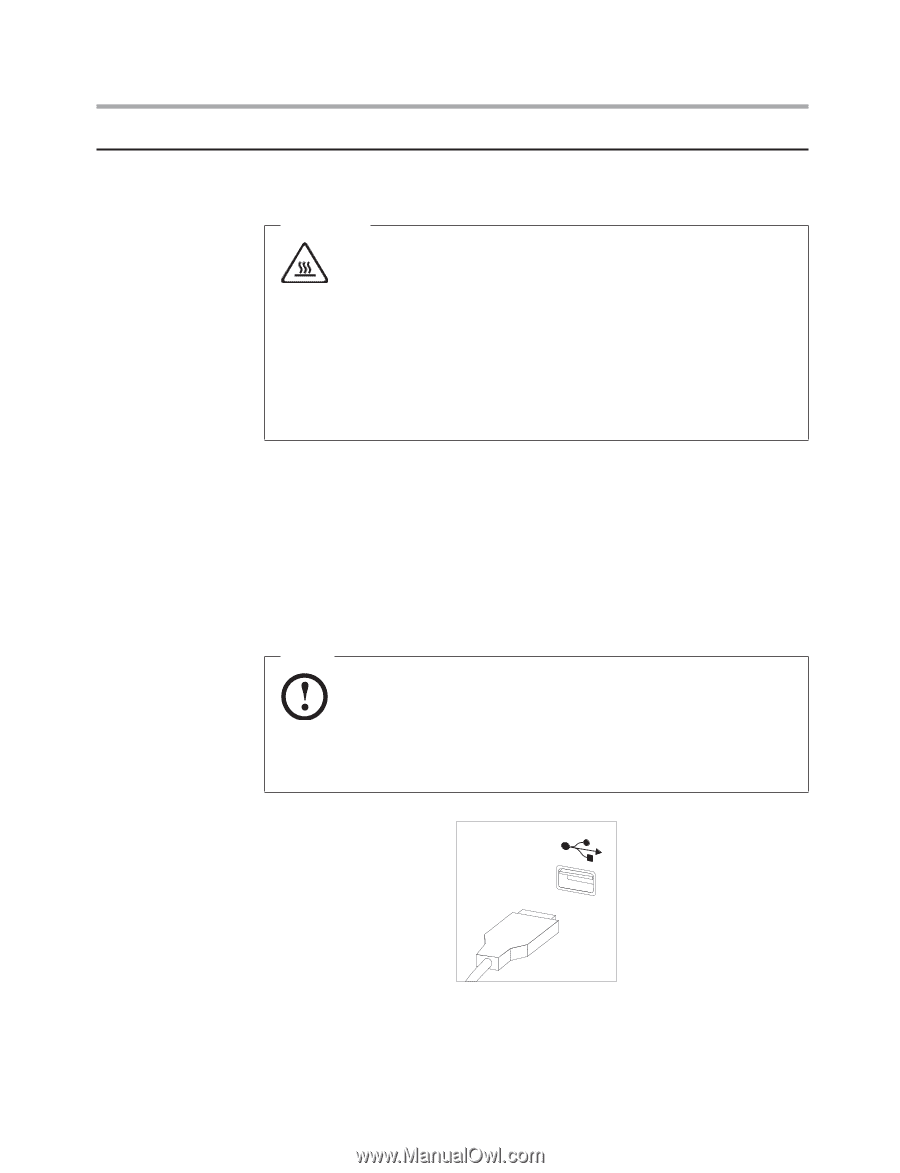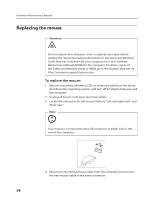Lenovo IdeaCentre B310 Lenovo IdeaCentre B3 Hardware Maintenance Manual - Page 60
Replacing the mouse
 |
View all Lenovo IdeaCentre B310 manuals
Add to My Manuals
Save this manual to your list of manuals |
Page 60 highlights
Hardware Maintenance Manual Replacing the mouse Attention Do not remove the computer cover or attempt any repair before reading the "Important safety information" in the Safety and Warranty Guide that was included with your computer or in the Hardware Maintenance Manual (HMM) for the computer. To obtain copies of the Safety and Warranty Guide or HMM, go to the Support Web site at: http://consumersupport.lenovo.com. To replace the mouse: 1. Remove any media (diskettes, CDs, or memory cards) from the drives, shut down the operating system, and turn off all attached devices and the computer. 2. Unplug all power cords from electrical outlets. 3. Locate the connector for the mouse. Refer to "Left and right view" and "Rear view". Note Your mouse is connected to the USB connector at either side or the rear of the computer. 4. Disconnect the failing mouse cable from the computer and connect the new mouse cable to the same connector. 58