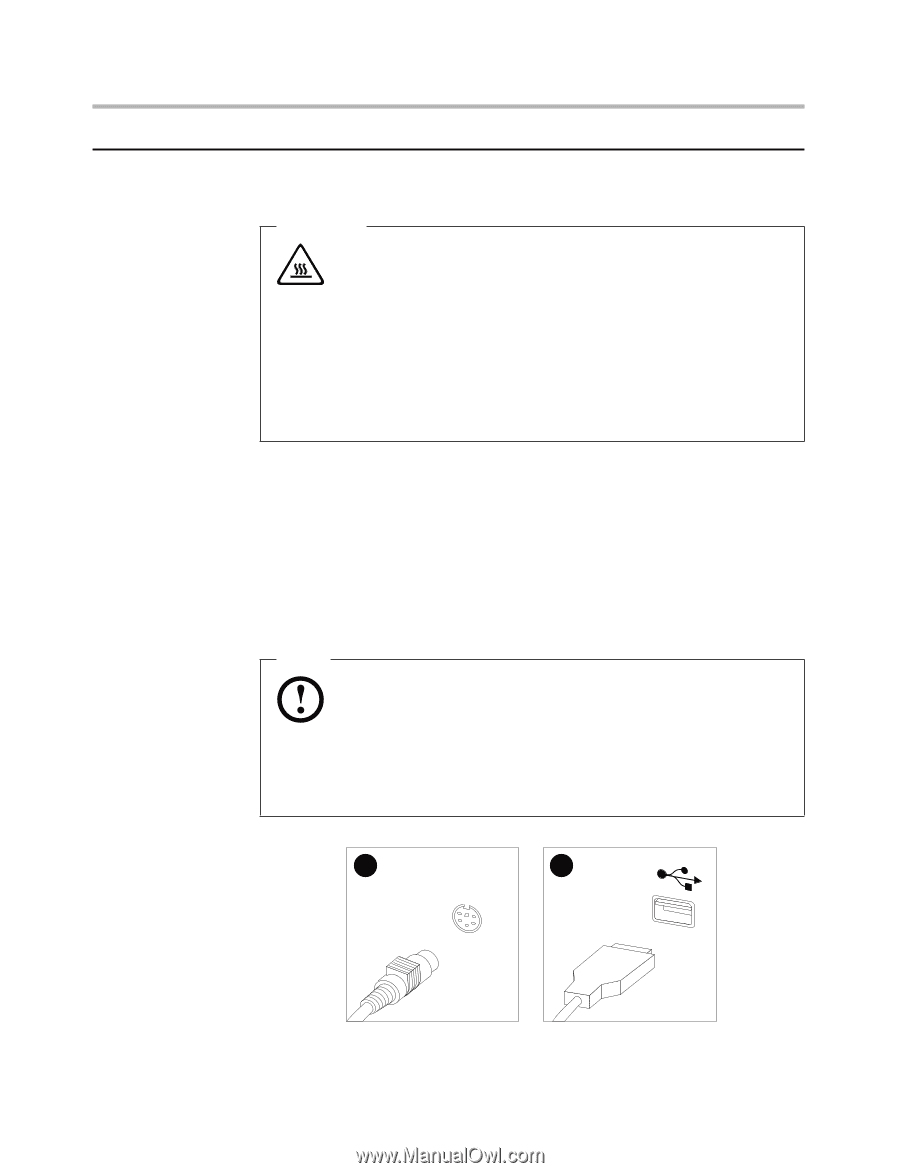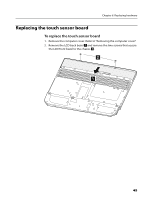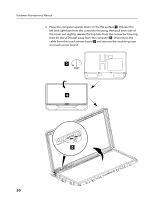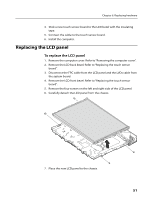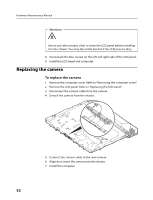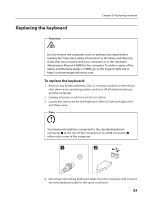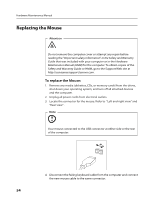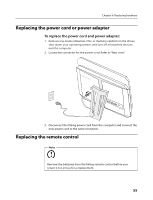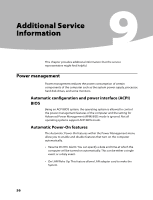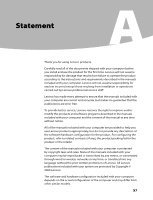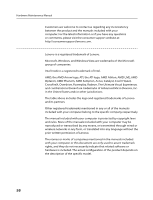Lenovo IdeaCentre B500 Lenovo IdeaCentre B500 Hardware Maintenance Manual - Page 55
Replacing the keyboard
 |
View all Lenovo IdeaCentre B500 manuals
Add to My Manuals
Save this manual to your list of manuals |
Page 55 highlights
Replacing the keyboard Attention Chapter 8. Replacing hardware Do not remove the computer cover or attempt any repair before reading the "Important safety information" in the Safety and Warranty Guide that was included with your computer or in the Hardware Maintenance Manual (HMM) for the computer. To obtain copies of the Safety and Warranty Guide or HMM, go to the Support Web site at http://consumersupport.lenovo.com. To replace the keyboard: 1. Remove any media (diskettes, CDs, or memory cards) from the drives, shut down your operating system, and turn off all attached devices and the computer. 2. Unplug all power cords from electrical outlets. 3. Locate the connector for the keyboard. Refer to "Left and right view" and "Rear view" . Note Your keyboard might be connected to the standard keyboard connector 1 at the rear of the computer or to a USB connector 2 either side or rear of the computer. 1 2 4. Disconnect the failing keyboard cable from the computer and connect the new keyboard cable to the same connector. 53