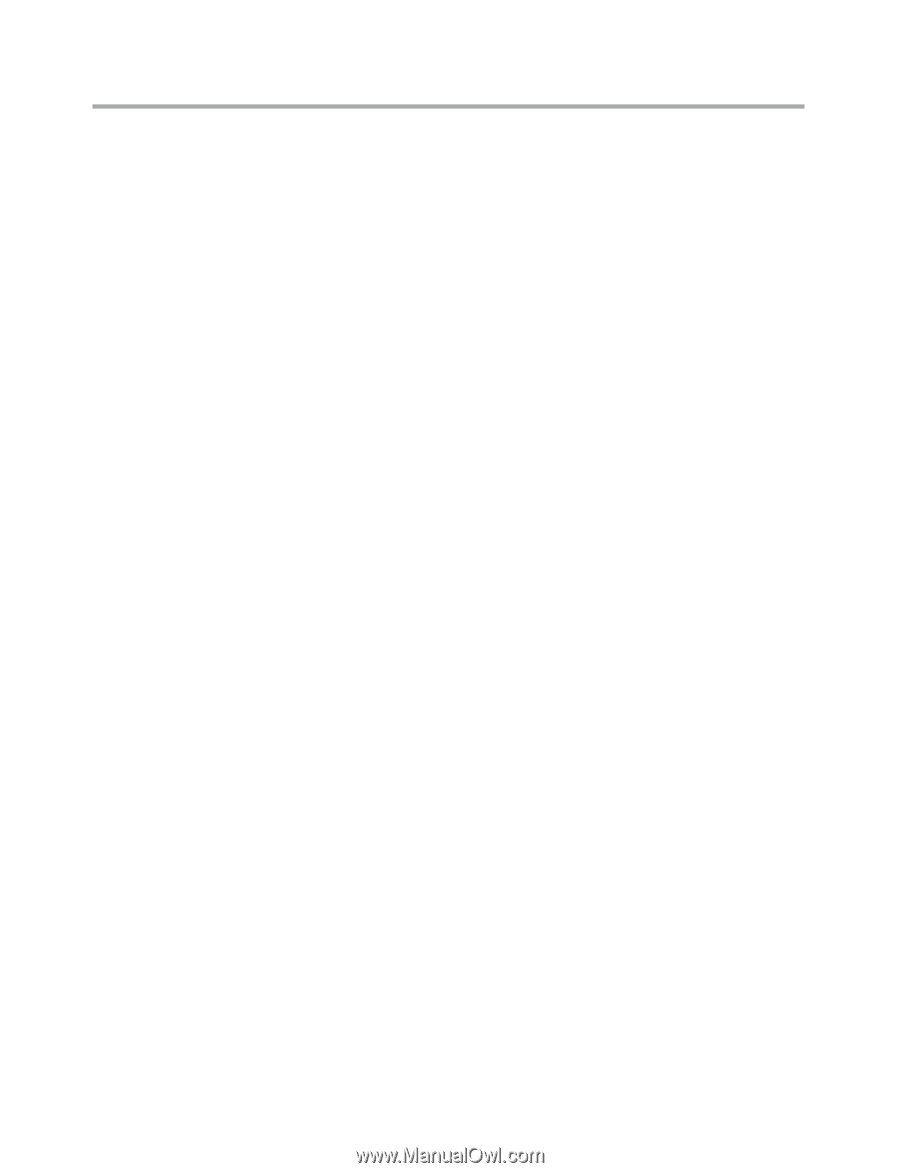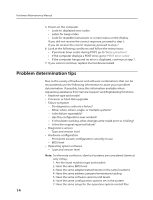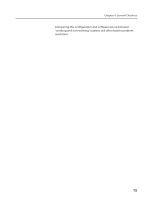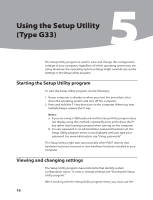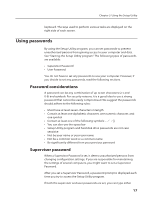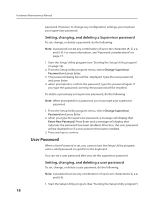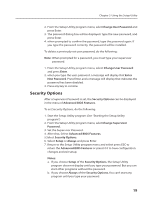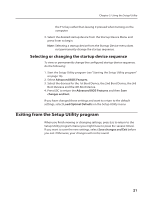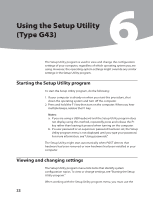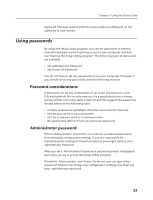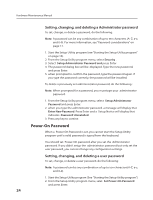Lenovo IdeaCentre K230 Hardware Maintenance Manual for K220 - Page 22
Security Options
 |
View all Lenovo IdeaCentre K230 manuals
Add to My Manuals
Save this manual to your list of manuals |
Page 22 highlights
Chapter 5. Using the Setup Utility 2. From the Setup Utility program menu, selet Change User Password and press Enter. 3. The password dialog box will be displayed. Type the new password, and press Enter. 4. when prompted to confirm the password, type the password again. If you type the password correctly, the password will be installed. To delete a previously set user password, do the following : Note: When prompted for a password, you must type your supervisor password. 1. From the Setup Utility program menu, select Change User Password and press Enter. 2. when you type the user password. a message will display that Enter New Password. Press Enter and a message will display that indicates the password has been disabled. 3. Press any key to contine. Security Options After a Supervisor Password is set, the Security Options can be displayed in the menu of Advanced BIOS Features. To set Security Options, do the following: 1. Start the Setup Utility program (See "Starting the Setup Utility program".) 2. From the Setup Utility program menu, selet Change Supervisor Password. 3. Set the Supervisor Password . 4. After that, Select Advanced BIOS Features. 5.Select Security Options. 6. Select Setup or Always and press Enter. 7. Return to the Setup Utility program menu and select press ESC to return the Advanced BIOS Features or press F10 to Save configuration changes and exit setup. Notes: a. If you choose Setup of the Security Options, the Setup Utility program does not display until you type your password. But you can start other programs without the password. b. If you choose Always of the Security Options, You can't start any program until you type your password. 19